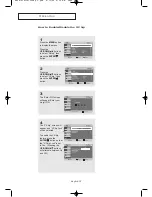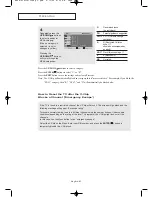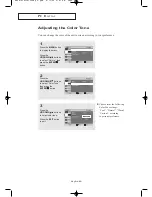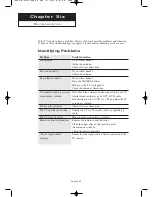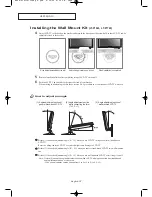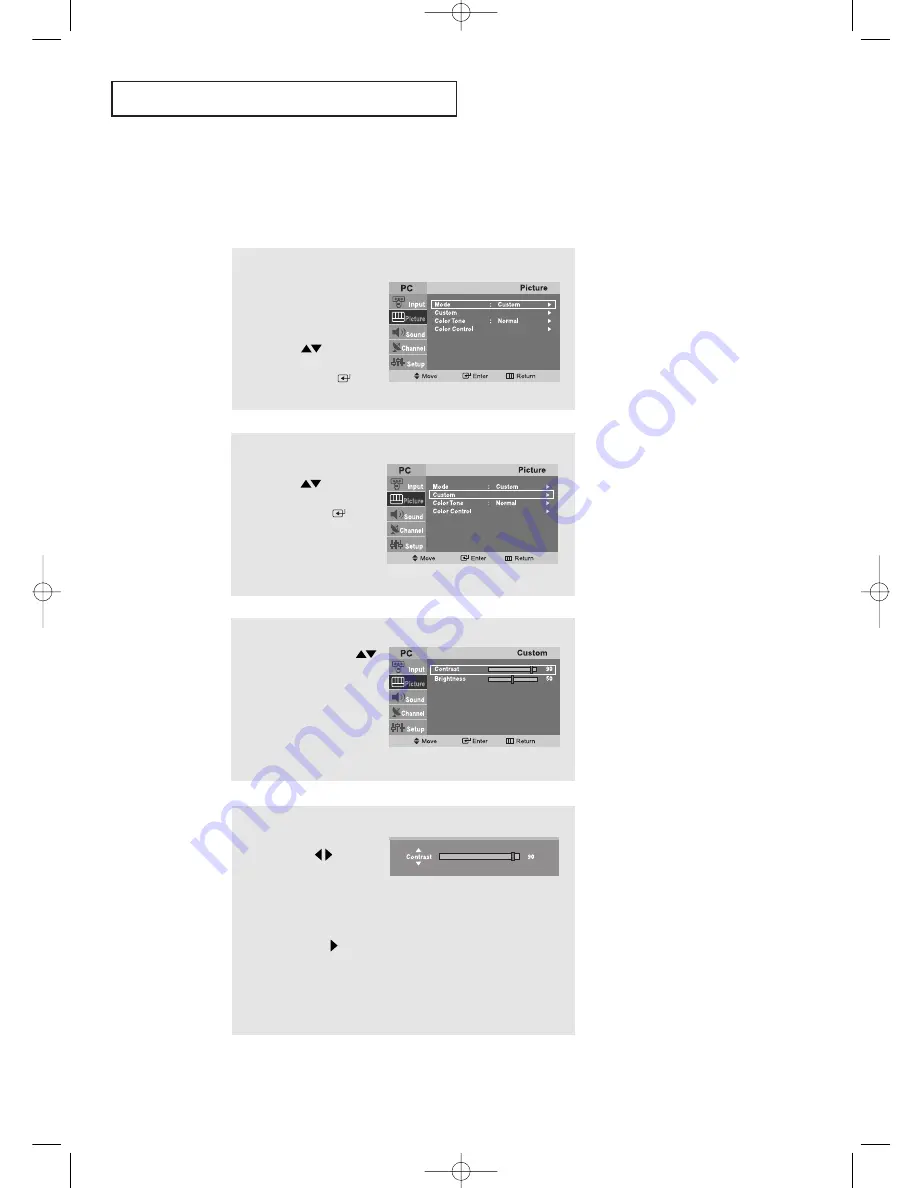
English-
48
P C D
I S P L AY
1
Press the
MENU
button
to display the menu.
Press the
UP/DOWN
buttons
to select “Picture”, then
press the
ENTER
button.
Customizing the Picture
You can use the on-screen menus to change the contrast, brightness,and sharpness
according to personal preference.
(Alternatively, you can use one of the “automatic” settings.)
3
Press the
UP/DOWN
buttons to select
“Contrast” or “Brightness”.
4
Press the
LEFT/RIGHT
buttons to decrease or
increase the value of
a particular item.
For example, if you
select “Contrast”,
pressing
RIGHT
increases it.
Press the
EXIT
button to exit.
2
Press the
UP/DOWN
buttons
to select “Custom”, then
press the
ENTER
button.
BN68-00633B-00Eng 4.qxd 6/11/04 8:41 AM Page 48