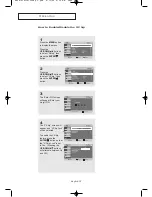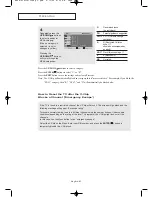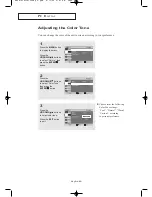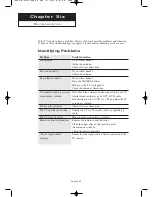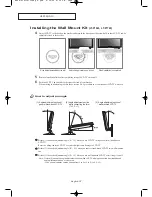English-
42
C h a p t e r F i v e
P C D
I S P L AY
Using Your TV as a Computer (PC) Display
How to Set up Your PC Software (Windows only)
The Windows display-settings for a typical computer are shown below.
However, the actual screens on your PC will probably look different, depending upon
your particular version of Windows and your particular video card. Even if your actual
screens look different, the same, basic set-up information will apply in most cases.
(If not, contact your computer manufacturer or Samsung Dealer.)
First, click on “Settings” on the
Windows start menu.
While “Settings” is highlighted,
move the cursor so that “Control
Panel” is highlighted.
When the control panel screen
appears, click on “Display” and a
display dialog-box will appear.
Navigate to the “settings” tab on
the display dialog-box.
The two key variables that apply to
the TV-PC interface are “resolution”
and “colors.” The correct settings
for these two variables are:
* Size (sometimes called “resolution”)
- See page 52, 6
0
If a vertical-frequency option exists
on your display settings dialog box,
the correct value is “60” or “60 Hz”.
Otherwise, just click “OK” and exit
the dialog box.
BN68-00633B-00Eng 4.qxd 6/11/04 8:41 AM Page 42