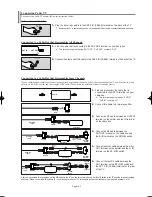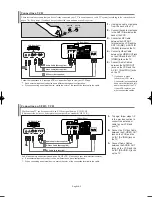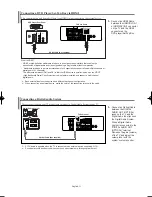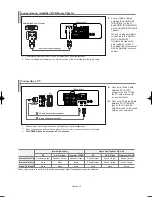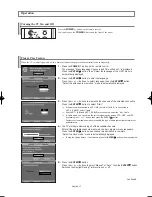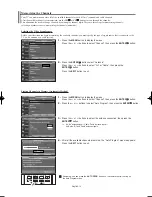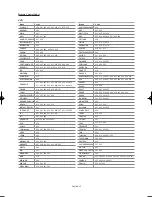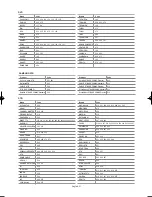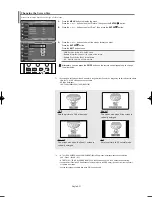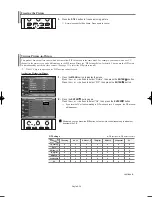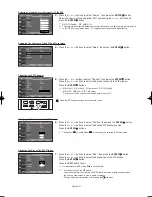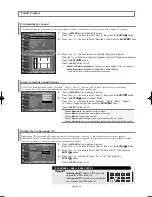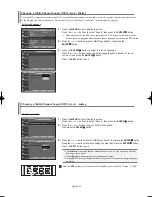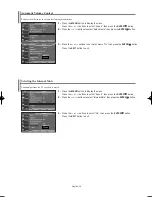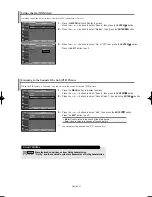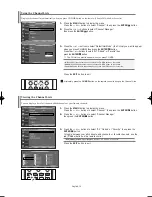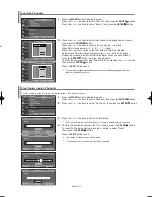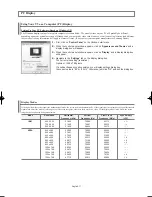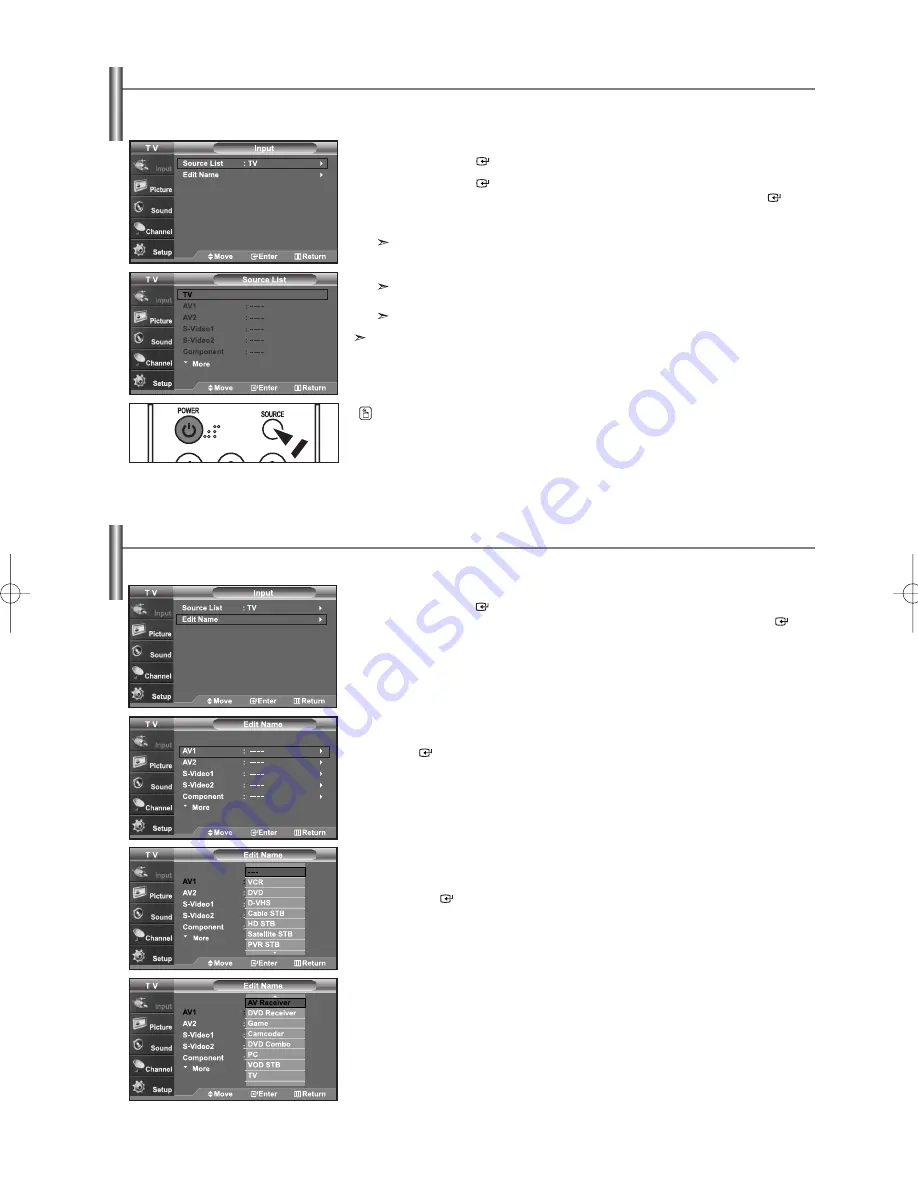
English-22
To Select the Source
Press the
SOURCE
button on the remote control to view an external signal source.
To Edit the Input Source Name
Name the device connected to the input jacks to make your input source selection easier.
1.
Press the
MENU
button to display the menu.
Press the
ENTER
button to select “Input”.
Press the
or
buttons to select “Edit Name”, then press the
ENTER
button.
2.
Press the
or
buttons to select “AV1”, “AV2”, “S-Video1”, “S-Video2”,
“Component”, “PC”, “HDMI1” or “HDMI2” input jack, then press the
ENTER
button.
3.
Press the
or
buttons to select “VCR”, “DVD”, “D-VHS”, “Cable STB”, “HD
STB”, “Satellite STB”, “PVR STB”, “AV Receiver”, “DVD Receiver”, “Game”,
“Camcorder”, “DVD Combo”, “PC”, “VOD STB”, or “TV” input source, then press
the
ENTER
button.
Press the
EXIT
button to exit.
Use to select TV or other external input sources connected to the TV.
Use to select the input source of your choice.
1.
Press the
MENU
button to display the menu.
Press the
ENTER
button to select “Input”.
2.
Press the
ENTER
button to select “Source List”.
Press the
or
buttons to select signal source, then press the
ENTER
button.
When you connect equipment to the LCD, you can choose between the following sets of
jacks: TV, AV1, AV2, S-Video1, S-Video2, Component, PC, HDMI1, or HDMI2 on the
TV’s rear panel.
HDMI1 or HDMI2 input can only be selected when the external device is turned on and
connected via HDMI.
AV2/S-Video2 is placed on the side of the TV.
You can choose only those external devices that are connected to the TV.
BN68-01001T-00Eng.qxd 7/3/06 8:54 AM Page 22
Содержание LN46M52BD
Страница 62: ...This page is intentionally left blank ...
Страница 122: ...Cette page est laissée intentionnellement en blanc ...
Страница 182: ...Esta pagina se ha dejado en blanco expresamente ...