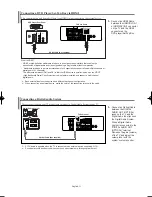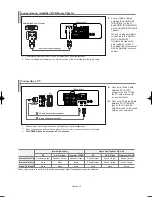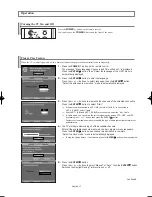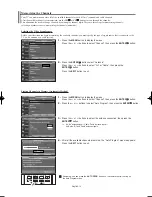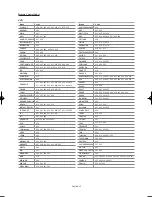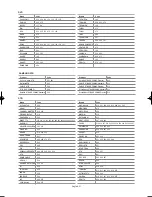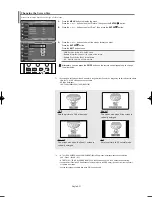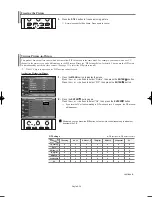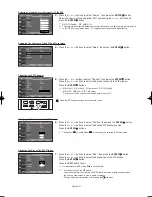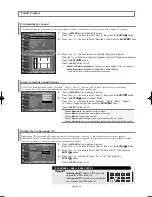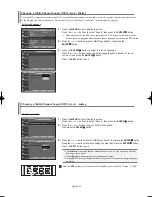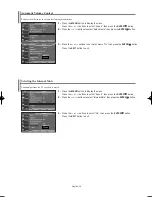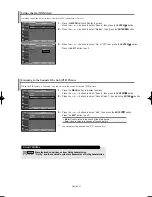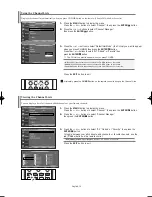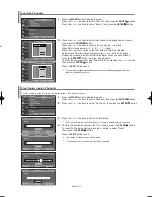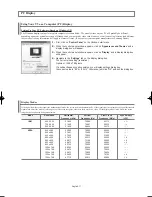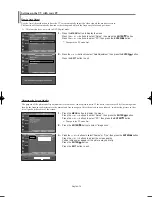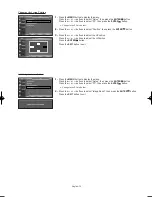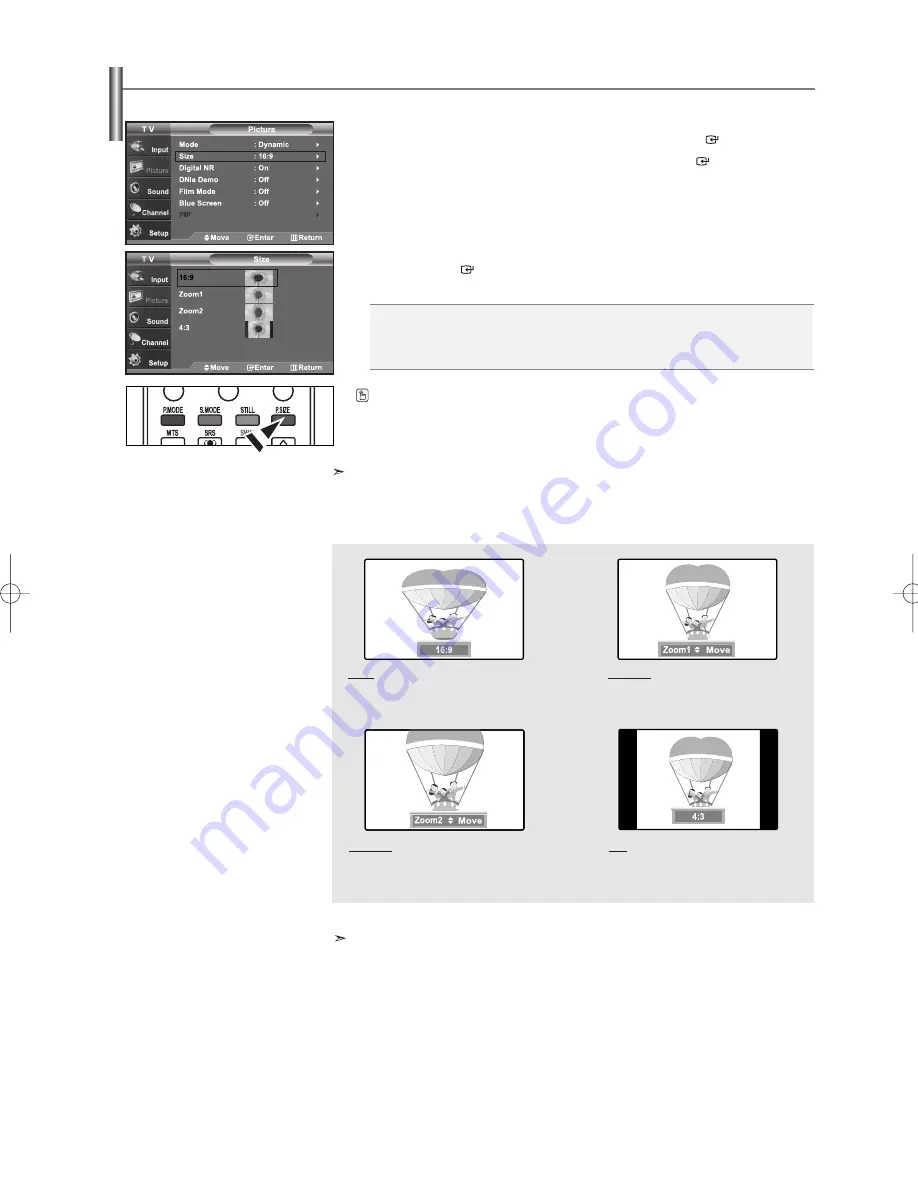
English-25
Changing the Screen Size
Screen size selection depends on the type of video input.
1.
Press the
MENU
button to display the menu.
Press the
or
buttons to select “Picture”, then press the
ENTER
button.
2.
Press the
or
buttons to select “Size”, then press the
ENTER
button.
3.
Press the
or
buttons to select the screen format you want.
Press the
ENTER
button.
Press the
EXIT
button to exit.
•
16:9
: Sets the picture to 16:9 wide mode.
•
Zoom1
: Magnifies the size of the picture on the screen.
•
Zoom2
: Expands the Zoom1 format picture.
•
4:3
: Sets the picture to 4:3 normal mode.
• In TV, VIDEO, S-VIDEO, and all COMPONENT (480i, 480p) modes, all screen modes can be selected.
(16:9 • Zoom1 • Zoom2 • 4:3).
• In TV(DTV), DVI, PC, HDMI, COMPONENT (720p, 1080i) modes, only 16:9 & 4:3 modes can be selected.
• You must select Zoom with P. Size button on the remote (not in the OSD menu) if you want to move the Zoom 1
or 2 picture up or down.
• You can not change the picture size when PIP is set to Double.
• If you watch a still image or the 4:3 mode for a long time (over 2 hours), an image may be burned onto the screen.
View the TV in 16:9 mode as much as possible.
• HD (High Definition)
16:9 - 1080i (1920x1080), 720P (1280x720)
Alternately, you can press the
P.SIZE
button on the remote control repeatedly to change
the picture size.
16:9
Sets the picture to 16:9 wide mode.
Zoom1
The screen size when Wide screen is
vertically enlarged.
Zoom2
The screen size when the Zoom1 screen is
vertically enlarged.
4:3
Sets the picture to 4:3 normal mode.
BN68-01001T-00Eng.qxd 7/3/06 8:54 AM Page 25
Содержание LN46M52BD
Страница 62: ...This page is intentionally left blank ...
Страница 122: ...Cette page est laissée intentionnellement en blanc ...
Страница 182: ...Esta pagina se ha dejado en blanco expresamente ...