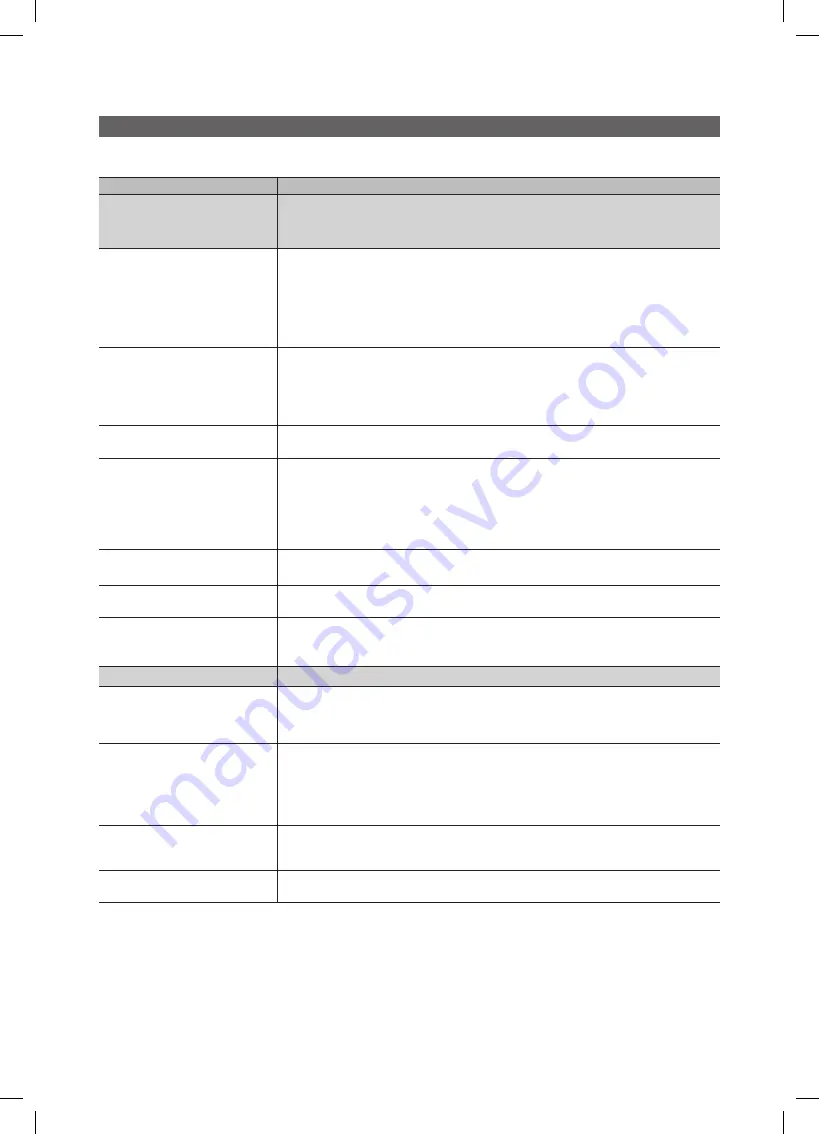
56
English
Other Information
Troubleshooting
If the TV seems to have a problem, first try this list of possible problems and solutions. If none of these troubleshooting tips
apply, visit samsung.com, then click on Support, or call Samsung customer service at 1-800-SAMSUNG.
Issues
Solutions and Explanations
Poor picture
First of all, please perform the
Picture Test
and confirm that your TV is properly displaying test image.
go to
•
MENU
-
Support - Self Diagnosis - Picture Test
(P. 26)
If the test image is properly displayed, the poor picture may be caused by the source or signal.
The TV image does not look as good
as it did in the store.
If you have an analog cable/satellite box, upgrade to a digital set top box. Use HDMI or
•
Component cables to deliver HD (high definition) picture quality.
Cable/Satellite subscribers: Try HD stations from the channel line up.
•
Air/Cable Antenna connection: Try HD stations after performing Auto program.
•
Many HD channels are upscaled from SD(Standard Definition) contents.
✎
Adjust the Cable/Sat box video output resolution to 1080i or 720p.
•
The picture is distorted: macroblock
error, small block, dots, pixelization.
Compression of video contents may cause picture distortion, especially in fast moving pictures
•
such as sports and action movies.
Low signal level can cause picture distortion. This is not a TV problem.
•
Mobile phones used close to the TV (up to 3.3 ft) may cause noise in picture on analog and
•
digital TV.
Color is wrong or missing.
If you’re using a component connection, make sure the component cables are connected to the
•
correct jacks. Incorrect or loose connections may cause color problems or a blank screen.
There is poor color or brightness.
Adjust the Picture options in the TV menu.
•
(go to
Picture mode / Color / Brightness / Sharpness
) (P. 15)
Adjust
•
Energy Saving
option in the TV menu (go to
MENU
–
Picture
–
ECO Solution
–
Energy
Saving
) (P. 15)
Try resetting the picture to view the default picture setting.
•
(go to
MENU
-
Picture - Picture Reset
) (P. 20)
There is a dotted line on the edge of
the screen.
If the picture size is set to
•
Screen Fit
, change it to
16:9
.
Change cable/satellite box resolution.
•
The picture is black and white.
If you are using an AV composite input, connect the video cable (yellow) to the Green jack of
•
component input 1 on the TV.
When changing channels, the picture
freezes or is distorted or delayed.
If connected to a cable box, please try to reset it. (reconnect the AC cord and wait until the cable
•
box reboots. It may take up to 20 minutes)
Set output resolution of cable box to 1080i or 720p.
•
3D
The 3D Active Glasses may not work
properly if there is any other 3D
product or electronic devices turned on
near the glasses or TV.
If there is a problem, keep other electronic devices as far away as possible from the 3D Active
•
Glasses.
You may notice a small amount of
screen flickering when watching
3D images in poor light conditions
(from a strobe light, etc.), or under a
fluorescent lamp (50Hz ~ 60Hz) or 3
wavelength lamp.
If so, dim the light or turn the lamp off.
•
The ideal viewing distance should be
three times or more the height of the
screen.
We recommend sitting with viewer's eyes on a level with the screen.
•
If you leave 3D Active Glasses on,
battery lifespan is shortened.
Turn off 3D Active Glasses while not using them.
•
BN68-02584A_Eng.indb 56
2010-06-29 �� 9:44:52






























