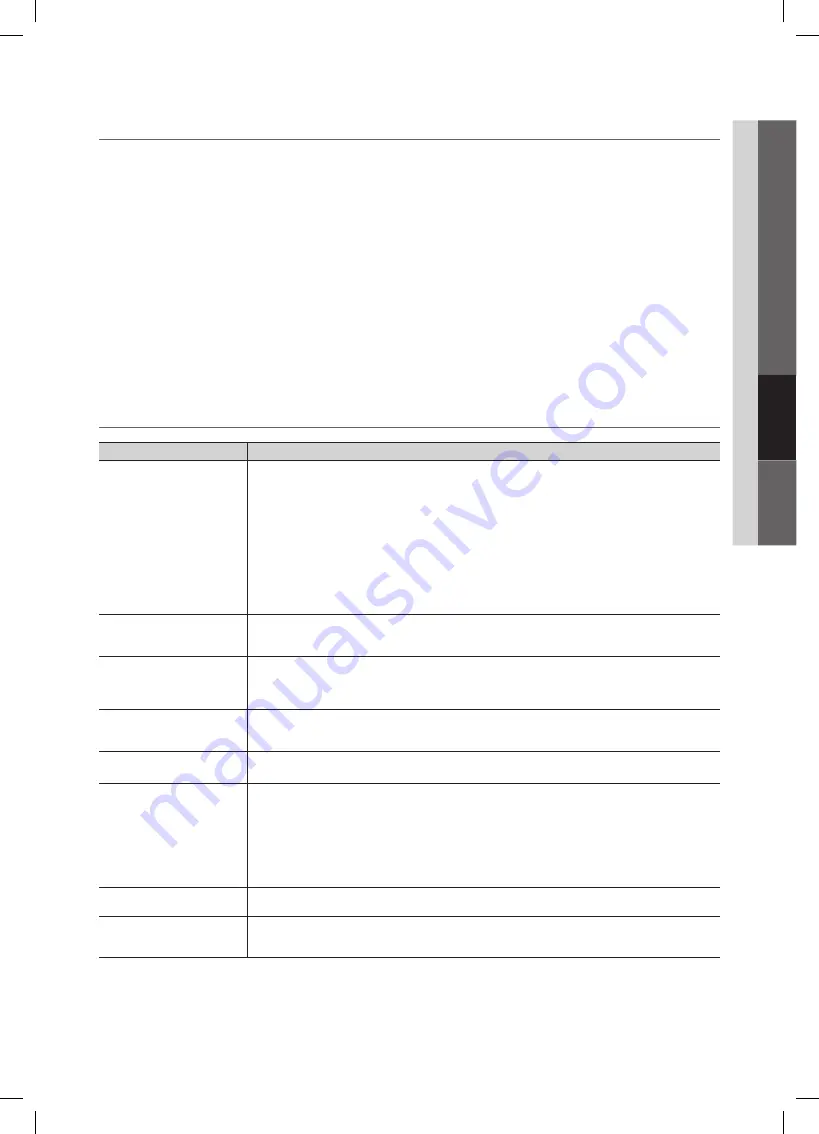
43
English
04
Advanced Featur
es
Listening through a Receiver
¦
You can listen to sound through a receiver (i.e Home Theater) instead of the TV speaker.
1.
Select
Receiver
and set to
On
.
2.
Press the
EXIT
button to exit.
If your receiver supports audio only, it may not appear in the device list.
✎
The receiver will work when you have properly connected the optical in jack of the receiver to the
✎
DIGITAL AUDIO
OUT (OPTICAL)
jack of the TV.
When the receiver (i.e Home Theater) is set to On, you can hear sound output from the TV’s Optical jack. When
✎
the TV is displaying a DTV (air) signal, the TV will send out 5.1 channel sound to the receiver. When the source is a
digital component such as a DVD and is connected to the TV via HDMI, only 2 channel sound will be heard from
the receiver.
NOTE
✎
You can only control devices using the TV remote control, not the buttons on the TV.
x
The TV remote control may not work under certain conditions. If this occurs, reselect the device.
x
The functions do not operate with other manufacturers’ products.
x
Troubleshooting for
¦
Problem
Possible Solution
does not work.
Check if the device is an device. The system supports devices only.
•
Only one receiver (home theater) can be connected.
•
Check if the device power cord is properly connected.
•
Check the device’s Video/Audio/HDMI cable connections.
•
Check whether
•
(HDMI-CEC)
is set to
On
in the setup menu.
Check whether the TV remote control is in TV mode.
•
Check whether the remote control is compatible.
•
does not work in certain situations. (Searching channels, operating
•
Media Play
or
Plug & Play
(initial setup), etc.)
When connecting or removing the HDMI cable, please make sure to search devices again or turn your
•
TV off and on again.
Check if the Function of device is set on.
•
I want to start .
Check if the device is properly connected to the TV and check if the
•
(HDMI-CEC)
is
set to
On
in the Setup menu.
Press the
•
TOOLS
button to display the menu and select a menu you want.
I want to exit .
Select
•
View TV
in the menu.
Press the
•
SOURCE
button on the TV remote control and select a device other than devices.
Press
•
>
CH
<
,
CH LIST
,
PRE-CH
, and
FAV.CH
to change the TV mode. (Note that the channel
button operates only when a tuner-embedded device is not connected.)
The message ‘Connecting to
device...’ appears on
the screen.
You cannot use the remote control when you are configuring or switching to a view mode.
•
Use the remote control when the setting or switching to view mode is complete.
•
The device does not
play.
You cannot use the play function when
•
Plug & Play
(initial setup) is in progress.
The connected device is not
displayed.
Check whether or not the device supports functions.
•
Check whether or not the HDMI cable is properly connected.
•
Check whether
•
(HDMI-CEC)
is set to
On
in the setup menu.
Search devices again.
•
You can connect an device using the HDMI cable only. Some HDMI cables may not support
•
functions.
If it is terminated by an abnormal situation such as disconnecting the HDMI cable or power cord or a
•
power failure, please repeat the device scan.
The TV Program cannot be
recorded.
Check whether the antenna jack on the recording device is properly connected.
•
The TV sound is not output
through the receiver.
Connect the optical cable between TV and the receiver.
•
The ARC function allows digital audio to output via the
•
HDMI IN 2(ARC)
port. It can be enabled only
when the TV is connected with an audio receiver that supports the ARC function.
BN68-02584A_Eng.indb 43
2010-06-29 �� 9:44:45






























