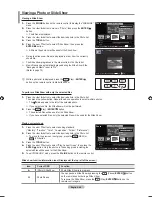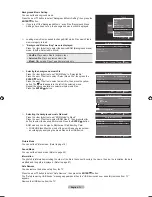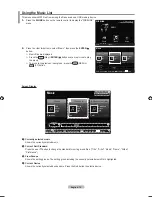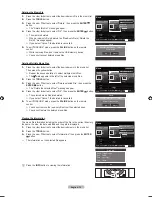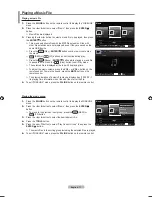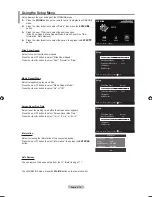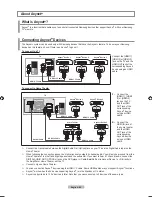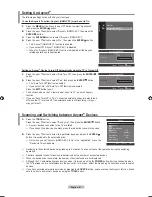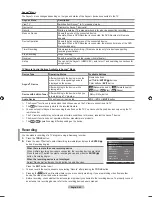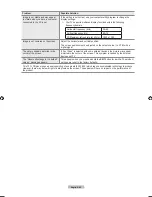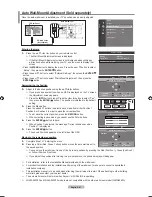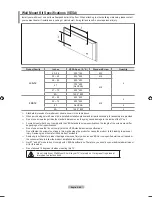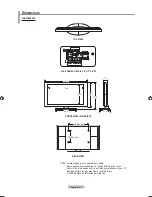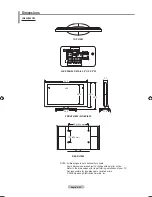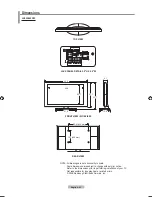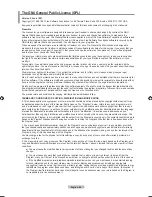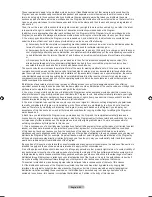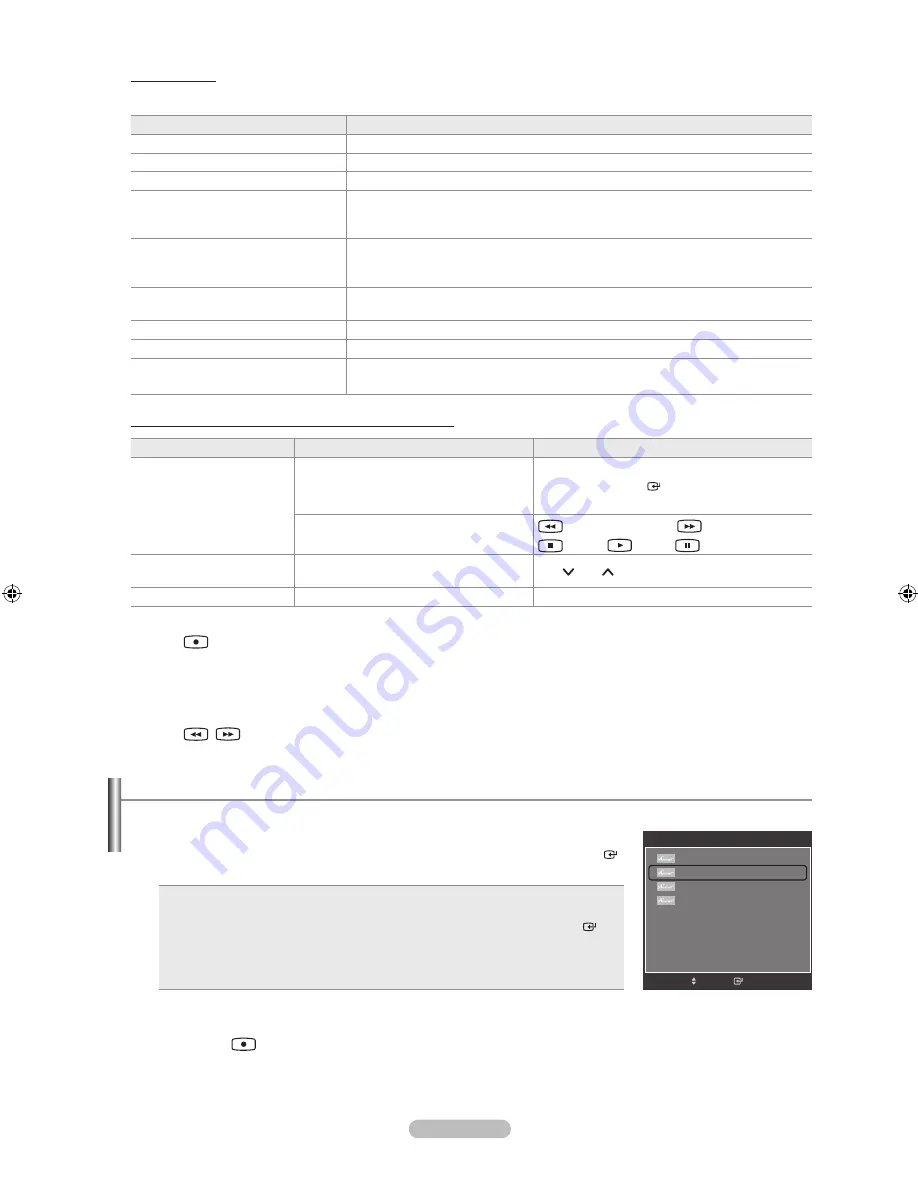
English - 82
Menu
The menu changes depending on the type and status of the devices connected to the TV.
Anynet
+
Menu
Description
View TV
Switches from to TV broadcast mode.
Device List
Displays the device list.
Record
Starts a recording. (This menu works only for a device supporting recording.)
Menu on Device
Shows the menu of the connected device.
Example: When a DVD Recorder is connected, the DVD Recorder’s title menu
appears.
Device Operation
Shows the play control menu of the connected device.
Example: When a DVD Recorder is connected, the play control menu of the DVD
Recorder appears.
Timer Recording
Allows reserving a recording. (This menu works only for a device supporting
recording reservations.)
Stop Recording
Stops recording.
Receiver
Sound is output through the receiver (home theater).
Setup
You can set the (HDMI-CEC), auto turn off, and searching connections for
using .
TV Remote Control Buttons Available in Mode
Device Type
Operating Status
Available Buttons
Device
After switching to the device, when the
menu of the corresponding device is
displayed on the screen.
Numeric buttons
▲/▼/◄/►/
ENTER
buttons
Color buttons /
EXIT
button
After switching to the device, while
playing a file
(Backward search) /
(Forward search)
(Stop) /
(Play) /
(Pause)
Device with built-in Tuner
After switching to the device, when you
are watching a TV program
CH
/
CH
button
Audio Device
When Receiver is activated
VOL –
/
VOL +
/
MUTE
button
The function only works when the active source on the TV remote control is set to TV.
The
button works only while in the recordable state.
You cannot control devices using the buttons on the TV. You can control devices only using the TV
remote control.
The TV remote control may not work under certain conditions. In this case, reselect the device.
The functions do not operate with other manufacturers’ products.
The
,
operations may differ depending on the device.
➣
➣
➣
➣
➣
➣
Recording
You can make a recording of a TV program using a Samsung recorder.
1.
Press the
TOOLS
button.
2.
Press the ▲ or ▼ button to select Recording Immediately and press the
ENTER
button. Recording begins.
When there is more than one recording device
When multiple recording devices are connected, the recording devices are listed.
Press the ▲ or ▼ button to select a recording device and press the
ENTER
button. Recording begins.
When the recording device is not displayed
Select “Device List” and press the red button to search devices.
Press the
EXIT
button to exit.
You can record the source streams by selecting “Record” after pressing the
TOOLS
button.
Pressing the
button will record whatever you are currently watching. If you are watching video from another
device, the video from the device is recorded.
Before recording, check whether the antenna jack is properly connected to the recording device. To properly connect
an antenna to a recording device, refer to the recording device’s users manual.
➣
➣
➣
TOOLS
Device List
Record
Timer Recording
Receiver
:
Off
Picture Mode
: Standard
Sound Mode
: Custom
Sleep Timer
:
Off
Add to Favorite
▼
e
Exit
Enter
Move
BN68-01392J-ENG.indb 82
2008-03-19 ¿ÀÈÄ 2:31:25