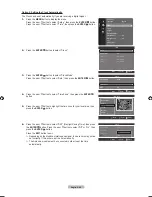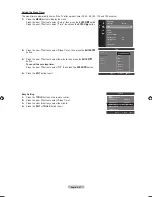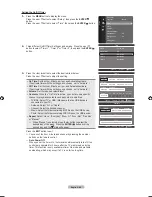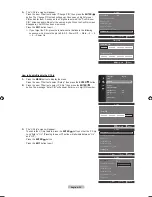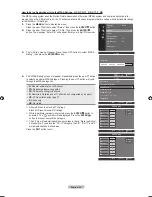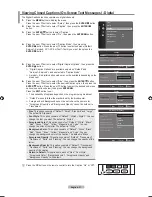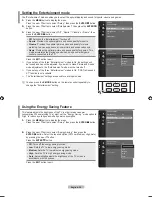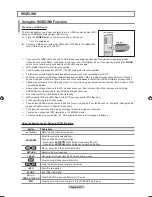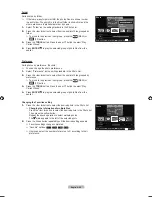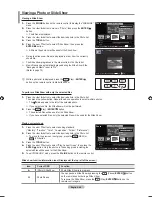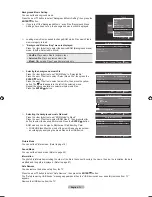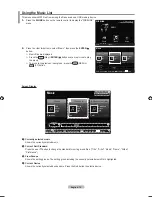English - 60
Upgrading the Software
Samsung may offer upgrades for TV's firmware in the future. Please contact the Samsung call center at 1-800-SAMSUNG
(726-7864) to receive information about downloading upgrades and using a USB drive. Upgrades will be possible by
connecting a USB drive to the USB port located on your TV.
1.
Insert a USB drive containing the firmware upgrade into the WISELINK port
on the side of the TV.
2.
Press the
MENU
button to display the menu.
Press the ▲ or ▼ button to select “Setup”, then press the
ENTER
button.
3.
Press the ▲ or ▼ button to select “SW Upgrade”, then press the
ENTER
button.
4.
Press the
ENTER
button.
The message “Scanning for USB... It may take up to 30 seconds.” is
displayed.
5.
The message “Upgrade version XXXX to version XXXX? The system will be
reset after upgrade.” is displayed.
Press the ◄ or ► to select the “OK”, then press the
ENTER
button.
Please be careful to not disconnect the power or remove the USB drive while
upgrades are being applied. The TV will turn off and turn on automatically
after completing the firmware upgrade. Please check the firmware version
after the upgrades are complete. When software is upgraded, video and
audio settings you have made will return to their default (factory) settings. We
recommend you write down your settings so that you can easily reset them
after the upgrade.
Setup
Energy Saving
: Off
PIP
SW Upgrade
►
Software Upgrade
Scanning for USB.....
It may take up to 30 seconds.
Software Upgrade
Upgrade version XXXX to version XXXX? The system will
be reset after upgrade.
OK
Cancel
HDMI IN3
HDMI IN3
TV Side Panel
USB Drive
BN68-01392J-ENG.indb 60
2008-03-19 ¿ÀÈÄ 2:31:10