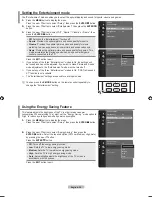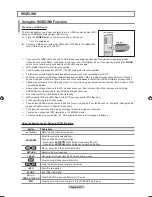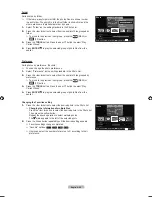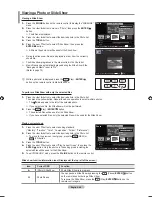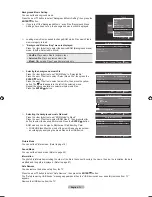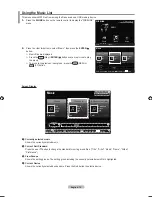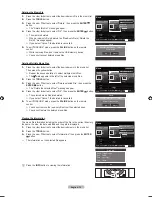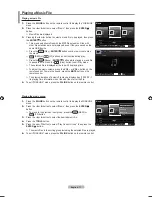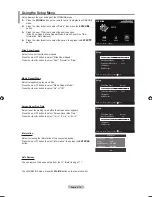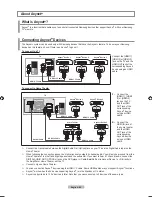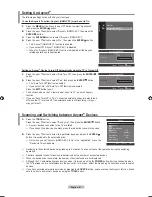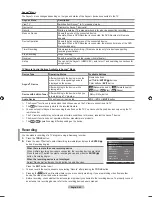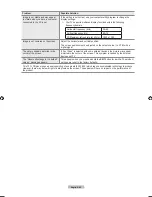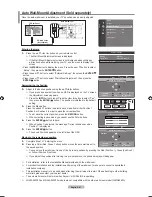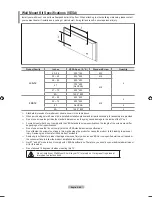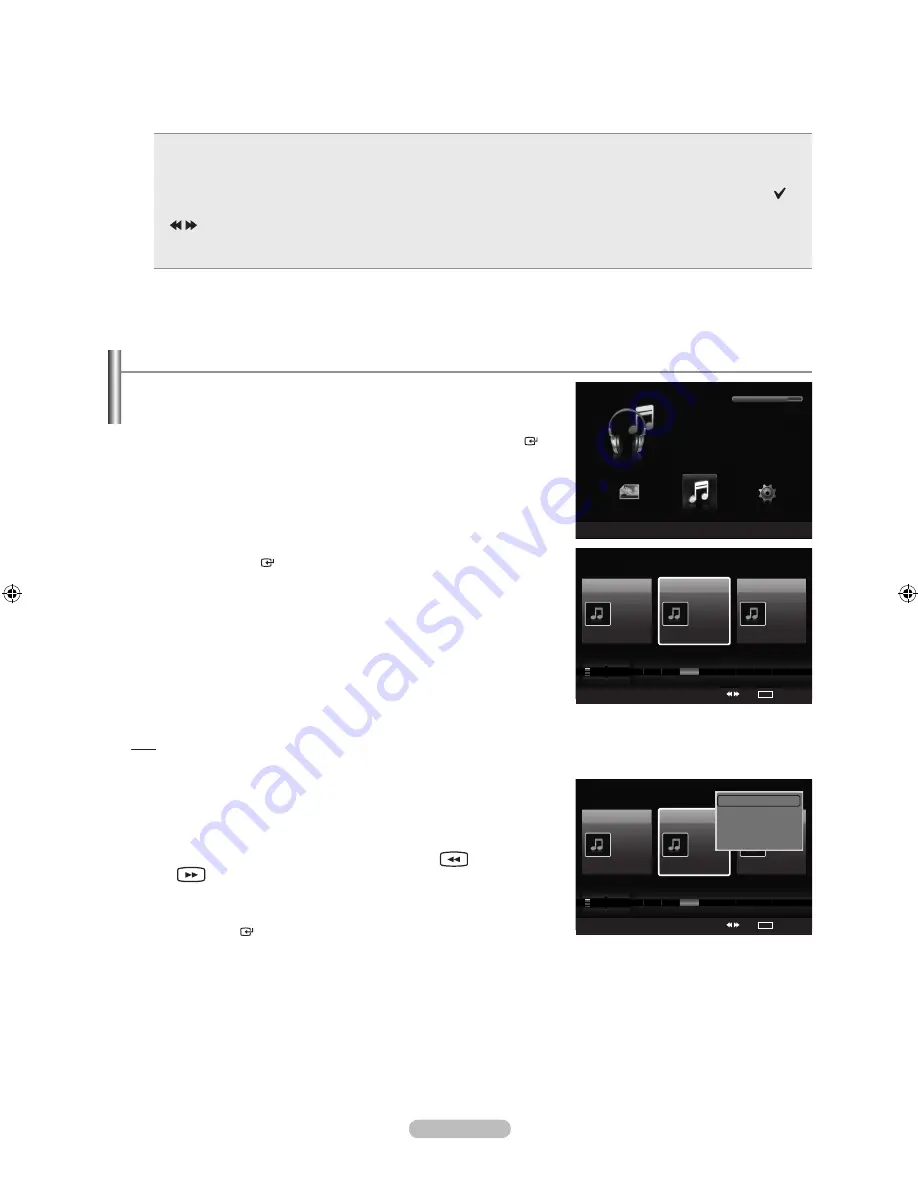
English - 7
Sorting Music List
You can sort music files in the Music List by a particular standard.
1.
Press the
W.LINK
button on the remote control to display the WISELINK
menu.
2.
Press the ◄ or ► button to select “Music”, then press the
ENTER
button.
Music files are displayed.
3.
Press the ▲ or ▼ button to select a sorting standard.
(“Title”, “Artist”, “Mood”, “Genre”, “Folder”, “Preference”)
Music files are sorted according to the newly selected sorting
standard.
4.
Press the
ENTER
button to start playing music in the order selected by
the user.
Music information is set automatically and you can change the
Favorite information.
Music files for which information cannot be displayed are set to
“Unclassified”.
If there is no title information for a music file, the filename is displayed.
If no information is available for the Genre, Artist, Album, or Year, the
corresponding item is displayed as blank.
Title
Sorts music files by the title.
It sorts the Music titles in alphabetical order, and shows the music file.
1.
Select “Title” as the sorting standard in the Music List.
2.
Press the ◄ or ► button to select from the sublist of files grouped in
alphabetical order.
To move to the previous / next group, press the
(REW) or
(FF) button.
3.
Press the
TOOLS
button.
4.
Press the ▲ or ▼ button to select “Play Current Group”.
5.
Press
ENTER
to play the selected group of music files from the
sublist.
➣
➣
➣
➣
➣
➣
➣
➣
5
Item Selection Information
Shows the number of music files that are selected by pressing the Yellow button.
6
Help Items
Red(Device) button
: Selects a connected device.
Green(Favorites Setting) button
: Changes the favorites setting for the selected music. Press this button
repeatedly until the desired value appears. (Refer to page 75)
Yellow(Select) button
: Selects music files from the music list. Selected music files are marked with a symbol
on
the left.
(Jump) button
: Jumps to the previous sorting group / Jumps to the next sorting group.
TOOLS(Option) button
: Displays the “Play Current Group”, “Delete”, “Change Group Info” (in “Mood” group),
“Information” or “Safe Remove” menus.
•
•
•
•
•
WISELINK
Photo
SUM
Device
e
Exit
Music
Setup
MUSIC
SUM
851.98MB/995.00MB Free
Music
SUM
Device
Favorites Setting
Select
Jump
TOOLS
Option
Preference
Title
Artist
Energetic
★ ★ ★
Jee
Album 1
2005
Pop
Thanks
Sad
★ ★ ★
Darby
Album 2
2005
Pop
I Love You
Calm
★ ★ ★
Catherine
Album 3
2005
Pop
Better than yesterday
F
G
H
I
J
L
P
S
T
V
▲
Music
SUM
Device
Favorites Setting
Select
Jump
TOOLS
Option
Preference
Title
Artist
Energetic
★ ★ ★
Jee
Album 1
2005
Pop
Thanks
Sad
★ ★ ★
Darby
Album 2
2005
Pop
I Love You
Calm
★ ★ ★
Catherine
Album 3
2005
Pop
Better than yesterday
F
G
H
I
J
L
P
S
T
V
▲
Play Current Group
Delete
Information
Safe Remove
BN68-01392J-ENG.indb 73
2008-03-19 ¿ÀÈÄ 2:31:20