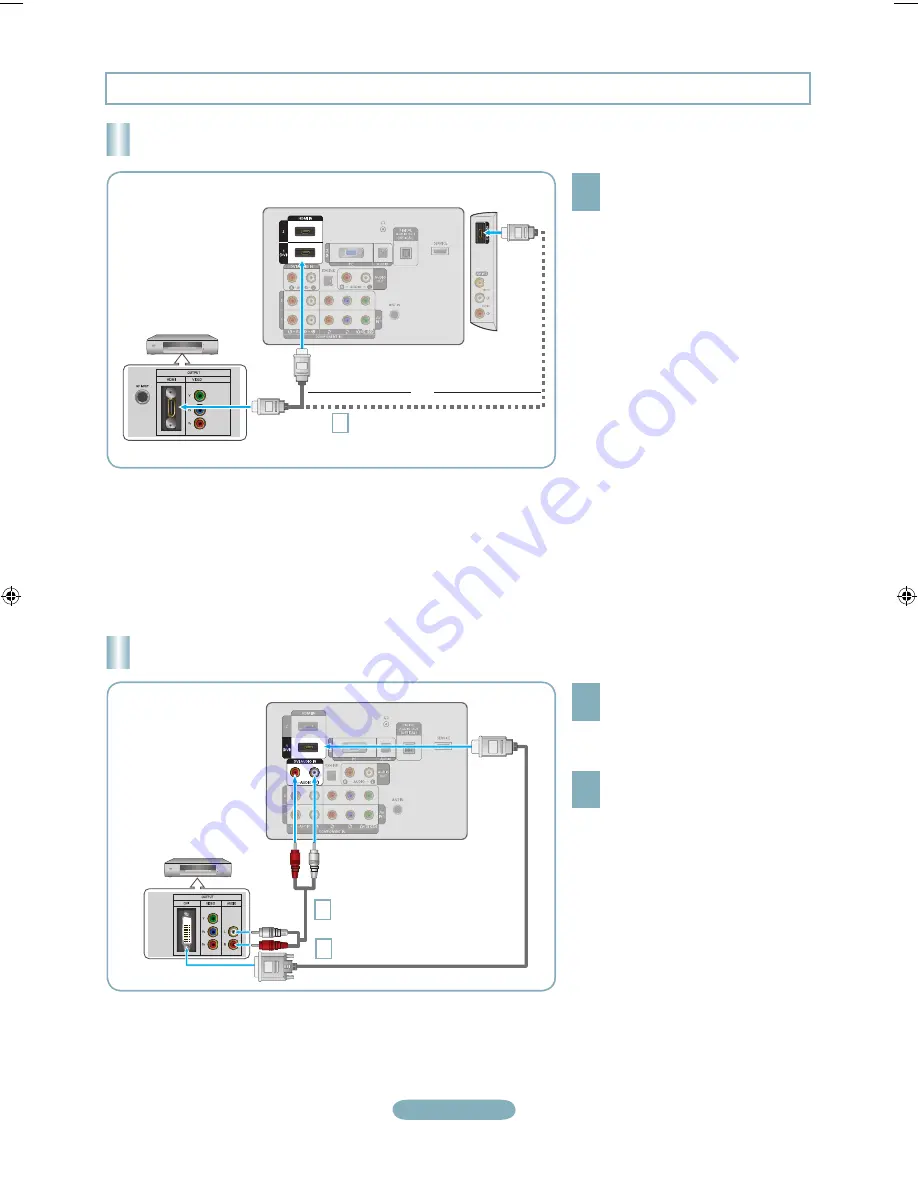
English-
Connecting a DVD / Blu-ray player / Cable Box / Satellite receiver (Set-Top Box) via HDMI
1
What is HDMI?
• HDMI(High-Definition Multimedia
Interface), is an interface that enables the
transmission of digital audio and video
signals using a single cable.
• The difference between HDMI and DVI
is that the HDMI device is smaller in
size and has the HDCP (High Bandwidth
Digital Copy Protection) coding feature
installed.
Connect an HDMI Cable between
the HDMI IN (1(DVI), 2 or 3) jack
on the TV and the HDMI jack on
the DVD Player or Cable Box /
Satellite receiver (Set-Top Box).
Each DVD / Blu-ray player / Cable Box / Satellite receiver (Set-Top Box) has a different back panel configuration.
The TV may not output sound and pictures may be displayed with abnormal color when DVD / Blu-ray player / Cable Box / Satellite receiver
(Set-Top Box) supporting HDMI versions older than 1.3 are connected. When connecting an older HDMI cable and there is no sound, connect
the HDMI cable to the HDMI IN 1(DVI) jack and the audio cables to the DVI AUDIO IN [R-AUDIO-L] jacks on the back of the TV. If this happens,
contact the company that provided the DVD / Blu-ray player / Cable Box / Satellite receiver (Set-Top Box) to confirm the HDMI version, then
request an upgrade.
HDMI cables that are not 1.3 may cause annoying flicker or no screen display.
➣
➣
➣
DVD / Blu-ray player /
Cable Box /
Satellite receiver
(Set-Top Box)
TV Rear Panel
HDMI Cable (Not supplied)
1
Connecting a DVD / Blu-ray player / Cable Box / Satellite receiver (Set-Top Box) via DVI
TV Rear Panel
1
DVI to HDMI Cable (Not supplied)
Audio Cable (Not supplied)
1
Connect a DVI to HDMI Cable or
DVI-HDMI Adapter between the
HDMI IN 1(DVI) jack on the TV and
the DVI jack on the DVD / Blu-ray
player / Cable Box / Satellite receiver
(Set-Top Box).
Connect Audio Cables between the
DVI AUDIO IN [R-AUDIO-L] jack on
the TV and the DVD / Blu-ray player /
Cable Box / Satellite receiver (Set-Top
Box).
DVD / Blu-ray player /
Cable Box /
Satellite receiver
(Set-Top Box)
Each DVD / Blu-ray player / Cable Box / Satellite receiver (Set-Top Box) has a different back panel configuration.
When connecting a DVD / Blu-ray player / Cable Box / Satellite receiver (Set-Top Box), match the color of the connection terminal to the cable.
When using an HDMI / DVI cable connection, you must use the HDMI IN 1(DVI) jack.
➣
➣
➣
or
TV Side Panel
Connections (LN6B460, LN3B460)
[QSG]BN68-02035A-00Eng.indd 9
2009-03-03 �� 10:13:27
Содержание LN3B460
Страница 19: ...This page is intentionally left blank ...






































