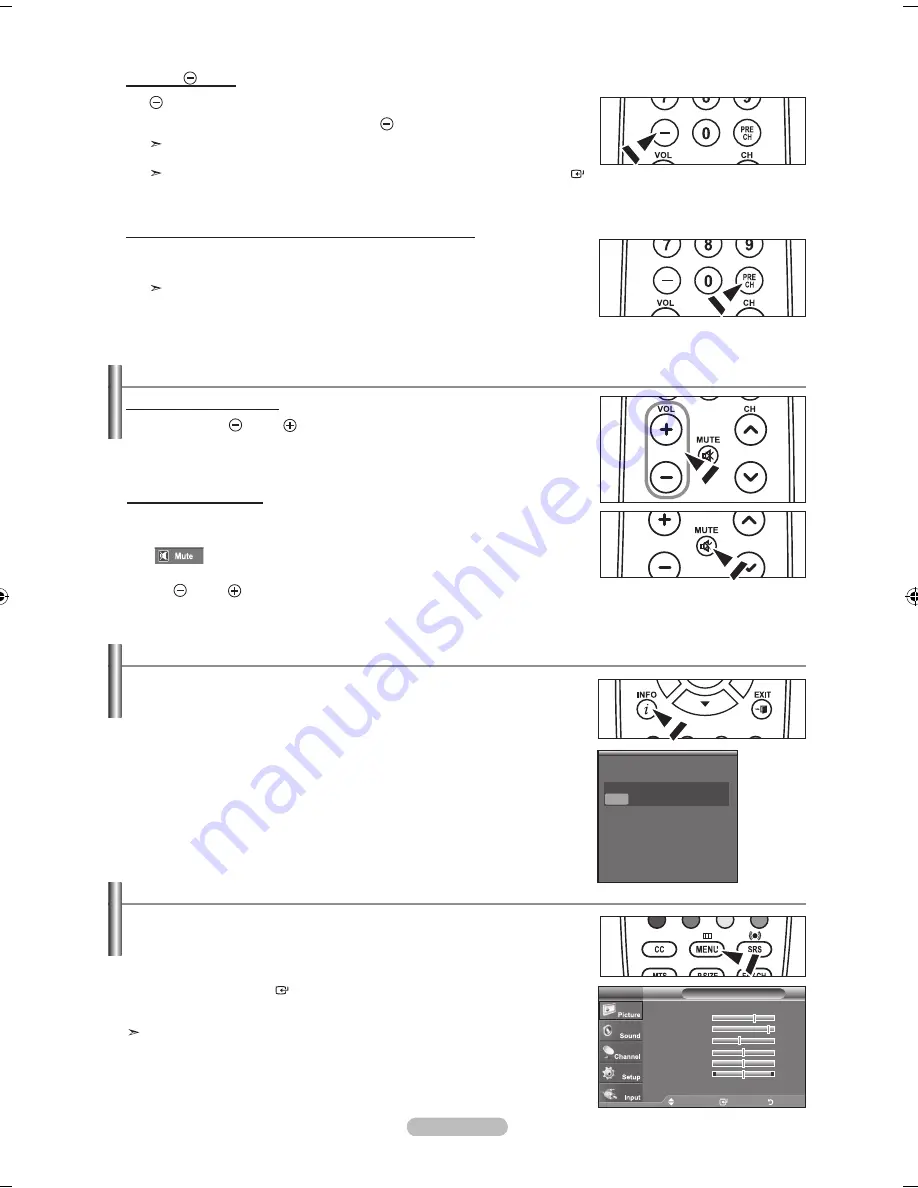
English - 1
Adjusting the Volume
Using the Volume Buttons
1.
Press the
VOL
or
VOL
button to increase or decrease the volume.
Using the MUTE button
At any time, you can cut off the sound using the
MUTE
button.
1.
Press
MUTE
button and the sound cuts off.
"
" is displayed on the screen.
2.
To turn mute off, press the
MUTE
button again or simply press the
VOL
or
VOL
button.
Viewing the Display
1.
Press the
INFO
button on the remote control.
The TV will display the channel, the type of sound,
and the status of certain picture and sound settings.
Press the
INFO
button once more or wait approximately 10 seconds and the
display disappears automatically.
➣
The display identifies the current channel and the status of certain audio-video settings.
Air 7
Mono
Picture Mode : Standard
Sound Mode : Custom
MTS
: Stereo
V-Chip
: Off
Caption
: Off
: 4 pm
Using the Button
The button is used to select stations that broadcast a digital signal.
1.
For example, for Channel
7-1
, press
7
, then , then
1
.
HD indicates the TV is receiving a Digital High Definition signal. SD indicates
the TV is receiving a Standard Definition signal.
For quick channel change, press the number buttons, then press the
ENTER
button.
Using the PRE CH Button to select the Previous Channel
1.
Press the
PRE CH
button.
The TV will switch to the last channel viewed.
To quickly switch between two channels that are far apart, tune to one
channel, then use the number button to select the second channel. Then
use the
PRE CH
button to quickly alternate between them.
Viewing the Menus
1.
With the power on, press the
MENU
button.
The main menu appears on the screen. The menu’s left side has icons:
Picture, Sound, Channel, Setup, Input.
2.
Press the ▲ or ▼ button to select one of the icons.
Then press the
ENTER
button to access the icon’s sub-menu.
3.
Press the
ExIT
button to exit.
The on-screen menus disappear from the screen after about one minute.
Move
Enter
Exit
Mode
: Standard
►
Backlight
7
Contrast
Brightness
4
Sharpness
0
Color
0
Tint
G 0
R 0
▼ More
Picture
TV
BN68-01514A-X0Eng-0202_2.indd 15
2008-02-02 ¿ÀÈÄ 9:45:33
Содержание LN37A330J1D
Страница 65: ...This page is intentionally left blank ...
Страница 129: ...Esta pagina se ha dejado en blanco expresamente ...
















































