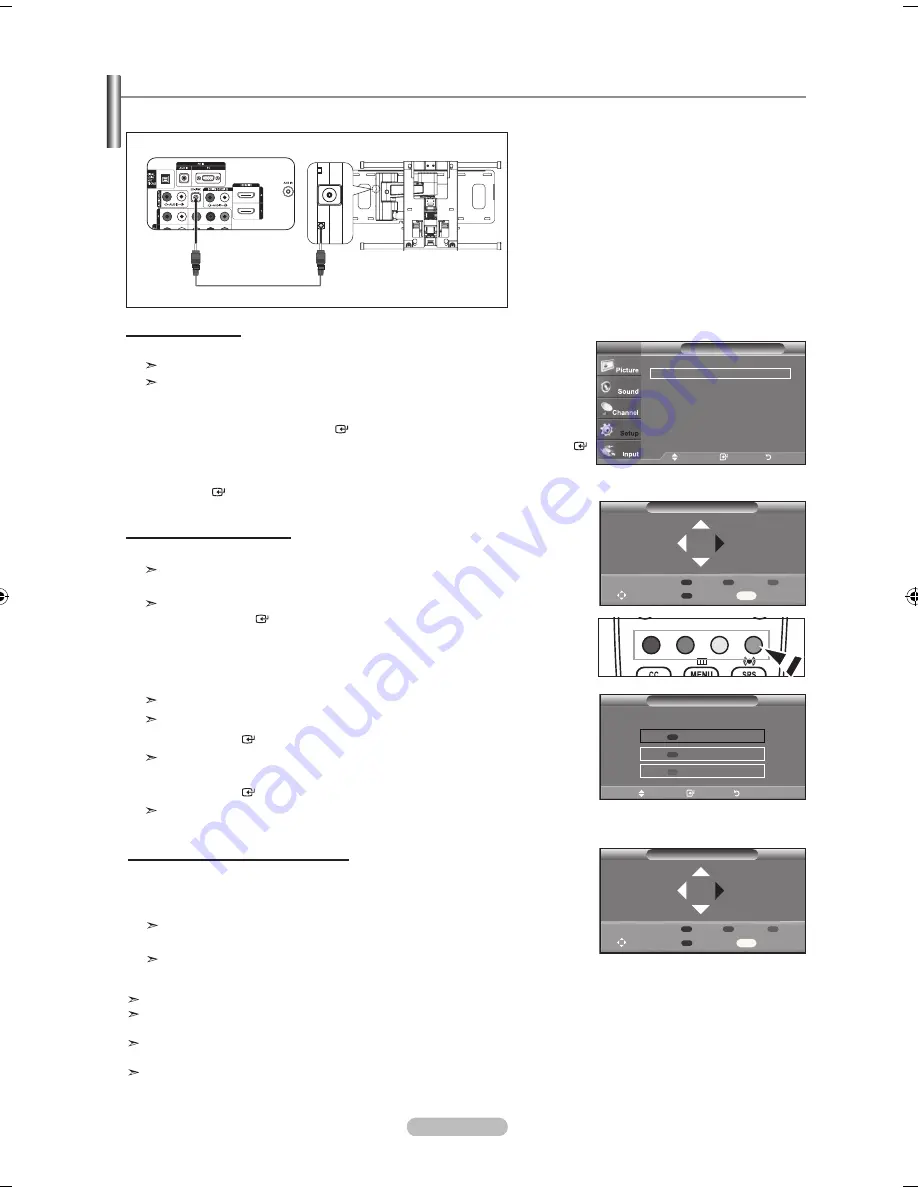
English -
Auto Wall-Mount Adjustment (Sold separately)
(LN2A0J1D, LN7A0J1D, LN40A0J1D)
Once the auto wall mount is installed, your TV’s position can be easily adjusted.
Entering the menu
1.
Press the ▲, ▼, ◄ or ► button on your remote control.
The Wall Mount Adjustment screen is displayed.
If the Wall Mount Adjustment screen is not displayed when clicking on a direction
button while watching your TV, use the menu to display that screen.
•
Press the
MENU
butt on to display the menu. Press the ▲ or ▼ button to select
“Setup”, then press the
ENTER
button.
•
Press the ▲ or ▼ button to select “External Settings”, then press the
ENTER
button.
•
Press the ▲ or ▼ button to select “Wall-Mount Adjustment”, then press the
ENTER
button.
TV Rear Panel
Auto Wall-Mount
Ex-LINK Cable (Not supplied)
For installation, refer to the Installation Manual provided with the wall mount.
For product installation and the installation and moving of the wall mount, make sure to consult a specialized installation
company.
This installation manual is to be used when attaching the wall mount to a wall. When attaching to other building materials,
please contact your nearest dealer.
LN37A330J1D and LN40A330J1D models are not compatible with the older wall mount model (WMN5090A).
Remembering the Position
2.
Adjust to the desired position using the ▲,▼,◄,► buttons.
If you press an arrow button when no OSD is displayed on the TV screen, the
Adjustment screen appears.
Press the
INFO
button to reset. Press the ◄ or ► button to select “Yes”, then
press the
ENTER
button.
The position is initialized to the default setting.
.
Press the blue button.
Press the ▲ and ▼ buttons to select a save mode from either Position 1,
Position 2 or Position 3 in order to save the current position.
To not save the current position, press the
RETURN
button.
When selecting a save mode, you cannot use the Color buttons.
4.
Press the
ENTER
button to save.
When Position1 is selected, the message "Current position saved as Position1" is
displayed.
.
Press the
ENTER
button.
The saved Position appears on the left side of the OSD.
Moving to the remembered position
1.
Complete Step 1 of “Entering the menu”.
2.
Pressing a Color (Red, Green, Yellow) button moves the auto wall mount to the
saved position.
You can move the wall mount to one of the 3 pre-set positions by pressing the
Red (Position 1), Green (Position 2) or Yellow (Position 3) buttons.
If you adjust the position after moving to a pre-set position, the position display will
disappear.
Save
Select a mode to Save.
Position1
Position2
Position
Adjust
Enter
Return
Wall-Mount Adjusment
Adjust
Save
Center
INFO
Position
1
2
External Settings
Melody
: Medium
►
Wall-Mount Adjustment
TV
Move
Enter
Return
Wall-Mount Adjusment
Adjust
Save
Center
INFO
Position1
Position
1
2
BN68-01514A-X0Eng-0202_2.indd 55
2008-02-02 ¿ÀÈÄ 9:46:41
Содержание LN37A330J1D
Страница 65: ...This page is intentionally left blank ...
Страница 129: ...Esta pagina se ha dejado en blanco expresamente ...
















































