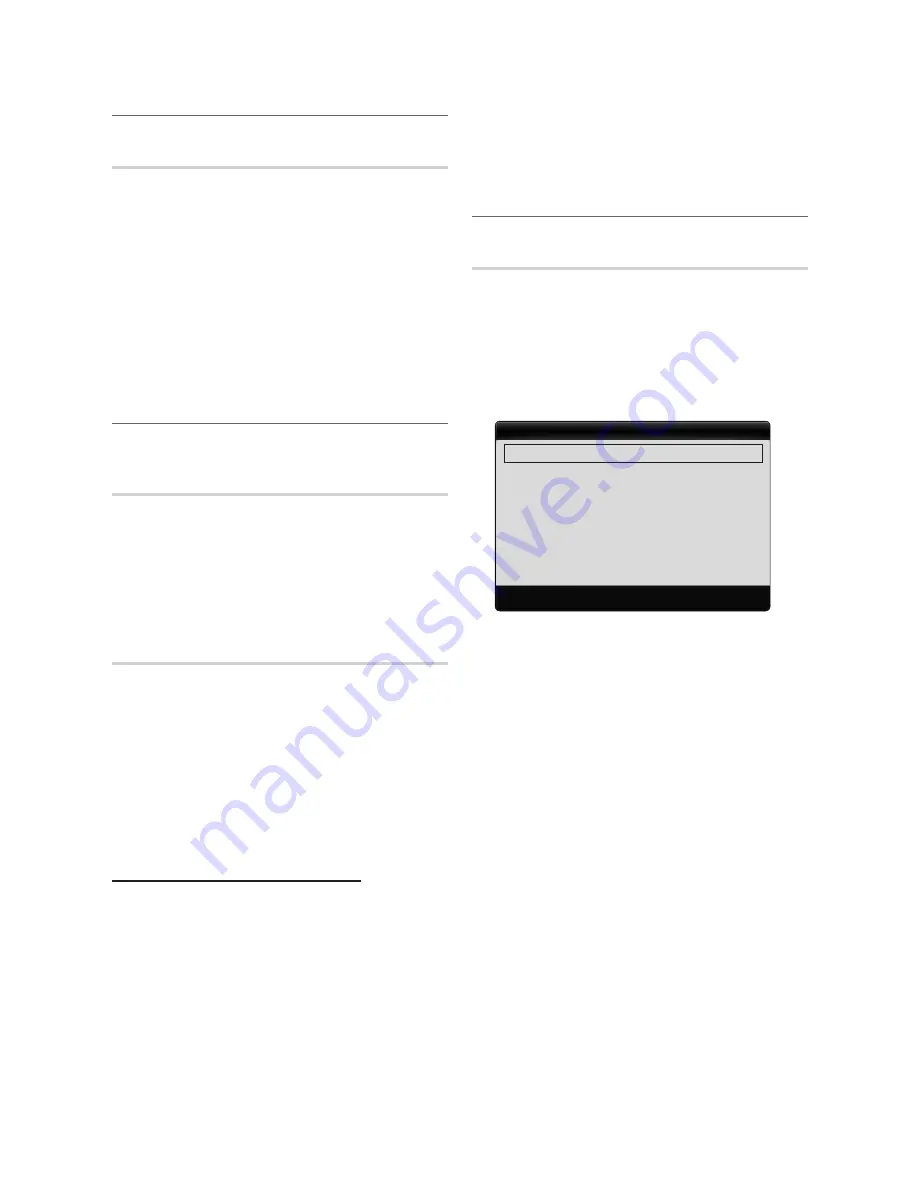
14
English
Basic Features
Economical solutions
¦
ECO solution
MEnU
O
m
→
Picture
→
ECO solution
→
EnTER
E
Energy saving (Off / low / Medium / high /
■
Picture Off / Auto)
: This adjust the brightness of the
TV in order to reduce power consumption. If you select
Picture Off
, the screen is turned off , but the sound
remains on. Press any button to turn on the screen
again.
no signal Power Off (Off / 15 min. / 30 min. / 60 min.)
■
:
Sets how quickly the TV switches to standby mode, if no
picture is being received.
Disabled when the PC is in power saving mode.
✎
setting up the TV with your PC
¦
Set the input source to
PC
.
Auto Adjustment
t
MEnU
O
m
→
Picture
→
Auto Adjustment
→
EnTER
E
Adjust frequency values/positions and fine tune the settings
automatically.
Not available when connecting through HDMI/DVI
✎
cable.
screen
Coarse / Fine
■
: Removes or reduces picture noise. If the
noise is not removed by Fine-tuning alone, then adjust
the frequency as best as possible
(Coarse)
and Fine-
tune again. After the noise has been reduced, readjust
the picture so that it is aligned to the center of screen.
Position
■
: Adjust the PC’s screen positioning if it does
not fit the TV screen. Press the
▲
or
▼
button to adjust
the Vertical-Position. Press the
◄
or
►
button to adjust
the Horizontal-Position.
Image Reset
■
: Resets the image to default settings.
Using Your TV as a Computer (PC) Display
Setting Up Your PC Software (Based on Windows XP)
Depending on the version of Windows and the video card,
the actual screens on your PC will probably look different, but
the same basic set-up information will apply in most cases.
(If not, contact your computer manufacturer or Samsung
Dealer.)
1.
Click on “Control Panel” on the Windows start menu.
2.
Click on “Appearance and Themes” in the “Control
Panel” window and a display dialog-box will appear.
3.
Click on “Display” and a display dialog box will appear.
4.
Navigate to the “Settings” tab on the display dialog-box.
The correct size setting (resolution)
y
[Optimum: 1360x768 pixels]
If a vertical-frequency option exists on your display
y
settings dialog box, the correct value is ‘60’ or ‘60 Hz’.
Otherwise, just click ‘OK’ and exit the dialog box.
Changing the Picture Options
¦
Advanced settings
MEnU
O
m
→
Picture
→
Advanced settings
→
EnTER
E
(available in
standard / Movie
mode)
Compared to previous models, new Samsung TVs have a
more precise picture.
In
✎
PC
mode, you can only make changes to
Dynamic
Contrast
,
gamma
and
White Balance
.
Black Tone (Off / Dark / Darker / Darkest)
■
: Select the
black level to adjust the screen depth.
Dynamic Contrast (Off / low / Medium / high)
■
:
Adjust the screen contrast.
shadow Detail
■
: Increase the brightness of dark images.
Disabled under
✎
PC
mode.
gamma
■
: Adjust the primary color intensity.
RgB Only Mode (Off / Red / green / Blue)
■
:
Displays the Red, Green and Blue color for making fine
adjustments to the hue and saturation.
Color space (Auto / native)
■
: Adjust the range of colors
available to create the image.
White Balance
■
: Adjust the color temperature for a more
natural picture.
R-Offset / g-Offset / B-Offset
: Adjust each color's
(red, green, blue) darkness.
R-gain / g-gain / B-gain
: Adjust each color's (red,
green, blue) brightness.
Reset
: Resets the
White Balance
to it's default
settings.
Flesh Tone
■
: Emphasize pink "flesh tone".
Edge Enhancement (Off / On)
■
: Emphasize object
boundaries.
Advanced Settings
Black Tone
: Off
►
Dynamic Contrast
: Medium
Shadow Detail
: 0
Gamma
: 0
RGB Only Mode
: Off
Color Space
: Native
White Balance
▼
U
Move
E
Enter
R
Return
BN68-02663B_Eng.indb 14
2010-06-30 �� 2:39:32
Содержание LN32C450E1GXZA
Страница 40: ...This page is intention ally left blank...















































