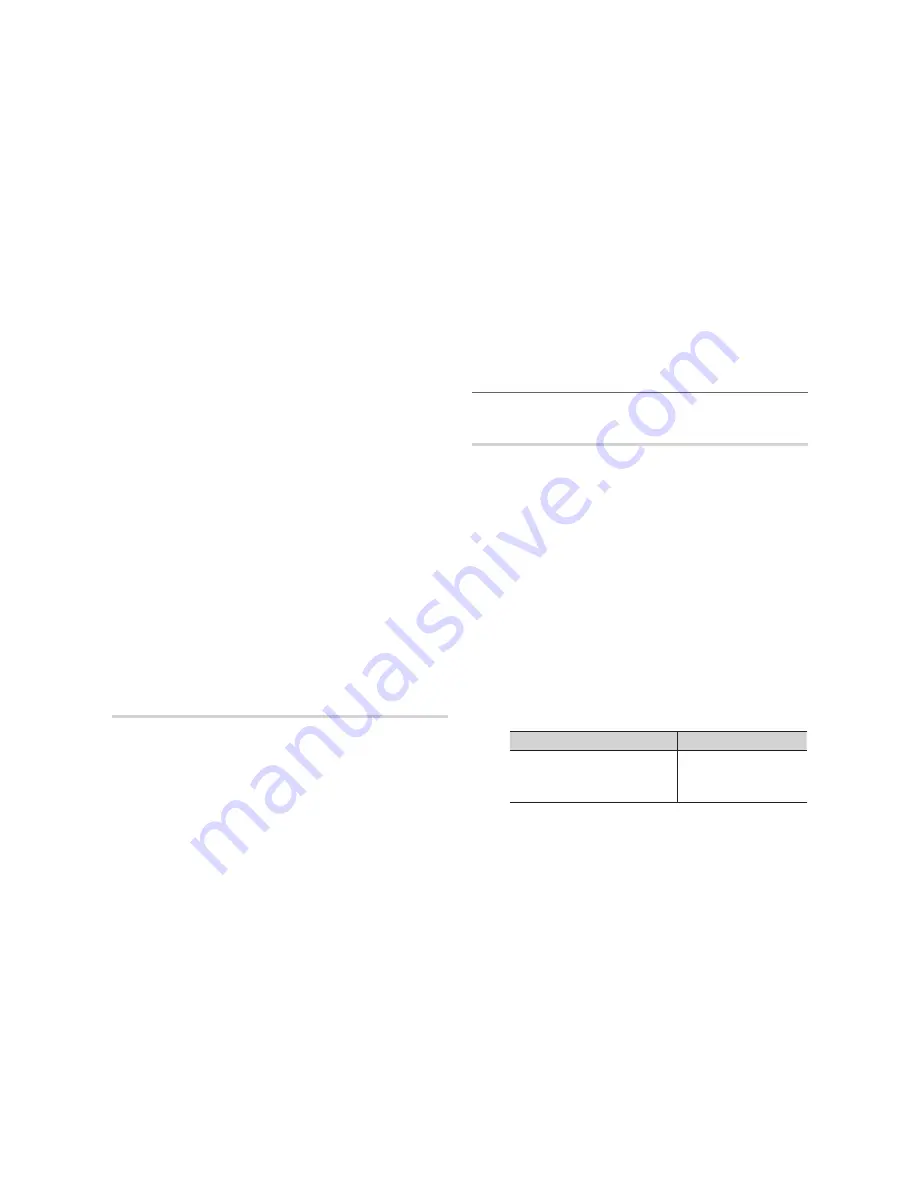
20
English
Basic Features
Digital Caption Options
■
: (digital channels only)
size
: Options include Default, Small, Standard and
Large. The default is Standard.
Font style
: Options include Default and Styles 0 to 7.
The default is Style 0.
Foreground Color
: Options include Default, White,
Black, Red, Green, Blue, Yellow, Magenta and Cyan. You
can change the color of the letter. The default is White.
Background Color
: Options include Default, White,
Black, Red, Green, Blue, Yellow, Magenta and Cyan.
You can change the background color of the caption.
The default is Black.
Foreground Opacity
: This adjusts the opacity of text.
Options include Default, Transparent, Translucent, Solid
and Flashing.
Background Opacity
: This adjusts the opacity of
the caption background. Options include Default,
Transparent, Translucent, Solid and Flashing.
Return to Default
: This option sets each Size, Font
Style, Foreground Color, Background Color, Foreground
Opacity and Background Opacity to its default.
nOTE
✎
Digital Caption Options
x
are available only
when
Default
and
service1 ~ service6
can be
selected in Caption Mode.
The availability of captions depends on the
x
program being broadcasted.
The
x
Default
setting follow the standards set by
the broadcaster.
The Foreground and Background cannot be set
x
to have the same color.
You cannot set both the
x
Foreground Opacity
and the
Background Opacity
to Transparent.
general
game Mode (Off / On)
■
: When connecting to a game
console such as PlayStation™ or Xbox™, you can enjoy
a more realistic gaming experience by selecting the
game menu.
nOTE
✎
Precautions and limitations for game mode
x
To disconnect the game console and connect
–
another external device, set
game Mode
to
Off
in
the setup menu.
If you display the TV menu in
–
game Mode
, the
screen shakes slightly.
game Mode
x
is not available when the input source
is set to
TV
or
PC
.
After connecting the game console, set
x
game Mode
to
On
. Unfortunately, you may notice reduced picture
quality.
If
x
game Mode
is
On
:
Picture
–
mode is set to
standard
and
sound
mode
is set to
Movie
.
Equalizer
–
is not available.
Menu Transparency (Birght / Dark)
■
: Set the
Transparency of the menu.
Melody (Off / low / Medium / high)
■
: Set so that a
melody plays when the TV is turned on or off.
nOTE
✎
Only available when the Input source is set to TV.
x
To turn the melody off, set
Melody
to
Off
.
The
x
Melody
does not play.
When no sound is output from the TV because the
–
MUTE
button has been pressed.
When no sound is output from the TV because the
–
volume has been reduced to minimum with the
VOl –
button.
When the TV is turned off by
–
sleep Timer
function.
Picture In Picture (PIP)
¦
PIP
t
MEnU
O
m
→
setup
→
PIP
→
EnTER
E
You can watch the TV tuner and one external video source
simultaneously.
PIP
(Picture-in-Picture) does not function in
the same mode.
nOTE
✎
For PIP sound, refer to the Sound Select instructions.
x
If you turn the TV off while watching in PIP mode, the
x
PIP window will disappear.
You may notice that the picture in the PIP window
x
becomes slightly unnatural when you use the main
screen to view a game or karaoke.
While
x
V-Chip
operation, the
PIP
function cannot be
used.
PIP Settings
x
Main picture
sub picture
Component1,
Component2, hDMI1/DVI,
hDMI2, hDMI3, PC
TV
PIP (Off / On)
■
: Activate or deactivate the PIP function.
Air/Cable (Air / Cable)
■
: Select either
Air
or
Cable
as the
input source for the sub-screen.
Channel
■
: Select the channel for the sub-screen.
size (
■
Õ
/
Ã
)
: Select a size for the sub-picture.
Position (
■
Ã
/
–
/
—
/
œ
)
: Select a position for the
sub-picture.
sound select (Main / sub)
■
: You can choose the
desired sound
(Main
or
sub)
in
PIP
mode.
BN68-02663B_Eng.indb 20
2010-06-30 �� 2:39:34
Содержание LN32C450E1GXZA
Страница 40: ...This page is intention ally left blank...
















































