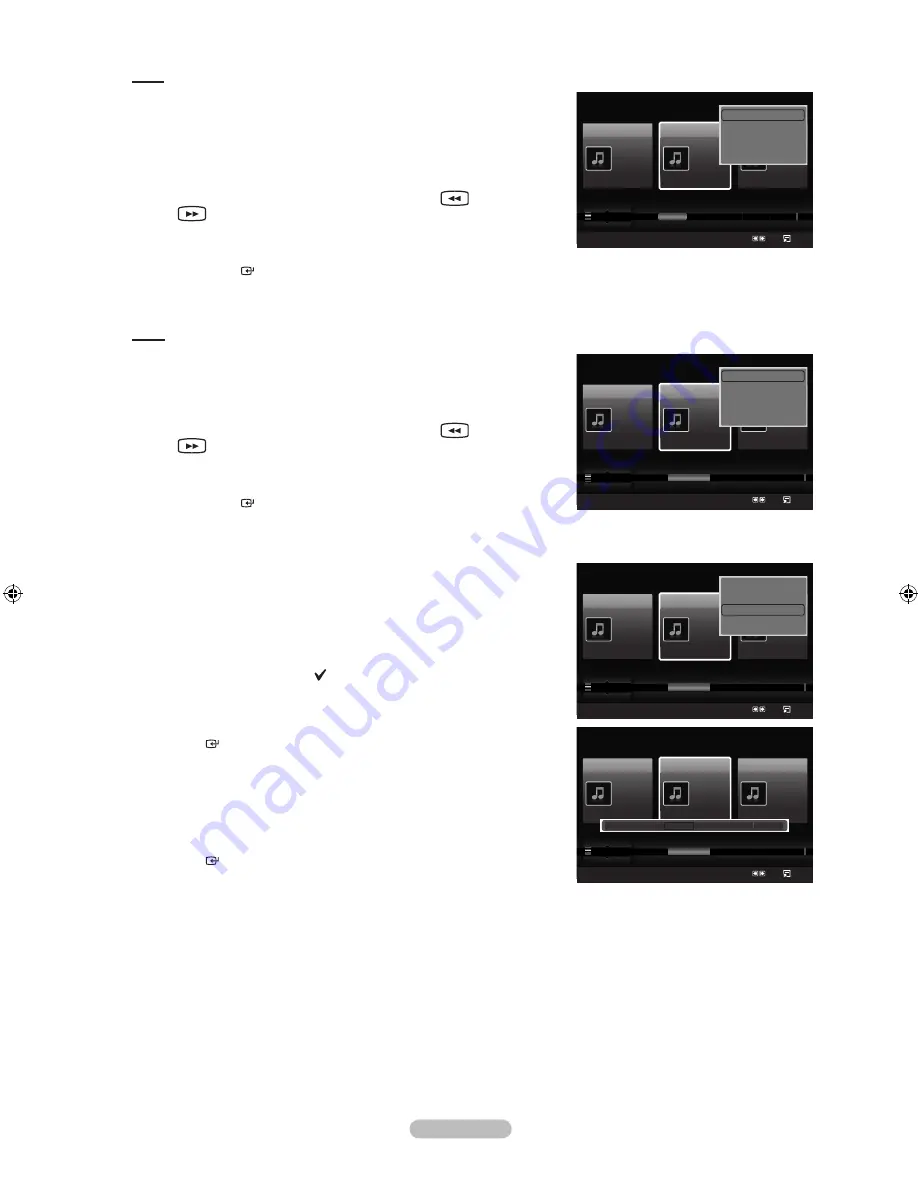
English - 97
Artist
You can sort and play music files by artist.
It sorts the music file by artist in alphabetical order.
1.
Select “Artist” as the sorting standard in the Music List.
2.
Press the ◄ or ► button to select from the sublist of files grouped in
alphabetical order.
To move to the previous / next group, press the
(REW) or
(FF) button.
3.
Press the
TOOLS
button.
4.
Press the ▲ or ▼ button to select “Play Current Group”.
5.
Press
ENTER
to play the selected group of music files from the
sublist.
Mood
You can sort and play music files by mood.
1.
Select “Mood” as the sorting standard in the Music List.
2.
Press the ◄ or ► button to select from the sublist of files grouped by
mood.
To move to the previous / next group, press the
(REW) or
(FF) button.
3.
Press the
TOOLS
button.
4.
Press the ▲ or ▼ button to select “Play Current Group”.
5.
Press
ENTER
to play the selected group of music files from the
sublist.
Changing the Mood information
You can change a selected music file’s (or group of files) mood
information in order to move it from one mood group to another.
1.
Select “Mood” as the sorting standard in the Music List and press the
◄ or ► button to select a music file.
Changing the information of multiple music files
Press the ◄ or ► button to select the desired music in the Music list.
Then press the yellow button. Repeat the above operation to select
multiple music files. The
mark appears to the left of the selected
music file.
2.
Press the
TOOLS
button.
3.
Press the ▲ or ▼ button to select “Change Group Info”. Press the
ENTER
button.
Wiselink identifies the mood of the music files and groups them
accordingly by analyzing the music files on the USB device.
“Mood” information extracted from a music file may not always match
the Mood option. For example, a file you think is “Energetic” may be
extracted to the “Exciting” mood option.
4.
Press the ◄ or ► button to select the desired option, then press the
ENTER
button.
The group information of the current file is updated and the file is
moved to the new group.
“Mood” options: Energetic, Rhythmical, Sad, Exciting, Calm,
Unclassified
➣
➣
➣
➣
➣
➣
➣
➣
➣
Music
SUM
Device
Favorites Setting
Select
Jump Option
Artist
Mood
Genre
Sad
★ ★ ★
Jee
Album 1
2005
Pop
Thanks
Sad
★ ★ ★
Darby
Album 2
2005
Pop
I Love You
Exciting
★ ★ ★
Catherine
Album 3
2005
Pop
Better than yesterday
Rhythmical
Sad
Exciting
Calm
...
▲
Play Current Group
Delete
Change Group Info
Information
▼
Music
SUM
Device
Favorites Setting
Select
Jump Option
Artist
Mood
Genre
Sad
★ ★ ★
Jee
Album 1
2005
Pop
Thanks
Sad
★ ★ ★
Darby
Album 2
2005
Pop
I Love You
Exciting
★ ★ ★
Catherine
Album 3
2005
Pop
Better than yesterday
Rhythmical
Sad
Exciting
Calm
...
▲
Energetic Rhythmical
Sad
Exciting
Calm
Unclassified
Music
SUM
Device
Favorites Setting
Select
Jump Option
Title
Artist
Mood
Sad
★ ★ ★
Jee
Album 1
2005
Pop
Thanks
Sad
★ ★ ★
Darby
Album 2
2005
Pop
I Love You
Exciting
★ ★ ★
Catherine
Album 3
2005
Pop
Better than yesterday
Catherine
Darby
Darby
Darby
Darby
Jee
Jee
▲
Play Current Group
Delete
Information
Safe Remove
Music
SUM
Device
Favorites Setting
Select
Jump Option
Artist
Mood
Genre
Sad
★ ★ ★
Jee
Album 1
2005
Pop
Thanks
Sad
★ ★ ★
Darby
Album 2
2005
Pop
I Love You
Exciting
★ ★ ★
Catherine
Album 3
2005
Pop
Better than yesterday
Rhythmical
Sad
Exciting
Calm
...
▲
Play Current Group
Delete
Change Group Info
Information
▼
BN68-01800A-01Eng.indb 97
2008-10-24 �� 10:44:37
Содержание LN2A620A1F
Страница 263: ...Esta pagina se ha dejado en blanco expresamente ...






























