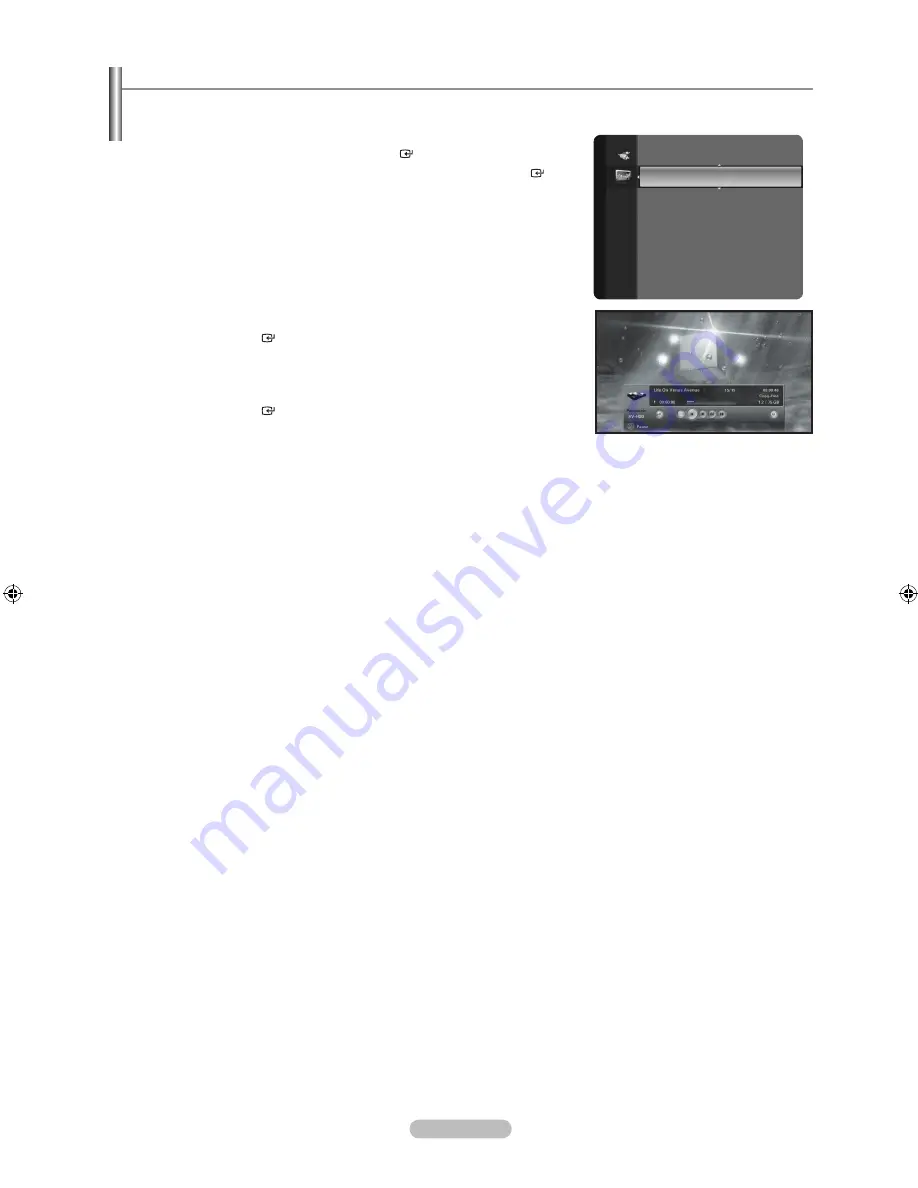
English - 77
The D-Net control panel
Select an IEEE1394 device from the D-Net device list. The TV will then display the D-Net control panel.
This panel allows you to use the TV remote control to control the selected IEEE1394 device.
1.
Press the
MENU
button to display the menu. Press the ▲ or ▼ button to
select “Application”, then press the
ENTER
button.
2.
Press the ▲ or ▼ button to select “D-NET”, then press the
ENTER
button.
3.
Press the ▲ or ▼ button to select a D-Net (IEEE1394) connected device.
Press the
ENTER
button.
The D-Net control panel appears on the bottom of the screen.
4.
Use the ◄ or ► button on the remote control to move through the options
(see next page) available in the D-Net control panel.
5.
Press the
ENTER
button to select an option.
6.
To view the IEEE1394 device in FULL SCREEN, press the
EXIT
button.
For information about how to use the icons, refer to the following page.
What is D-Net Mode?
D-Net Mode refers to selecting any device from the D-Net device list except
for DTV itself (it also refers to selecting another DTV connected with an IEEE
1394 cable.) In this mode, the DTV displays video from the connected device.
➣
➣
➣
Application
WISELINK
(HDMI-CEC)
D-NET
►
BN68-01800A-01Eng.indb 77
2008-10-24 �� 10:44:17
Содержание LN2A620A1F
Страница 263: ...Esta pagina se ha dejado en blanco expresamente ...






























