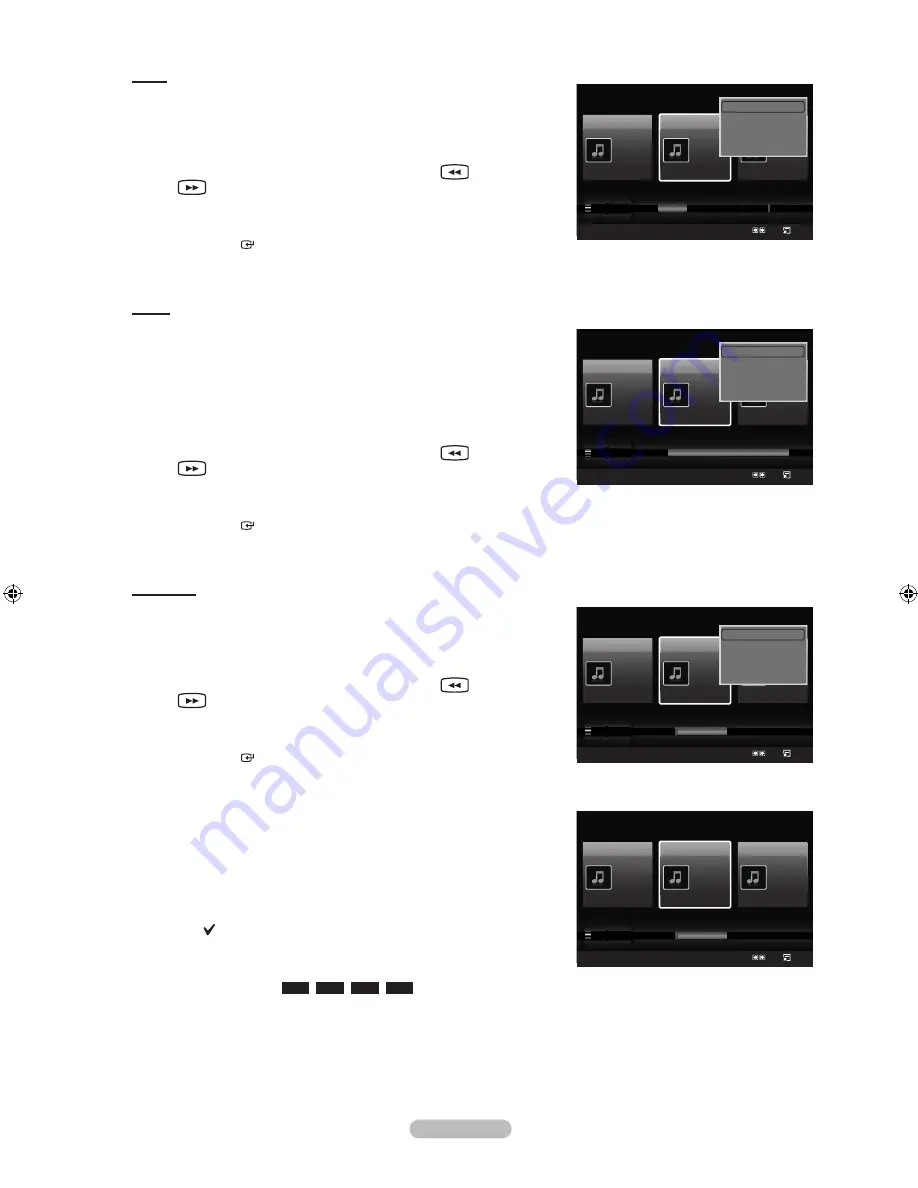
English - 98
Genre
You can sort and play music files by genre.
1.
Select “Genre” as the sorting standard in the Music List.
2.
Press the ◄ or ► button to select from the sublist of files grouped by
Genre.
To move to the previous / next group, press the
(REW) or
(FF) button.
3.
Press the
TOOLS
button.
4.
Press the ▲ or ▼ button to select “Play Current Group”.
5.
Press
ENTER
to play the selected group of music files from the
sublist.
Folder
You can sort and play music files by folder.
If there are many folders in USB, the files are shown in order in each
folder. The music file in the Root folder is shown first and the others are
shown in alphabetical order by name.
1.
Select “Folder” as the sorting standard in the Music List.
2.
Press the ◄ or ► button to select from the sublist of files grouped by
Folder.
To move to the previous / next group, press the
(REW) or
(FF) button.
3.
Press the
TOOLS
button.
4.
Press the ▲ or ▼ button to select “Play Current Group”.
5.
Press
ENTER
to play the selected group of music files from the
sublist.
Preference
You can sort and play music files by preference. (Favorite)
1.
Select “Preference” as the sorting standard in the Music List.
2.
Press the ◄ or ► button to select from the sublist of files grouped by
Preference.
To move to the previous / next group, press the
(REW) or
(FF) button.
3.
Press the
TOOLS
button.
4.
Press the ▲ or ▼ button to select “Play Current Group”.
5.
Press
ENTER
to play the selected group of music files from the
sublist.
Changing the Favorites setting
You can change a selected music file’s (or group of files) preference
information in order to move it from one preference group to another.
1.
Press the ◄ or ► button to select the desired music in the music list.
Changing the information of multiple files
Press the ◄ or ► button to select the desired music in the music list.
Then press the yellow button.
Repeat the above operation to select multiple musics.
The mark appears to the left of the selected music.
2.
Press the Green button repeatedly until the desired setting appears.
Favorites settings change completed.
“Favorite” options:
★ ★ ★
,
★ ★
★
,
★
★ ★
,
★ ★ ★
Users can select the number of stars (up to 3) according to their
preference.
The stars are for grouping purposes only. For example, the 3 star
setting does not have any priority over the one star setting.
➣
➣
➣
➣
➣
➣
➣
➣
➣
➣
Music
SUM
Device
Favorites Setting
Select
Jump Option
Genre
Folder
Preference
Sad
★ ★ ★
Jee
Album 1
2005
Pop
Thanks
Sad
★ ★ ★
Darby
Album 2
2005
Pop
I Love You
Exciting
★ ★ ★
Catherine
Album 3
2005
Pop
Better than yesterday
Other
Music
Other2
▲
Play Current Group
Delete
Information
Safe Remove
Music
SUM
Device
Favorites Setting
Select
Jump Option
Mood
Genre
Folder
Sad
★ ★ ★
Jee
Album 1
2005
Pop
Thanks
Sad
★ ★ ★
Darby
Album 2
2005
Pop
I Love You
Exciting
★ ★ ★
Catherine
Album 3
2005
Pop
Better than yesterday
Other
Pop
R&B
Soundtr...
Top 40
Acid Jazz
Ball..
▲
Play Current Group
Delete
Information
Safe Remove
Music
SUM
Device
Favorites Setting
Select
Jump Option
Folder
Preference
Title
Sad
★ ★ ★
Jee
Album 1
2005
Pop
Thanks
Sad
★ ★
★
Darby
Album 2
2005
Pop
I Love You
Exciting
★ ★ ★
Catherine
Album 3
2005
Pop
Better than yesterday
★ ★ ★
★ ★
★
★
★
★
★ ★ ★
▲
Music
SUM
Device
Favorites Setting
Select
Jump Option
Folder
Preference
Title
Sad
★ ★ ★
Jee
Album 1
2005
Pop
Thanks
Sad
★ ★
★
Darby
Album 2
2005
Pop
I Love You
Exciting
★ ★ ★
Catherine
Album 3
2005
Pop
Better than yesterday
★ ★ ★
★ ★
★
★
★
★
★ ★ ★
▲
Play Current Group
Delete
Information
Safe Remove
BN68-01800A-01Eng.indb 98
2008-10-24 �� 10:44:37
Содержание LN2A620A1F
Страница 263: ...Esta pagina se ha dejado en blanco expresamente ...
















































