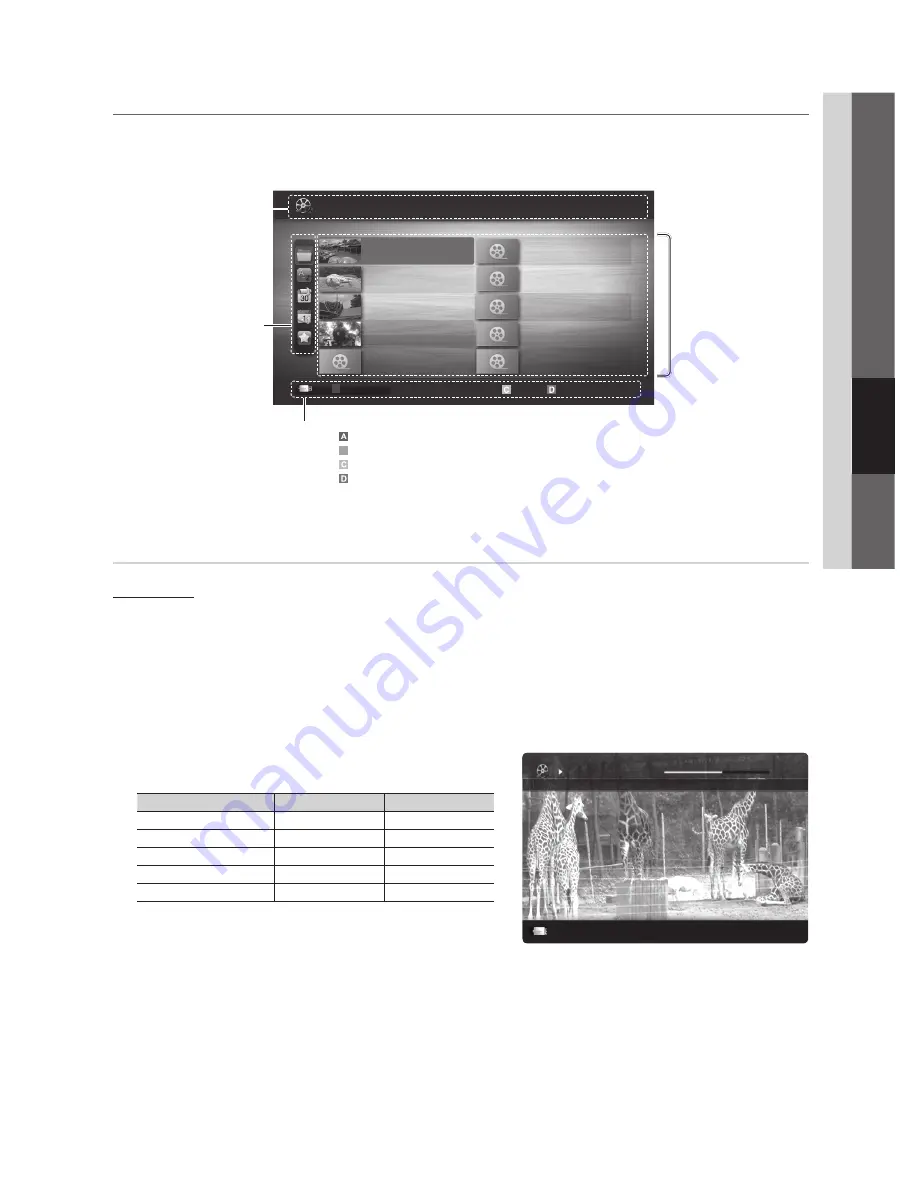
23
English
04
Advanced Featur
es
Media Play
Connecting a UsB Device
¦
1.
Turn on your TV.
2.
Connect a USB device containing photo, music and/or movie files to the
UsB
jack on the rear of the TV.
3.
When USB is connected to the TV, popup window appears.
Then you can select
Media Play
.
It might not work properly with unlicensed multimedia files.
✎
Need-to-Know List before using
✎
Media Play
MTP (Media Transfer Protocol) is not supported.
x
The file system supports FAT16, FAT32 and NTFS.
x
Certain types of USB Digital camera and audio devices may not be compatible with this TV.
x
Media Play
x
only supports USB Mass Storage Class (MSC) devices. MSC is a Mass Storage Class Bulk-Only
Transport device. Examples of MSC are Thumb drives and Flash Card Readers. Devices should be connected
directly to the TV’s USB port. USB (HDD) is not supported.
Before connecting your device to the TV, please back up your files to prevent them from damage or loss of data.
x
SAMSUNG is not responsible for any data file damage or data loss.
Do not disconnect the USB device while it is loading.
x
The higher the resolution of the image, the longer it takes to display on the screen.
x
The maximum supported JPEG resolution is 15360X8640 pixels.
x
For unsupported or corrupted files, the “Not Supported File Format” message is displayed.
x
If the files are sorted by Basic View, up to 1000 files can be displayed in each folder.
x
MP3 files with DRM that have been downloaded from a non-free site cannot be played. Digital Rights Management
x
(DRM) is a technology that supports the creation, distribution and management of the content in an integrated and
comprehensive way, including the protection of the rights and interests of the content providers, the prevention of the
illegal copying of contents, as well as managing billings and settlements.
If more than 2 PTP devices are connected, you can only use one at a time.
x
If more than two MSC devices are connected, some of them may not be recognized. A USB device that requires high
x
power (more than 500mA or 5V) may not be supported.
If an over-power warning message is displayed while you are connecting or using a USB device, the device may not
x
be recognized or may malfunction.
If the TV has been no input during time set in
x
Auto Protection Time
, the Screensaver will run.
If a USB extension cable is used, the USB device may not be recognized or the files on the device may not be read.
x
If a USB device connected to the TV is not recognized, the list of files on the device is corrupted or a file in the list is
x
not played, connect the USB device to the PC, format the device and check the connection.
If a file deleted from the PC is still found when Media Play is run, use the “Empty the Recycle Bin” function on the PC
x
to permanently delete the file.
Jan.10.2010
Jan.10.2010
Jan.10.2010
Jan.10.2010
Jan.10.2010
Jan.10.2010
Jan.10.2010
Jan.10.2010
Jan.10.2010
Jan.10.2010
/Movie 01.avi
1/1
Movie 01.avi
SUM
Movie 03.avi
Movie 05.avi
Movie 07.avi
Movie 09.avi
Movie 02.avi
Movie 04.avi
Movie 06.avi
Movie 08.avi
Movie 10.avi
Select
Sorting
T
Tools
Videos
Page
A
Change Device
screen Display
¦
Move to the desired file using the up/down/right/left buttons and then press the
EnTER
E
button. The file is played.
Supports the
✎
View
Devices
and
Contents Mode
in
Media Play
homepage.
Videos
Playing Video
1.
Press the
◄
or
►
button to select
Videos
, then press the
EnTER
E
button in the
Media Play
menu.
2.
Press the
◄
/
►
/
▲
/
▼
button to select the desired video in the file list.
3.
Press the
EnTER
E
button.
The selected file is displayed on the top with its playing time.
–
If video time information is unknown, play time and progress bar are not displayed.
–
During video playback, you can search using
–
◄
and
►
button.
In this mode, you can enjoy movie clips contained on a Game,
✎
but you cannot play the Game itself.
Supported Subtitle Formats
y
name
File extension
Format
MPEG-4 time-based text
.ttxt
XML
SAMI
.smi
HTML
SubRip
.srt
string-based
SubViewer
.sub
string-based
Micro DVD
.sub or .txt
string-based
Movie 01.avi
00:04:03 / 00:07:38
1/1
SUM
E
Pause
L
Jump
T
Tools
R
Return
Information:
You can ascertain the selected
file name and the number of
files and page.
Sort List Section:
Displays the sorting standard.
The sorting standard is
✎
different depending on
the contents.
Operation Buttons
Red (
Change Device
): Selects a connected device.
B
Green (
Preference
): Sets the file preference. (not supported in Basic view)
Yellow (
select
): Selects multiple files from file list. Selected files are marked with a symbol.
Blue (
sorting
): Selects the sort list.
T
Tools
: Displays the option menu.
File List Section:
You can confirm the files
and groups that are sorted
by category.
BN68-03203A_Eng.indb 23
2010-08-24 �� 1:21:08
















































