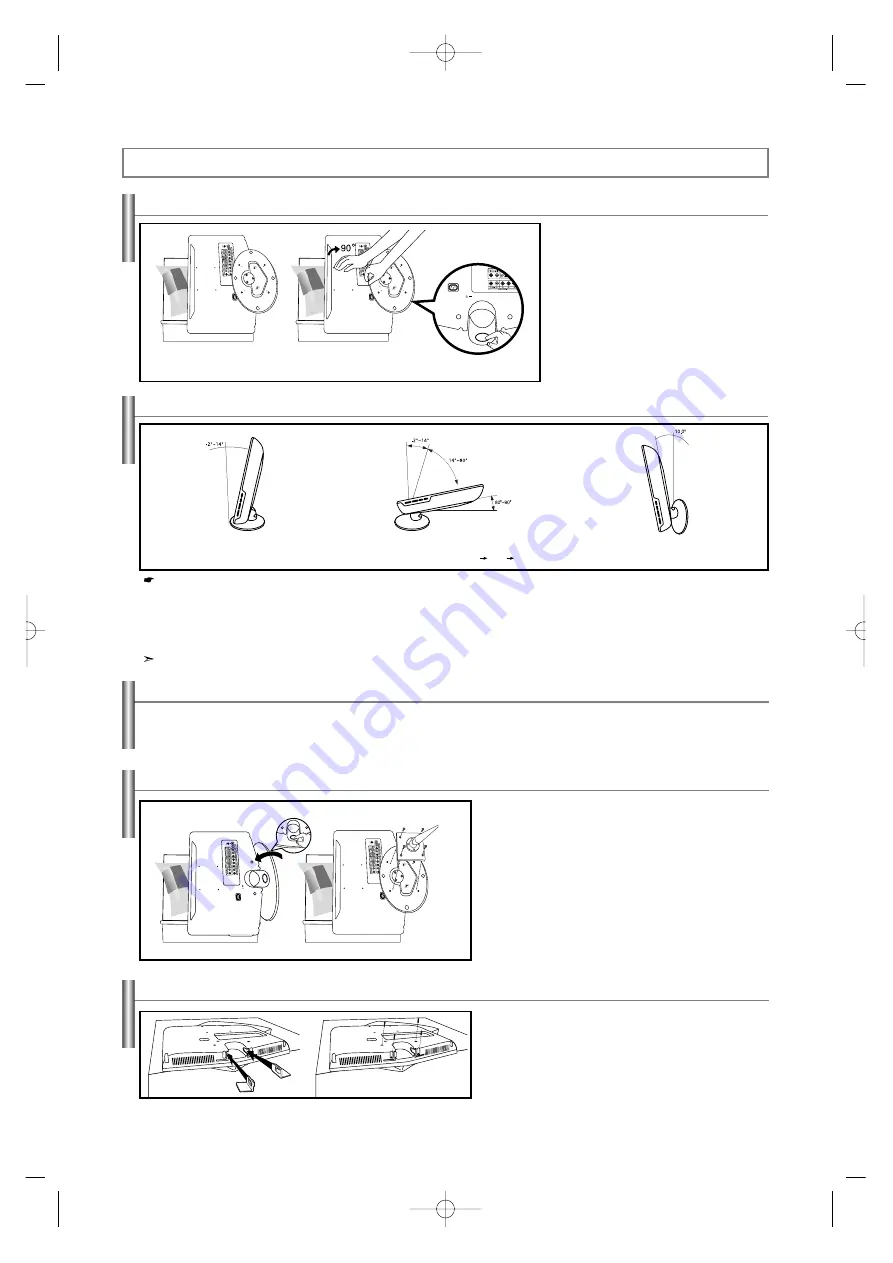
Español-24
Apéndice
(1)
(2)
1.
Coloque el frontal del televisor sobre un paño
suave o una almohadilla encima de una mesa tal
como se muestra en la figura (1).
- Alinee la parte inferior del televisor con el borde
de la mesa.
2.
Presione el centro de la parte posterior del televisor.
Ajuste el soporte como se indica en la figura (2)
mientras pulsa el botón que se encuentra en la parte
posterior del soporte.
3.
Coloque el televisor sobre la mesa, de manera
que se asiente firmemente.
1.
La Figura (1) muestra el ángulo de ajuste (-2°~14°) cuando utiliza la pantalla LCD en su soporte.
Una inclinación excesiva puede hacer que el TV LCD vuelque y que se produzcan daños.
2.
La Figura (2) muestra el ángulo de ajuste (14°~80°) cuando la pantalla LCD pase del soporte al montaje en la pared.
3.
La Figura (3) muestra el ángulo de ajuste (0°~10°) cuando monta la pantalla LCD en una pared.
Oirá un "clic" cuando cambie el ángulo de 1 a 2 o de 3 a 2.
(1)
Ajuste del ángulo del televisor
sobre el soporte.
(2)
Ajuste del ángulo cuando pase del soporte
al montaje en la pared (1
3, 3
1)
(3)
Ajuste del ángulo cuando el televisor
LCD esté montado en la pared.
Cuando ajuste el soporte, pulse el botón que se encuentra en la parte posterior del soporte.
Botón
Cómo ajustar el soporte
Cómo ajustar el ángulo del televisor
Los elementos del montaje en la pared (se venden por separado) permiten instalar el televisor en una pared. Si desea más información sobre la instalación de los
componentes para montaje en la pared, consulte las instrucciones que se facilitan con dichos elementos. Para la instalación del soporte mural, póngase en contacto
con un técnico. Samsung Electronics no se hace responsable de los daños causados al producto o al usuario si éste ha efectuado la instalación del televisor.
1.
Sitúe el televisor boca abajo sobre un paño suave o un
cojín, encima de una mesa.
2.
Ajuste el soporte presionando el botón de la parte posterior.
3.
Alinee el adaptador de montaje (no suministrado) con los
orificios de la parte inferior del soporte y sujételo con los
cuatro tornillos que se suministran con el brazo basculante,
el soporte de montaje en pared o cualquier otro mecanismo
de soporte (no suministrado).
(2)
(3)
Protector de montaje
(Se vende por separado)
Botón
Instalación del equipo de montaje en la pared
Instalación de dispositivos de montaje conforme con VESA
1.
Cuando instale el televisor en una pared sin utilizar el
soporte, inserte las tapetas decorativas como se describe en
la ilustración (1).
2.
Una vez insertadas, afírmelas con los cuatro tornillos como
se describe en la ilustración (2).
Uso de las tapetas decorativas
(1)
(2)
BN68-001074L-00Spa.qxd 1/15/04 2:40 Page 24


































