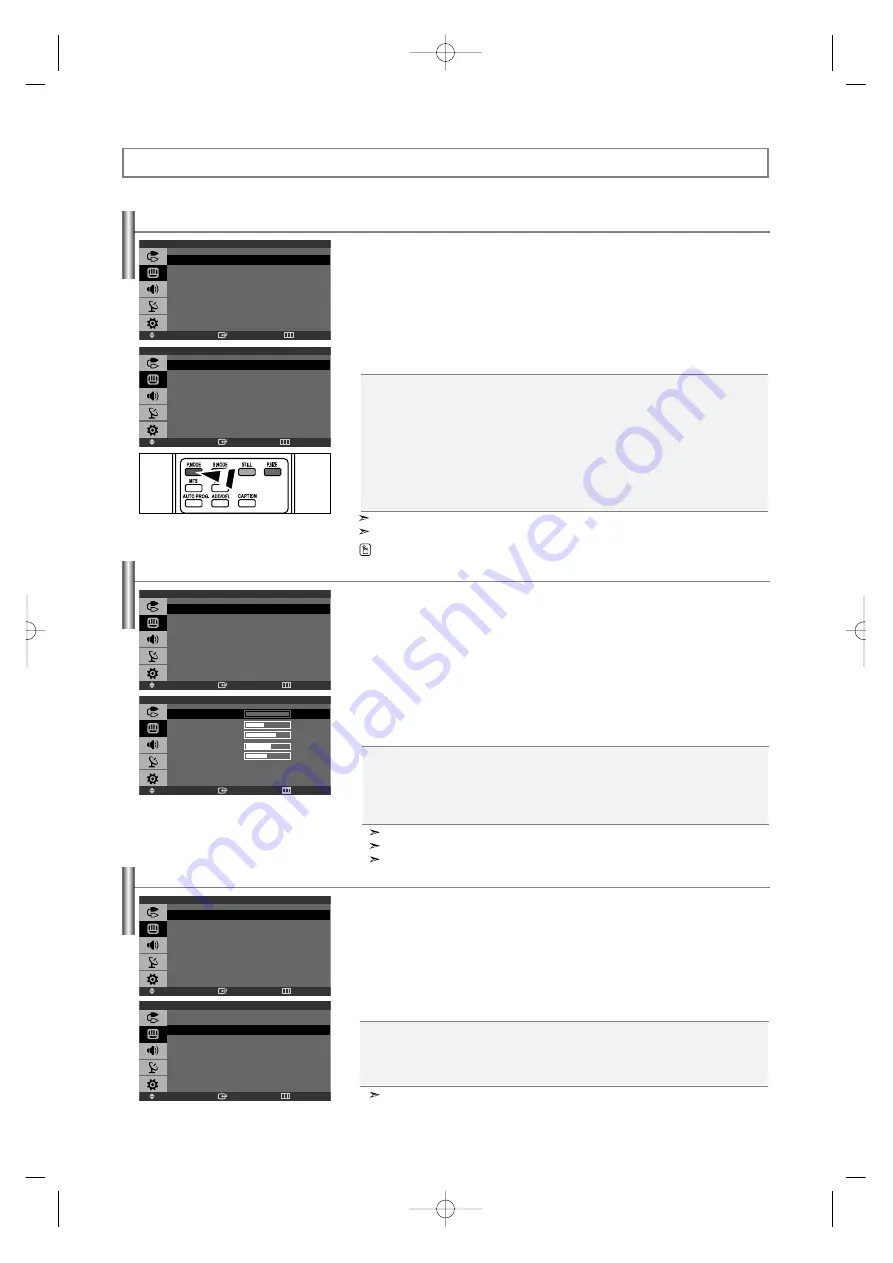
Uso de los parámetros de imagen automáticos
El TV tiene cuatro valores de imagen automáticos (“Dinámico”, “Normal”, “Cine”, y “Favorito”)
predeterminados de fábrica.
1.
Pulse el botón
MENU
para visualizar el menú.
Pulse el botón
o
para seleccionar “Imagen” y, después, pulse el botón
ENTER
.
2.
Pulse el botón
ENTER
para seleccionar "Modo".
3.
Pulse el botón
o
para seleccionar el efecto de imagen deseado.
Pulse el botón
ENTER
.
4.
Pulse el botón
EXIT
para salir.
Frío2:
Hace que la temperatura del color sea más azul que en el menú “Frío1”.
Frío1:
Hace que el blanco sea azulado.
Normal:
Mantiene el color blanco sin modificaciones.
Tibio1:
Hace que el blanco sea rojizo.
Tibio2:
Hace que la temperatura del color sea más roja que en el menú “Tibio1”.
Ajuste del Color del fondo
Puede cambiar el color de toda la pantalla según sus preferencias.
1.
Pulse el botón
MENU
para visualizar el menú.
Pulse el botón
o
para seleccionar “Imagen” y, después, pulse el botón
ENTER
.
2.
Pulse el botón
o
para seleccionar “Tono Color” y, después, pulse el botón
ENTER
.
3.
Pulse el botón
o
para seleccionar el ajuste deseado para "Tono Color".
Pulse el botón
ENTER
.
4.
Pulse el botón
EXIT
para salir.
Personalización de la imagen
El TV tiene varios valores que le permiten controlar la calidad de imagen.
1.
Pulse el botón
MENU
para visualizar el menú.
Pulse el botón
o
para seleccionar “Imagen” y, después, pulse el botón
ENTER
.
2.
Pulse el botón
o
para seleccionar “Favorito” y, después, pulse el botón
ENTER
.
3.
Pulse el botón
o
para seleccionar una opción concreta.
Pulse el botón
ENTER
.
4.
Pulse el botón
o
para aumentar o reducir el valor de una opción concreta.
Pulse el botón
ENTER
.
5.
Pulse el botón
EXIT
para salir.
Si efectúa algún cambio en esta configuración, el modo “Imagen” cambiará automáticamente a “Favorito”.
En el modo PC, sólo “Contraste” y “Brillo” se pueden ajustar.
“Tinte” no funciona en los modos Componente ni DVI.
En el modo PC, aparecen “Frío”, “Normal”, “Tibio”, “Favorito”.
Dinámico:
Selecciona la alta definición en la imagen, en una habitación luminosa.
Normal:
Selecciona la visualización óptima de la imagen, en un entorno normal.
Cine:
Selecciona una visualización agradable de la imagen, en una sala oscura.
Favorito:
Selecciónelo para ver los ajustes de pantalla favoritos.
[Modo PC]
•
Diversión:
Luminosidad Alta. (Para visualización de imágenes en movimiento, como un DVD o un VCD.)
•
Internet:
Luminosidad Media. (Para trabajar con una mezcla visual de texto y gráficos.)
•
Texto:
Luminosidad Normal. (Apropiado para documentos o trabajos que requieren la visualización de
gran cantidad de texto.)
•
Favorito:
Selecciónelo para ver los ajustes de pantalla favoritos.
Pulse el botón
P.MODE
del mando a distancia para seleccionar uno de los ajustes de imagen.
El modo Imagen se debe ajustar independientemente para cada fuente de entrada.
En el modo PC, aparecen “Diversión”, “Internet”, “Texto”, “Favorito”.
Contraste:
Ajusta la claridad y oscuridad entre los objetos y el fondo.
Brillo:
Ajusta el brillo de toda la pantalla.
Definición:
Ajusta el contorno de los objetos para que estén más o menos nítidos.
Color:
Ajusta los colores para que aparezcan más claros o más oscuros.
Tinte:
Ajusta el color de los objetos haciendo que sean más rojos o verdes para que tengan un
aspecto más natural.
Español-14
Control de la Imagen
Ingresar
Mover
Regresar
Imagen
Modo
: Dinámico
Favorito
Tono Color
: Frío1
Tamaño
: Ancho
Ingresar
Mover
Regresar
Imagen
Modo
: Dinámico
Favorito
Tono Color
: Frío1
Tamaño
: Ancho
Ingresar
Mover
Regresar
Imagen
Modo
: Dinámico
Favorito
Tono Color
: Frío1
Tamaño
: Ancho
Ingresar
Mover
Regresar
Modo
Dinámico
Normal
Cine
Favorito
Ingresar
Mover
Regresar
Tono Color
Frío2
Frío1
Normal
Tibio1
Tibio2
Ingresar
Mover
Regresar
Favorito
Contraste
100
Brillo
45
Definición
75
Color
55
Tinte V 50
R
50
BN68-001074L-00Spa.qxd 1/15/04 2:40 Page 14












































