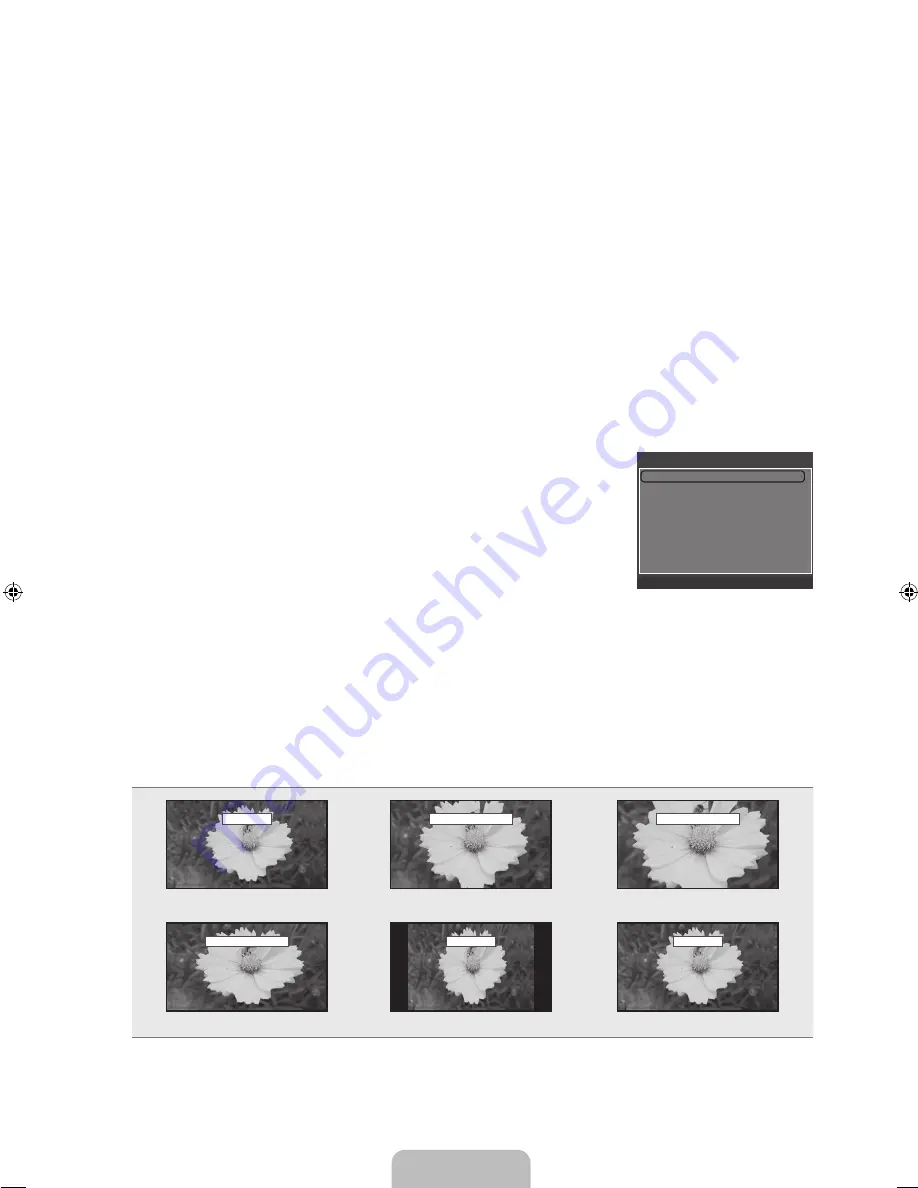
English - 26
Dynamic Contrast → Off / Low / Medium / High
You can adjust the screen contrast so that the optimal contrast is provided.
Gamma
You can adjust the primary color (red, green, blue) Intensity. (-3 ~ +3)
Color Space
Color space is a color matrix composed of red, green and blue colors. Select your favorite color space to experience the most
natural color.
Native
: Native Color Space offers deep and rich color tone.
Auto
: Auto Color Space automatically adjusts to the most natural color tone based on program sources.
White Balance
You can adjust the color temperature for more natural picture colors.
R-Offset / G-Offset / B-Offset / R-Gain / G-Gain / B-Gain
: You can adjust the Color ‘temperature’ in the light areas by
changing the values of R, G, B. Recommended for advanced users only.
Reset
: The previously adjusted white balance will be reset to the factory defaults.
Changing the adjustment value will refresh the adjusted screen.
Flesh Tone
You can emphasize the pink ‘flesh tone’ in the picture.
Changing the adjustment value will refresh the adjusted screen.
Edge Enhancement → Off / On
You can emphasize object boundaries in the picture.
Picture Options
In PC mode, you can only make changes to the
Color Tone
and
Size
from among the
items in
Picture Options
.
Color Tone → Cool / Normal / Warm1 / Warm2
Warm1
or
Warm2
is only activated when the picture mode is
Movie
.
Settings can be adjusted and stored for each external device you have connected to an
input of the TV.
Size
Occasionally, you may want to change the size of the image on your screen. Your TV comes with six screen size options, each
designed to work best with specific types of video input. Your cable box/satellite receiver may have its own set of screen sizes as
well. In general, though, you should view the TV in 16:9 mode as much as possible.
Alternately, you can press the
P.SIZE
button on the remote control repeatedly to change the picture size.
16:9
: Sets the picture to 16:9 wide mode.
Zoom1
: Magnifies the size of the picture on the screen.
Zoom2
: Magnifies the size of the picture more than
Zoom1
.
Wide Fit
: Enlarges the aspect ratio of the picture to fit the entire screen.
4:3
: Sets the picture to 4:3 normal mode.
Screen Fit
: Use the function to see the full image without any cutoff when HDMI (720p/1080i), Component (1080i) or DTV
(1080i) signals are input.
16:9
Zoom1
Zoom2
Wide Fit
4:3
Screen Fit
●
●
●
●
N
N
❑
N
N
N
O
●
●
●
●
●
●
Picture Options
Color Tone
: Normal
►
Size
: 16:9
Digital NR
: Auto
HDMI Black Level
: Normal
Film Mode
: Off
U
Move
E
Enter
R
Return
16:9
Zoom1
U
Move
Zoom2
U
Move
Wide Fit
U
Move
4:3
Screen Fit
BN68-01975K-00L02.indb 26
2009-02-20 �� 12:36:06
Содержание LN19B360
Страница 47: ...This page is intentionally left blank...
Страница 94: ...Cette page est laiss e intentionnellement en blanc...
















































