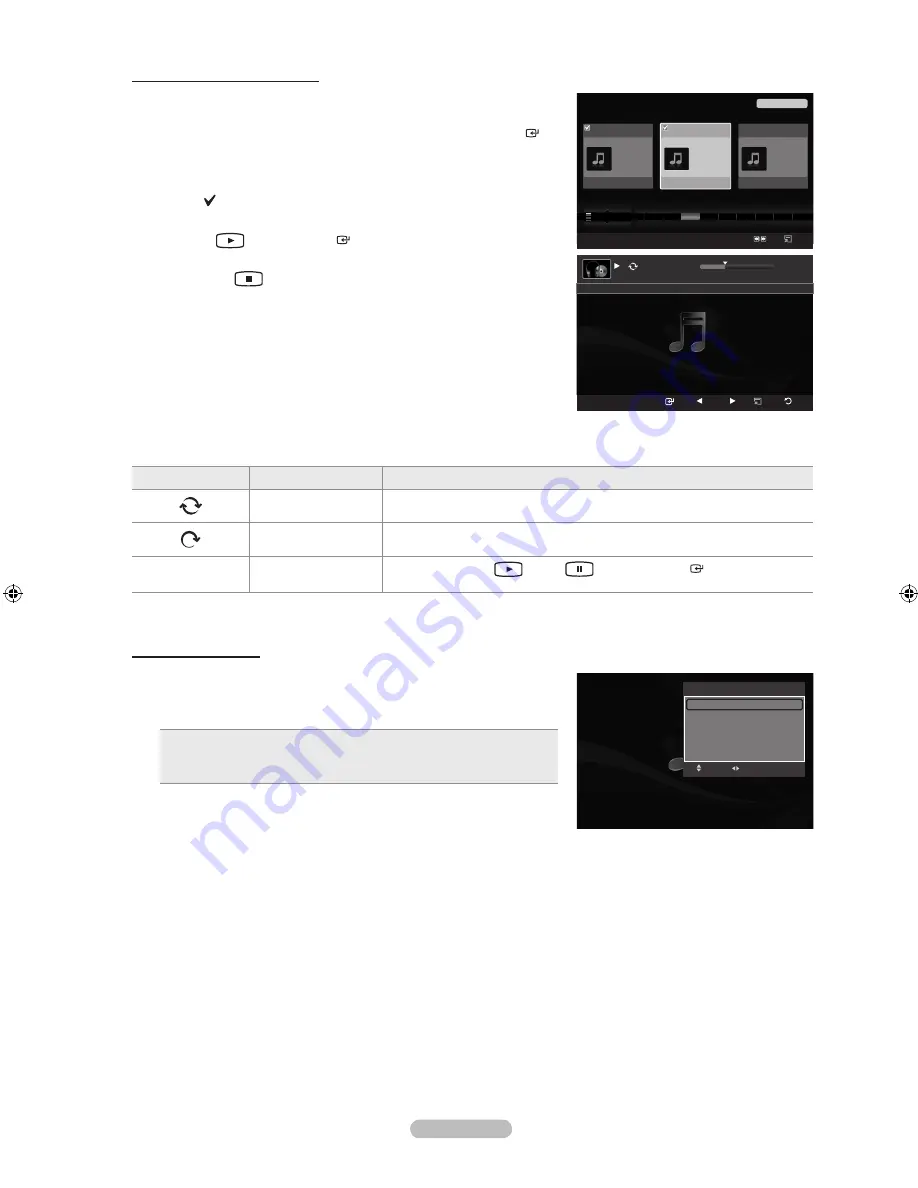
English -
Playing the selected music files
1.
Press the
W.LINK
button on the remote control to display the WISELINK
menu.
2.
Press the ◄ or ► button to select “Music”, then press the
ENTER
button.
3.
Press the ◄ or ► button to select the desired music file, then press the
yellow button. Repeat the above operation to select multiple music files.
The mark appears to the left of the selected music file.
4.
Press the
(Play) /
ENTER
button.
Only the selected file is played.
Press the
(Stop) button while playing to stop the current item and
to return to the music list.
5.
To exit “WISELINK” mode, press the
W.LINK
button on the remote
control.
Music function information icon (Displayed at the top left of the screen)
Icon
Current OSD
Function
(Music) Repeat
When all music files in the folder(or the selected file) are repeated.
“Repeat Mode” is “On”.
(Music) Once
When all music files in the folder(or the selected file) are played once.
“Repeat Mode” is “Off”.
► /
❙❙
(Music) Play/Pause
When pressing the
(Play)/
(Pause)/
ENTER
button on the
remote control while music is playing.
Repeating Music Play
1.
While a Music file is playing, press the
TOOLS
button.
2.
Press the ▲ or ▼ button to select “Repeat Mode”.
3.
Press the ◄ or ► button to select “On” or “Off”.
On
: Plays back all music files in the folder(or the selected file)
repeatedly.
Off
: Doesn’t play back repeatedly.
•
•
4.
To exit “WISELINK” mode, press the
W.LINK
button on the remote
control.
➣
➣
➣
Tools
Repeat Mode
◄ On ►
Picture Mode
: Standard
Sound Mode
: Custom
Information
Remove Safely
e
Exit
Adjust
Move
SUM
Pause Previous Next Option
Return
7/14 00:01:15
00:05:41
I Love You
Music
SUM
Device
Favourites Setting
Select
Jump Option
Preference
Title
Artist
Energetic
★ ★ ★
Jee
Album 1
2005
Pop
Thanks
Sad
★ ★ ★
Darby
Album 2
2005
Pop
I Love You
Calm
★ ★ ★
Catherine
Album 3
2005
Pop
Better than yesterday
F
G
H
I
J
L
P
S
T
V
▲
2File(s) Selected
BN68-01412T-00Eng.indb 67
2008-08-14 �� 2:44:20













































