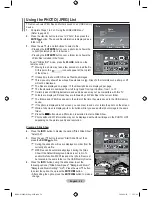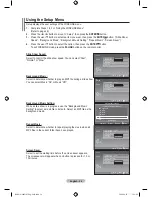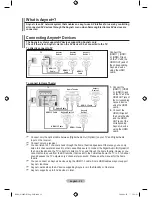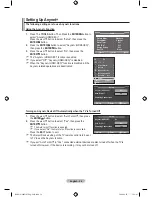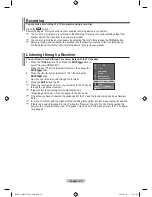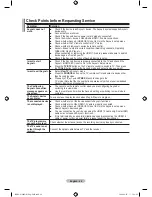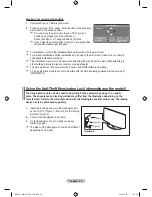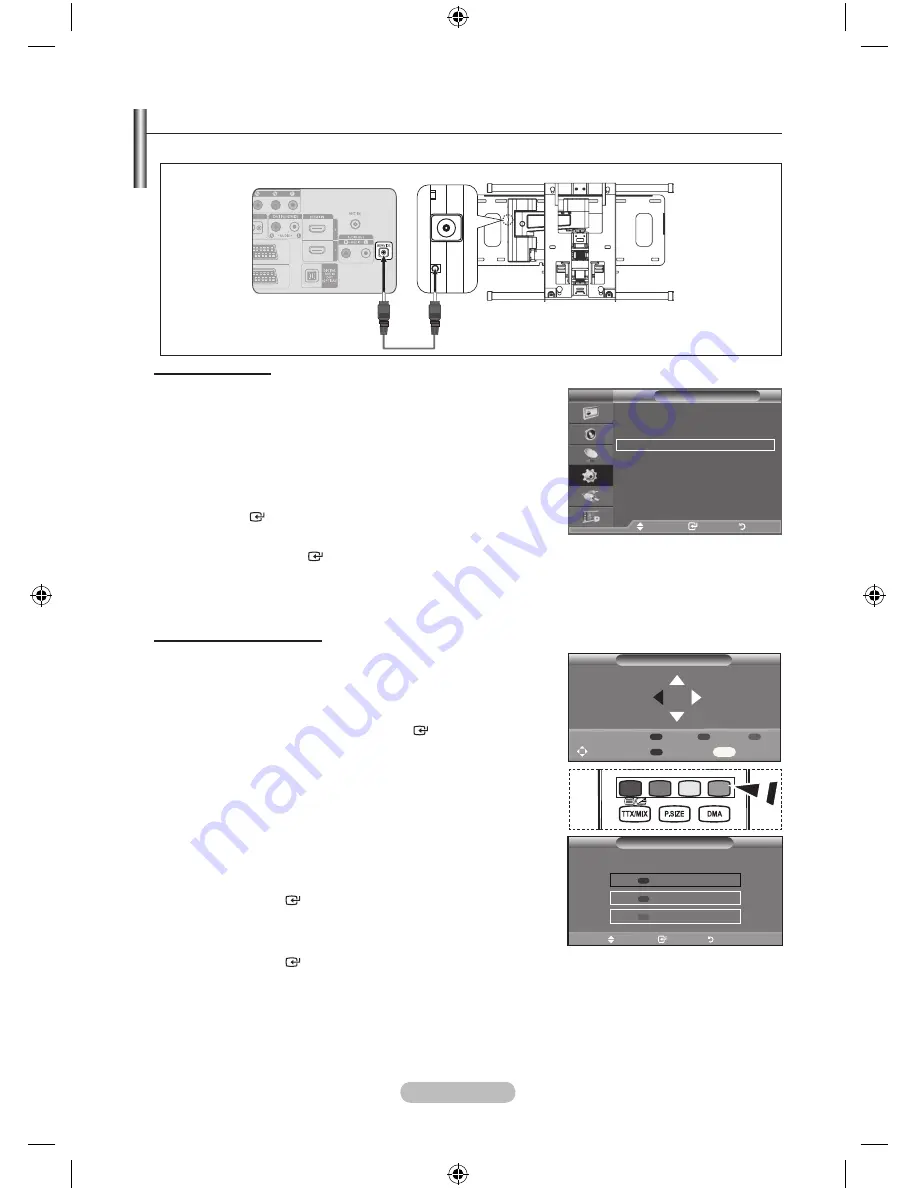
English -
Auto Wall-Mount (Sold separately)
Once the auto wall mount is installed, your TV’s position can be easily adjusted.
Entering the menu
1.
Press the ▲, ▼, ◄ or ► button on your remote control.
The Auto Wall-Mount screen is displayed.
If the Auto Wall-Mount screen is not displayed when
clicking on a direction
button while watching your TV, use
the menu to display that screen.
• Press the
MENU
butt on to display the menu.
Press the ▲ or ▼ button to select “Setup”, then press the
ENTER
button.
• Press the ▲ or ▼ button to select “
Auto Wall-Mount
”, then
press the
ENTER
button.
Remembering the Position
2.
Adjust to the desired position using the ▲,▼,◄,► buttons.
If you press an arrow button when no OSD is displayed on
the TV screen, the Adjustment screen appears.
Press the
INFO
button to reset. Press the ◄ or ► button to
select “Yes”, then press the
ENTER
button.
The position is initialized to the default setting.
.
Press the blue button.
Press the ▲ and ▼ buttons to select a save mode from either
Position 1, Position 2 or Position 3 in order to save the current
position.
To not save the current position, press the
RETURN
button.
When selecting a save mode, you cannot use the Colour
buttons.
.
Press the
ENTER
button to save.
When Position1 is selected, the message "Current position
saved as Position1" is displayed.
.
Press the
ENTER
button.
The saved Position appears on the left side of the OSD.
➣
➣
➣
➣
➣
➣
➣
➣
TV
Setup
Plug & Play
Language
: English
Time
Auto Wall-Mount
Melody
: Off
Entertainment : Off
Energy Saving : Off
PIP
Move
Enter
Return
Save
Select a mode to Save.
Position1
Position2
Position
Move
Enter
Return
Auto Wall-Mount
Adjust
Save
Center
INFO
Position
1
2
TV Rear Panel
Auto Wall-Mount
SERVICE Cable (Not supplied)
BN68-01604D-01Eng-0603.indd 63
2008-06-03 �� 1:56:04