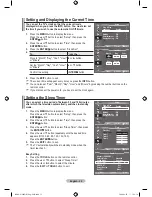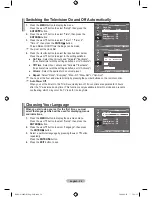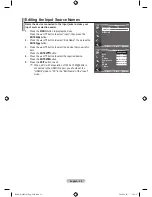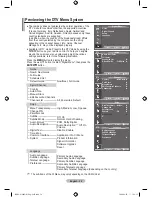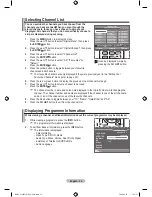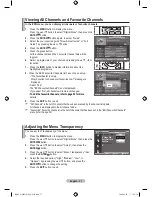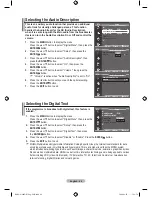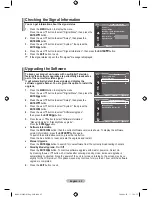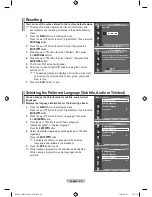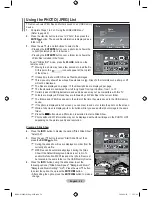English -
Setting the Default Guide
You can preset the default guide style.
1.
Press the
MENU
button to display the menu.
Press the ▲ or ▼ button to select "Digital Menu", then press the
ENTER
button.
2.
Press the
ENTER
button, to select "Guide".
.
Press the
▲ or ▼
button to select "Default Guide", then press
the
ENTER
button.
.
Select "Now/Next" or "Full Guide" using the
▲ or ▼
button,
and press the
ENTER
button.
.
Press the
EXIT
button to exit.
Using the Scheduled List
If you make a scheduled viewing list of programs you may like to
see, the channel will be automatically switched to the scheduled
programme at the scheduled time even if you are watching another
programme.
1.
Press the
MENU
button to display the menu.
Press the ▲ or ▼ button to select "Digital Menu", then press the
ENTER
button.
2.
Press the
ENTER
button, to select "Guide".
.
Press the
▲ or ▼
button to select "Scheduled List", then press
the
ENTER
button.
.
Press the red button.
The channel will be switched to the scheduled programme.
.
Press the
ENTER
button to select an item and adjust with the
▲ or ▼
button .
You can also set hour and minute by pressing the number
buttons on the remote control.
•
Channel:
Set the channel.
•
Time:
Set the time.
•
Date:
Set Year, Month and Day.
•
Frequency:
Set the frequency.
("Once", "Daily", or "Weekly")
.
After setting the schedule, Press the red button.
.
Press the
EXIT
button to exit.
•
Save
: Save the adjusted schedule.
•
Cancel
: Cancel the adjusted schedule.
•
Add Programme
: Add a new schedule.
•
Edit
: Readjust the selected schedule.
•
Delete
: Delete the selected schedule.
➣
➣
Scheduled List
(No programmes)
Return
Add Programme
DTV
Scheduled List
Tuesday 22 Apr 1:0 ~ 1:00 Once
01 RaiTre
Move
Return
Add Programme
Edit
Delete
DTV
Scheduled List
Channel
Adjust
Move
Return
Save
Cancel
Time
Date
Frequency
02 RaiUno
1 : 20 to -- : --
Tue 22 Apr 200
Once
DTV
Move
Enter
Return
Guide
Now & Next Guide
Full Guide
Scheduled List
Default Guide
: Full Guide
Now/Next
Full Guide
Move
Enter
Return
DTV
You can select these options
by simply pressing the
GUIDE
button on the remote control.
BN68-01604D-01Eng-0603.indd 36
2008-06-03 �� 1:54:25