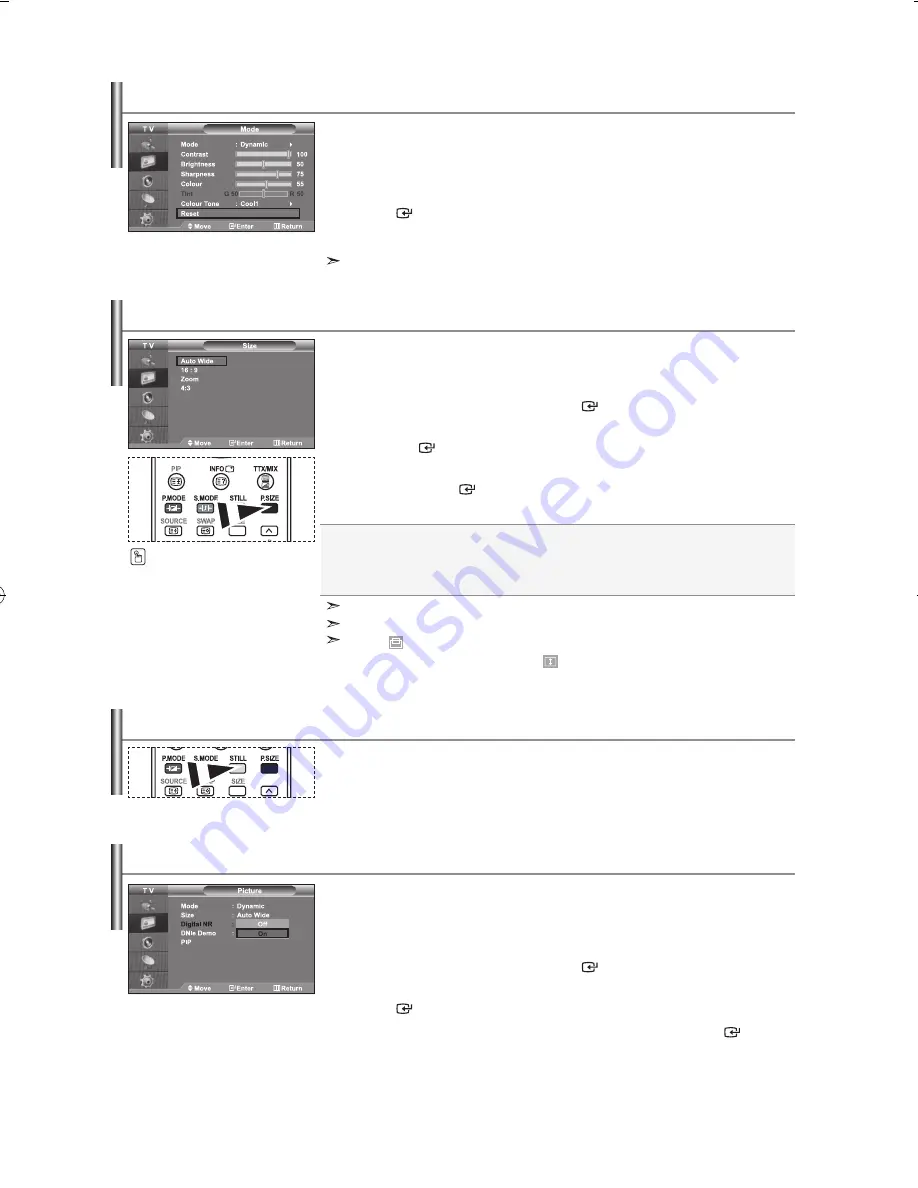
English-3
auto Wide:
Automatically adjusts the picture size to the "6:9" aspect ratio.
16:9:
Adjusts the picture size to 6:9 appropriate for DVDs or wide broadcasting.
Zoom:
Magnifies the 6:9 wide picture (in the vertical direction) to fit the screen size.
4:3:
This is the default setting for a video movie or normal broadcasting.
You can select the picture size which best corresponds to your
viewing requirements.
1.
Press the
menu
button to display the menu. Press the
or
button to
select “Picture”, then press the
enter
button.
2.
Press the
or
button to select “Size”, then press
the
enter
button.
3.
Select the required option by pressing the
or
button.
Press the
enter
button.
4.
Press the
exit
button to exit.
Changing the Picture Size
You can select these options
by simply pressing the
P.SiZe
button on the remote control.
“Auto Wide” function is available only in "TV", "Ext", "Ext2", "AV", and "S-Video" mode.
In PC Mode, only “6:9” and “4:3” mode can be adjusted.
Select by pressing the
or
buttons. Use the
or
button to move the
picture up and down. After selecting , use the
or
button to magnify or reduce
the picture size in the vertical direction.
When the main picture is PC, the
sub picture only supports “TV”,
“Ext.”, “Ext.2”, “AV” and “S-Video”. The
sub
picture does not support other input
sources in this case.
You may notice that the picture in
the PIP window becomes slightly
unnatural when you use the main screen
to view a game or karaoke.
You can return to the factory defaults picture settings.
1.
To select the desired picture effect, follow the
“Changing the Picture Standard” instructions number to 4 on page 2.
2.
Press the
or
button to select “Reset”, then press the
enter
button.
3.
Press the
exit
button to exit.
The “Reset” will be set for each picture mode.
resetting the Picture Settings to the Factory defaults
Press the STILL button to freeze a moving picture into a still one.
Press again to cancel.
Freezing the Current Picture
If the broadcast signal received by your TV is weak, you can activate the
Digital Noise Reduction feature to help reduce any static and ghosting
that may appear on the screen.
1.
Press the
menu
button to display the menu. Press the
or
button to
select “Picture”, then press the
enter
button.
2.
Press the
or
button to select “Digital NR”, then press the
enter
button.
3.
Press the
or
button to select “On” or “Off”. Press the
enter
button.
4.
Press the
exit
button to exit.
digital noise reduction
BN68-01234D-01Eng-0413.indd 13
2007-04-13 �� 3:59:43
Содержание LE32S62
Страница 185: ...Italiano 27 Diagrammi a blocchi ...
Страница 186: ...Questa pagina è stata lasciata intenzionalmente vuota ...
















































