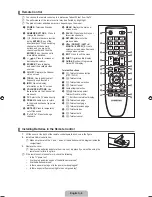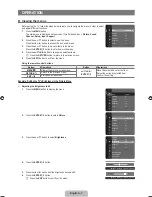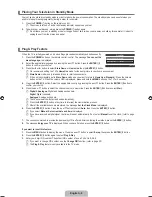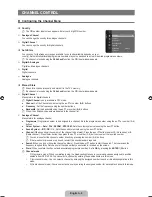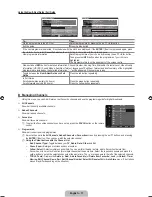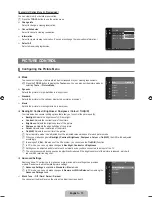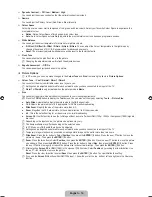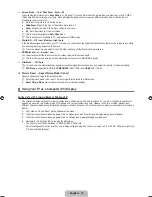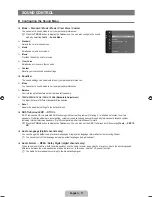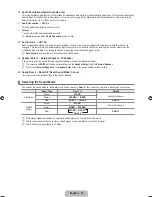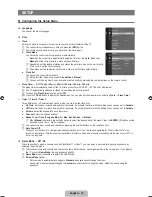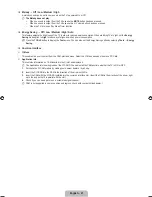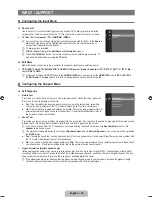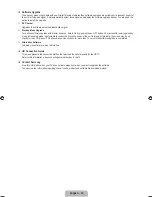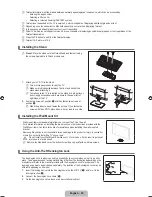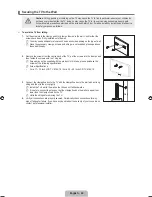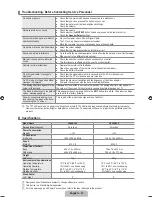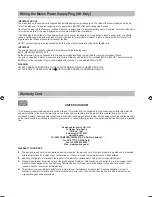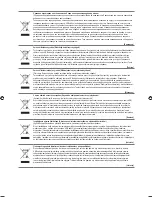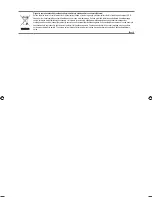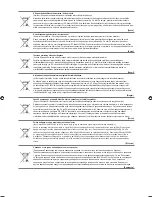English - 20
Child Lock → Off / On
This feature allows you to prevent unauthorized users, such as children, from watching unsuitable programme by muting out video
and audio.
Before the setup screen appears, the PIN number input screen appears. Enter your 4 digit PIN number.
The default PIN number of a new TV set is “0-0-0-0”. You can change the PIN by selecting
Change PIN
from the menu.
You can lock some channels in Channel List. (refer to page 12)
Child Lock
is available only in TV mode.
Change PIN
You can change your personal ID number that is required to set up the TV.
Before the setup screen appears, the PIN number input screen appears. Enter your 4 digit PIN number.
The default PIN number of a new TV set is “0-0-0-0”.
If you forget the PIN code, press the remote control buttons in the following sequence, which resets the PIN to 0-0-0-0:
POWER
(Off),
MUTE
, 8, 2, 4,
POWER
(On).
Parental Lock
This feature allows you to prevent unauthorized users, such as children, from watching unsuitable programme by a 4-digit PIN
(Personal Identification Number) code that is defined by the user.
The Parental Rating item differs depending on the country.
Before the setup screen appears, the PIN number input screen appears. Enter your 4 digit PIN number.
The default PIN number of a new TV set is “0-0-0-0”. You can change the PIN by selecting
Change PIN
from the menu.
When the parental ratings are set, the
\
symbol is displayed.
Allow All
: Press to unlock all TV ratings.
Block All
: Press to lock all TV ratings.
Subtitle
You can activate and deactivate the subtitles. Use this menu to set the Subtitle Mode.
Normal
under the menu is the basic subtitle
and
Hard of hearing
is the subtitle for a hearing-impaired person.
Subtitle → Off / On
: Switches subtitles on or off.
Mode → Normal / Hard of hearing
: Sets the subtitle mode.
Subtitle Language
: Set the subtitle language.
If the programme you are watching does not support the
Hard of hearing
function,
Normal
automatically activates even
though
Hard of hearing
mode is selected.
English is the default in cases where the selected language is unavailable in the broadcast.
You can select these options simply by pressing the
SUBT
. button on the remote control.
Teletext Language
You can set the Teletext language by selecting the language type.
English is the default in cases where the selected language is unavailable in the broadcast.
Preference
Primary Audio Language / Secondary Audio Language / Primary Subtitle Language / Secondary Subtitle Language /
Primary Teletext Language / Secondary Teletext Language
Using this feature, users can select one of the languages. The language selected here is the default when the user selects a
channel.
If you change the language setting, the Subtitle Language, Audio Language, and the Teletext Language of the Language menu are
automatically changed to the selected language.
The Subtitle Language, Audio Language, and the Teletext Language of the Language menu show a list of languages supported
by the current channel and the selection is highlighted. If you change this language setting, the new selection is only valid for the
current channel. The changed setting does not change the setting of the Primary Subtitle Language, Primary Audio Language, or
the Primary Teletext Language of the Preference menu.
Digital Text → Disable / Enable
(UK only)
If the programme is broadcast with digital text, this feature is enabled.
MHEG (Multimedia and Hypermedia Information Coding Experts Group)
An International standard for data encoding systems used in multimedia and hypermedia. This is at a higher level than the
MPEG system which includes data-linking hypermedia such as still images, character service, animation, graphic and video
files as well as multimedia data. MHEG is user runtime interaction technology and is being applied to various fields including
VOD (Video-On-Demand), ITV (Interactive TV), EC (Electronic Commerce), tele-education, tele-conferencing, digital libraries
and network games.
❑
N
N
N
N
❑
N
N
N
❑
N
N
N
N
N
❑
●
●
●
N
N
O
❑
N
❑
❑
N
Book_460_BN68-02163D_00L01.indb 20
2009-04-03 ¿ÀÈÄ 2:47:10