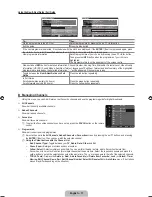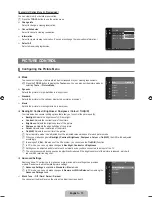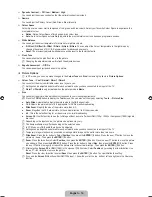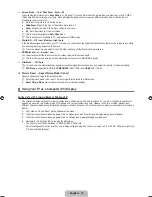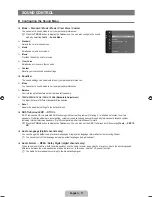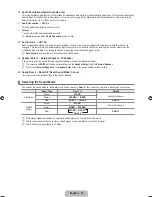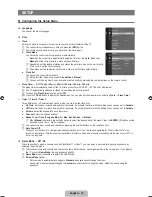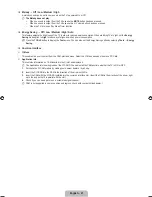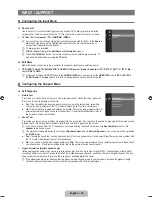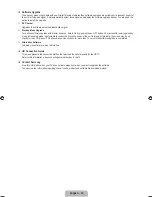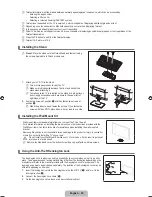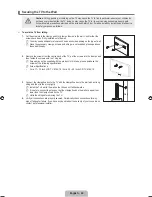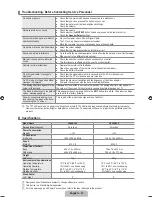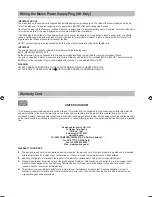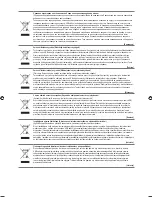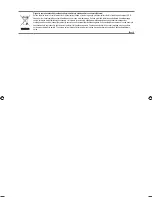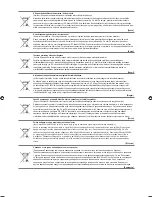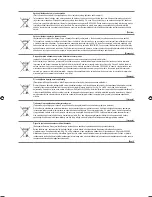English - 24
RECOMMENDATIONS FOR USE
Teletext Feature
Most television stations provide written information services via Teletext. The index page of the Teletext service gives you
information on how to use the service. In addition, you can select various options to suit your requirements by using the remote
control buttons.
For Teletext information to be displayed correctly, channel reception must be stable. Otherwise, information may be missing or
some pages may not be displayed.
You can change Teletext pages by pressing the numeric buttons on the remote control.
1
0
(mode)
Press to select the Teletext mode
(LIST/FLOF). If you press it in the
LIST mode, it switches into the List
save mode. In the List save mode,
you can save Teletext page into list
using the
8
(store) button.
2
8
(store)
Used to store the Teletext pages.
3
4
(size)
Press to display the double-size
letters in the upper half of the screen.
For lower half of the screen, press
it again. To display normal screen,
press it once again.
4
5
(reveal)
Used to display the hidden text
(answers to quiz games, for
example). To display normal screen,
press it again.
5
Colour buttons (red/green/yellow/
blue)
If the FASTEXT system is used
by a broadcasting company, the
different topics covered on a
Teletext page are colour-coded
and can be selected by pressing
the coloured buttons. Press one of
them corresponding to the required.
The page is displayed with other
coloured information that can be
selected in the same way. To display
the previous or next page, press the
corresponding coloured button.
6
/
(Teletext on/mix)
Press to activate Teletext mode after
selecting the channel providing the
Teletext service. Press it twice to
overlap the Teletext with the current
broadcasting screen.
7
:
(exit)
Exit from the Teletext display.
8
1
(sub-page)
Used to display the available sub-
page.
9
2
(page up)
Used to display the next Teletext page.
0
3
(page down)
Used to display the previous Teletext
page.
!
9
(hold)
Used to hold the display on a given
page if the selected page is linked with
several secondary pages which follow
on automatically. To resume, press it
again.
@
6
(index)
Used to display the index (contents)
page at any time while you are viewing
Teletext.
#
7
(cancel)
Used to display the broadcast when
searching for a page.
The Teletext pages are organized according to six categories:
Part Contents
A
Selected page number.
B
Broadcasting channel identity.
C
Current page number or search indications.
D
Date and time.
E
Text.
F
Status information.
FASTEXT information.
¦
N
N
1
2
3
4
5
6
7
8
9
0
!
#
@
Book_460_BN68-02163D_00L01.indb 24
2009-04-03 ¿ÀÈÄ 2:47:10