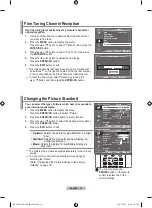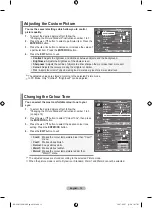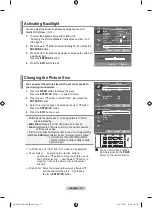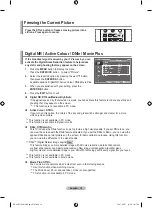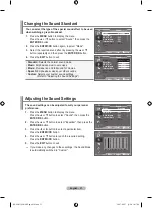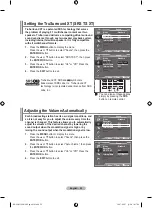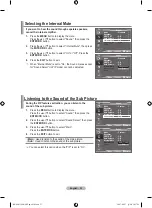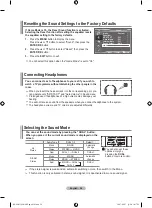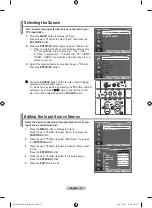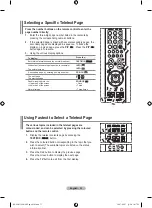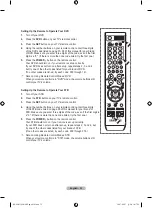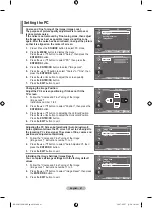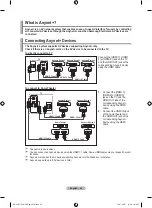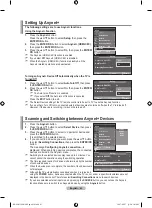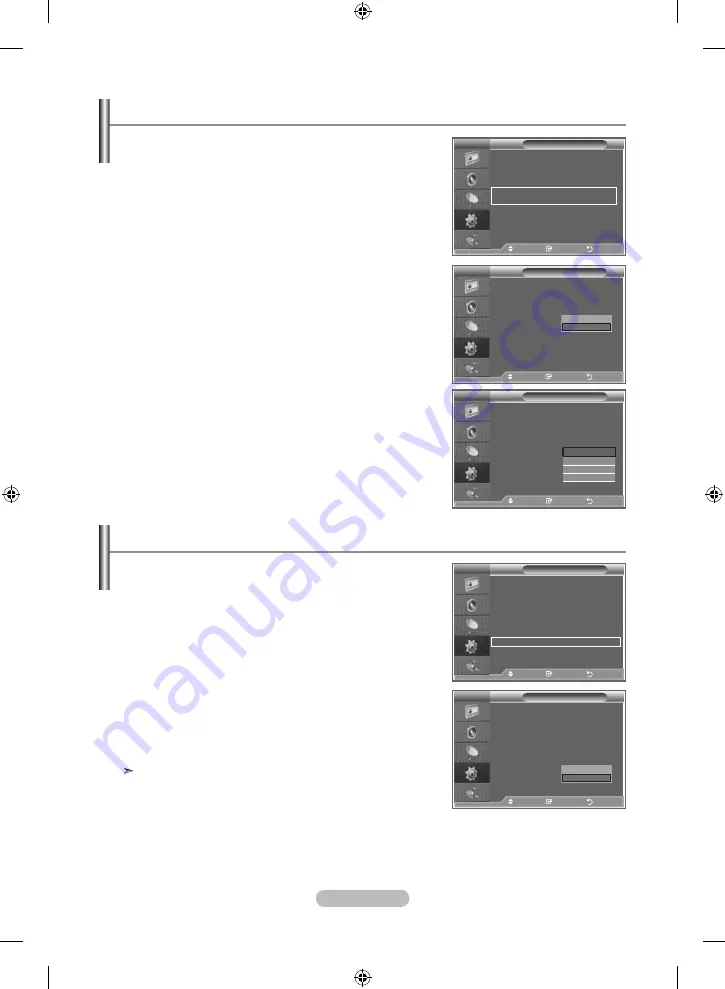
English - 8
blue Screen:
if no signal is being received or the signal is very weak, a
blue screen automatically replaces the noisy picture
background. if you wish to continue viewing the poor picture,
you must set the "blue Screen" mode to "off".
melody:
You can hear melody sound when the television is powered
on or off.
.
Press the
mEnu
button to display the menu.
Press the ▲ or ▼ button to select "Setup", then press the
EntEr/oK
button.
.
Press the ▲ or ▼ button to select "Blue Screen" or "Melody".
Press the
EntEr/oK
button.
3.
When you are satisfied with your setting, press the
EntEr/oK
button.
blue Screen: off/on
melody: off/low/medium/high
.
Press the
Exit
button to exit.
Setting the blue Screen mode / Selecting the melody
You can view higher quality pictures by configuring the
screen settings in PC mode.
if you set the home theatre PC function to on, you can
configure the detailed Settings (when Picture mode is set to
Standard or movie) as in PC mode.
.
Press the
mEnu
button to display the menu.
Press the ▲ or ▼ button to select "Setup", then press the
EntEr/oK
button.
.
Press the ▲ or ▼ button to select "Home Theatre PC".
Press the
EntEr/oK
button.
3.
Press the ▲ or ▼ button to select "Off" or "On".
Press the
EntEr/oK
button.
.
Press the
Exit
button to exit.
This function is available only in PC mode.
Setting the home theatre PC
tV
Setup
Plug & Play
language
: English
time
game mode
: off
blue Screen
:
off
melody
: off
PC
home theatre PC
: off
s
more
move
Enter
return
tV
Setup
Plug & Play
language
: English
time
game mode
: off
blue Screen
: off
melody
: off
PC
home theatre PC
: off
s
more
move
Enter
return
tV
Setup
Plug & Play
language
: English
time
game mode
: off
blue Screen
: off
melody
: off
PC
home theatre PC
:
off
s
more
move
Enter
return
off
on
tV
Setup
Plug & Play
language
: English
time
game mode
: off
blue Screen
: off
melody
:
off
PC
home theatre PC
: off
s
more
move
Enter
return
off
low
medium
high
off
on
tV
Setup
Plug & Play
language
: English
time
game mode
: off
blue Screen
: off
melody
: off
PC
home theatre PC
: off
s
more
move
Enter
return
BN68-01199K-X0Eng-0424.indd 28
2007-04-27 ¿ÀÀü 10:37:54