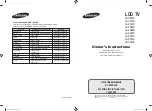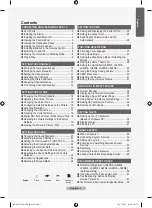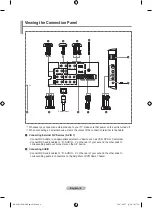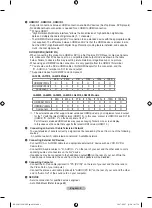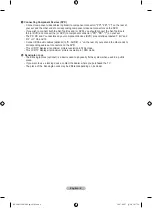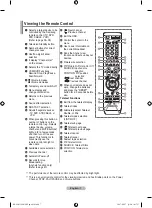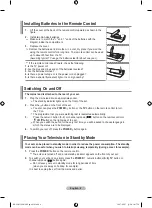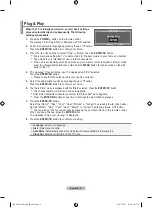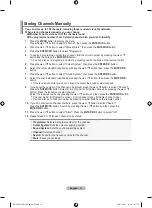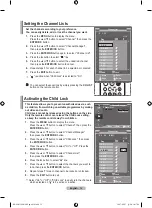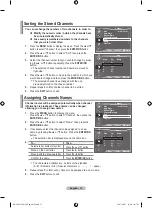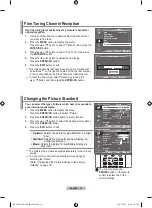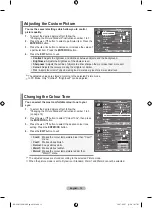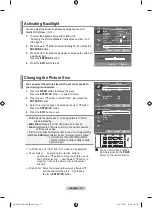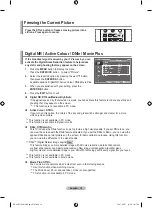English -
3
hdmi in , hdmi in , hdmi in 3
- Supports connections between HDMI-connection-enabled AV devices (Set-Top Boxes, DVD players)
- No additional Audio connection is needed for an HDMI to HDMI connection.
What is HDMI?
- "High Definition Multimedia interface" allows the transmission of high definition digital video
data and multiple channels of digital audio (5. 1 channels).
- The HDMI/DVI terminal supports DVI connection to an extended device with the appropriate cable
(not supplied). The difference between HDMI and DVI is that the HDMI device is smaller in size,
has the HDCP (High Bandwidth Digital Copy Protection) coding feature installed, and supports
multi - channel digital audio.
dVi in(hdmi )(audio r/l)
- When connecting this product via HDMI or DVI to a Set Top Box, DVD Player or Games Console
etc, make sure that it has been set to a compatible video output mode as shown in the table
below. Failure to observe this may result in picture distortion, image breakup or no picture.
- When using an HDMI/DVI cable connection, it is only possible from the HDMI 2 IN terminal.
You should use the DVI-to-HDMI cable or DVI-HDMI Adapter for the connection, and the
“R - AUDIO - L” terminal on DVI for sound output.
Supported modes for HDMI/DVI and Component
la3r8, la37r8, la0r8 models
480i
480p
576i
576p
720p
1080i
HDMI/DVI 50Hz
X
X
X
O
O
O
HDMI/DVI 60Hz
X
O
X
X
O
O
Component
O
O
O
O
O
O
la0m8, la6m8, lam8, la0n8, la6n8, lan8 models
480i
480p
576i
576p
720p
1080i
1080p
HDMI/DVI 50Hz
X
X
X
O
O
O
O
HDMI/DVI 60Hz
X
O
X
X
O
O
O
Component
O
O
O
O
O
O
O
The external devices that support lower versioned HDMI mode may not implement sound output
for the TV with the latest HDMI version (HDMI 1.3). In this case, connect to HDMI IN 2 and DVI IN
(HDMI 2) "R - AUDIO - L" on the back panel of the TV.
Part of lower versioned HDMI cables may cause annoying flickers or no screen display.
In this case use the cable that supports the latest HDMI version (HDMI 1.3).
4
Connecting an aerial or Cable television network
To view television channels correctly, a signal must be received by the set from one of the following
sources:
- An outdoor aerial / A cable television network / A satellite network
6
Connecting External a/V devices
- Connect RCA or S-VIDEO cable to an appropriate external A/V device such as VCR, DVD or
Camcorder.
- Connect RCA audio cables to "R - AUDIO - L" on the rear of your set and the other ends to corre
sponding audio out connectors on the A/V device.
- Headphone may be connected to the headphone output (
5
) on the rear of your set. While the
head phone is connected, the sound from the built-in speakers will be disabled.
7
Connecting Computer
- Connect the D- Sub cable (optional) to "PC (PC IN)" on the rear of your set and the other end to
the Video Card of your computer.
- Connect the stereo audio cable (optional) to "AUDIO (PC IN)" on the rear of your set and the other
end to "Audio Out" of the sound card on your computer.
8
SErViCE
- Service connection for qualified service engineer.
- Auto Wall-Mount
(Refer to page 46)
BN68-01199K-X0Eng-0424.indd 5
2007-04-27 ¿ÀÀü 10:37:36