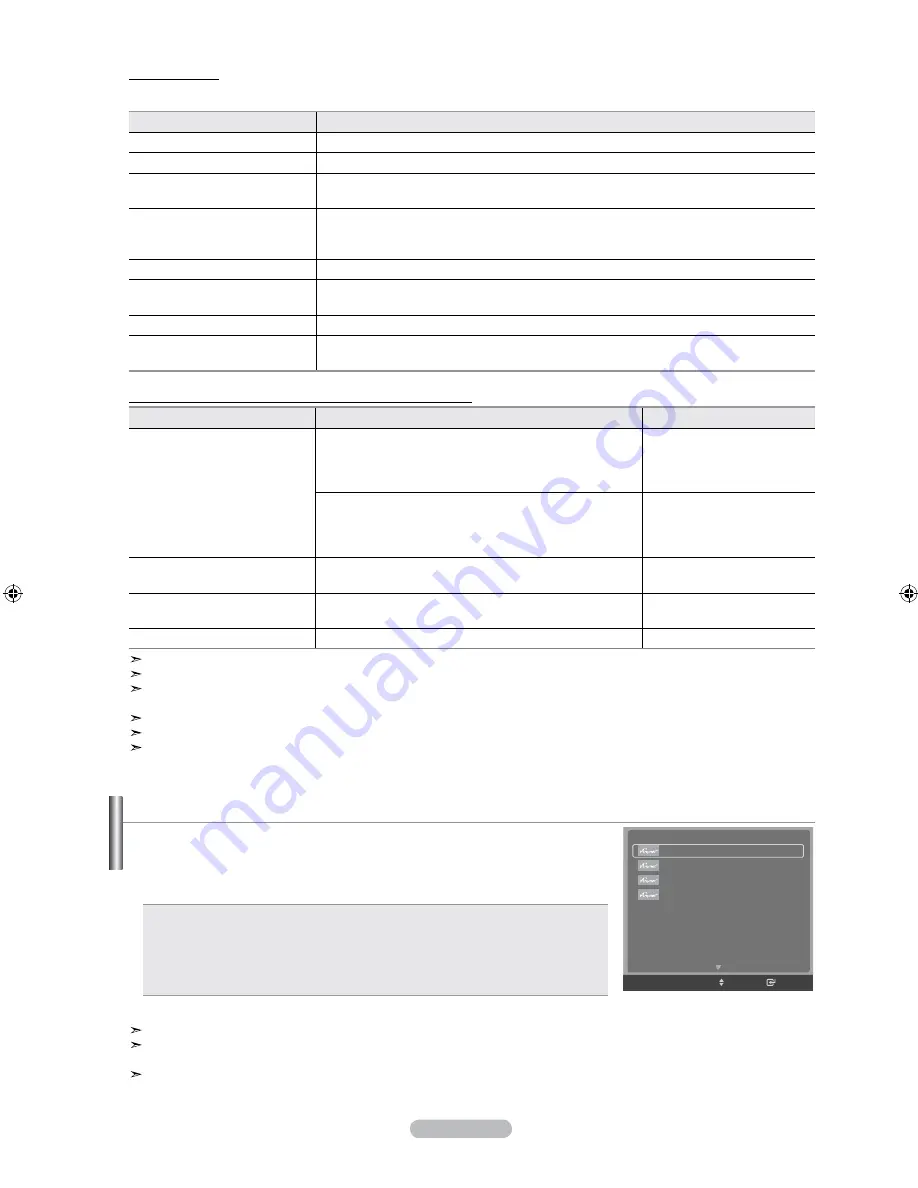
English - 58
menu
The menu changes depending on the type and status of the devices connected to the TV.
anynet
+
menu
Description
View tV
Switches from to TV broadcast mode.
Device list
Displays the device list.
menu on Device
Shows the menu of the connected device.
Example: When a DVD Recorder is connected, the DVD Recorder’s title menu appears.
Device operation
Shows the play control menu of the connected device.
Example: When a DVD Recorder is connected, the play control menu of the DVD Recorder
appears.
recording
Starts a recording immediately. (This menu works only for a device supporting recording.)
timer recording
Allows reserving a recording.
(This menu works only for a device supporting recording reservations.)
Stop recording
Stops recording.
receiver
Sound is output through the receiver (home theater). A audio stream in HDMI is one way only
from Device to TV. But there’s SPDIF output in TV. So TV sound can be sent to HT.
tV remote Control buttons available in mode
Device type
operating Status
available buttons
anynet
+
Device
After switching to the device, when the menu of the
corresponding device is displayed on the screen.
Numeric buttons
▲/▼/◄/►/
EntEr/oK
buttons
Color buttons
ExIt
button
After switching to the device, while playing a file
◄◄ (Backward search)
►► (Forward search)
(Stop)
►
(Play/Pause)
Device with built-in tuner
After switching to the device, when you are watching a TV
program
Ch
▲/▼ button
audio Device
When Receiver is activated
Vol
+/- button
mutE
button
anyview
When watching TV
►
(Play/Pause)
The function only works when the active source on the TV remote control is set to TV.
The
rEC
button works only while in the recordable state.
You cannot control devices using the buttons on the side of the TV. You can control devices only using the
TV remote control.
The TV remote control may not work under certain conditions. In this case, reselect the device.
The functions do not operate with other manufacturers’ products.
The ◄◄, ►► operations may differ depending on the device.
recording
you can make a recording of a tV program using a recorder.
.
Press the
toolS/
button.
.
Press the ▲ or ▼ button to select to
recording
Immediately and press the
EntEr/oK
button. Recording begins.
When there are more than one recording device
When multiple recording devices are connected, the recording devices are listed.
Press the ▲ or ▼ button to select to a recording device and press the
EntEr/oK
button. Recording begins.
When the recording device is not displayed
Select "Device List" and press the red button to search devices.
Press the
ExIt
button to exit.
You can record the source streams by selecting "Record" after pressing the
toolS/
button.
Pressing the
rEC
button will record whatever you are currently watching. If you are watching video from another device, the
video from the device is recorded.
Before recording, check whether the antenna jack is properly connected to the recording device. To properly connect an
antenna to a recording device, refer to the recording devices users manual.
Device List
Recording
Timer Recording
Receiver Off
Audio Language
:
English
Picture Size
:
16:9
Picture Mode
:
Dynamic
Sound Mode
:
Custom
Move
Enter
TOOLS
BN68-01180F-ENG.indd 58
2008-06-09 �� 2:34:44
Содержание LA40M86BD
Страница 69: ...This page is intentionally left blank ...










































