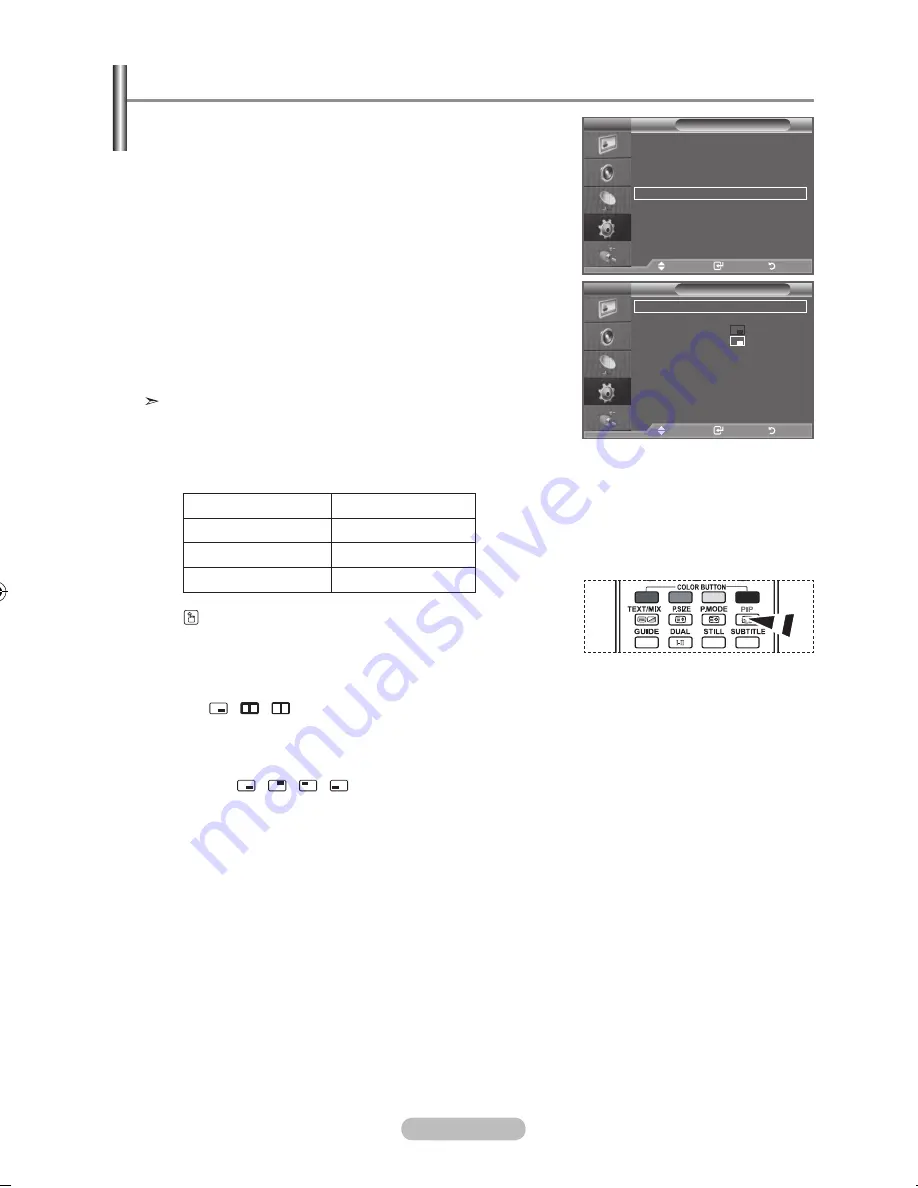
english - 20
You can display a sub picture within the main picture of set
programme or video input. In this way, you can watch the
picture of set programme or video input from any connected
equipment while watching the main picture.
1.
Press the
menu
button to display the menu.
Press the ▲ or ▼ button to select "Setup", then press the
enter/oK
button.
2.
Press the
▲
or
▼
button to select "PIP", then press the
enter/oK
button.
.
Select the required option by pressing the ▲ or ▼ button,
then press the
enter/oK
button.
.
When you are satisfied with your setting, press the
enter/oK
button.
.
Press the
exIt
button to exit.
You may notice that the picture in the PIP window becomes
slightly unnatural when you use the main screen to view a
game or karaoke.
♦
PIP: on/off
You can activate or deactivate the PIP function.
main picture
Sub picture
Component 1, 2
TV, AV1, AV2
HDMI 1, 2, 3
TV, AV1, AV2
PC
TV, AV1, AV2
Press the
PIP
button on the remote control repeatedly to
activate or deactivate the "PIP".
♦
Source: tV / aV1 / aV2
You can select a source of the sub-picture.
♦
Size:
/ /
You can select a size of the sub-picture.
If main picture is in "PC" and "Component" mode, "Size" is
not available.
♦
Position: / / /
You can select a position of the sub-picture.
♦
Programme
You can select a channel of the sub-picture only when the
"Source" is set to "TV".
➣
Viewing the Picture In Picture (PIP)
tV
Setup
more
Wall-mount adjustment
energy Saving : off
hDmI black level : low
PIP
move
enter
return
mode
: Custom
equalizer
SrS tS xt
: off
auto Volume
: off
Internal mute
: off
reset
move
enter
return
tV
PIP
PIP
: on
Source
: tV
Size
:
Position
:
Programme
: P 1
move
enter
return
BN68-01324B-Eng-0911.indd 20
2007-09-21 �� 2:00:57
Содержание LA40F8
Страница 56: ...This page is intentionally left blank ...






























