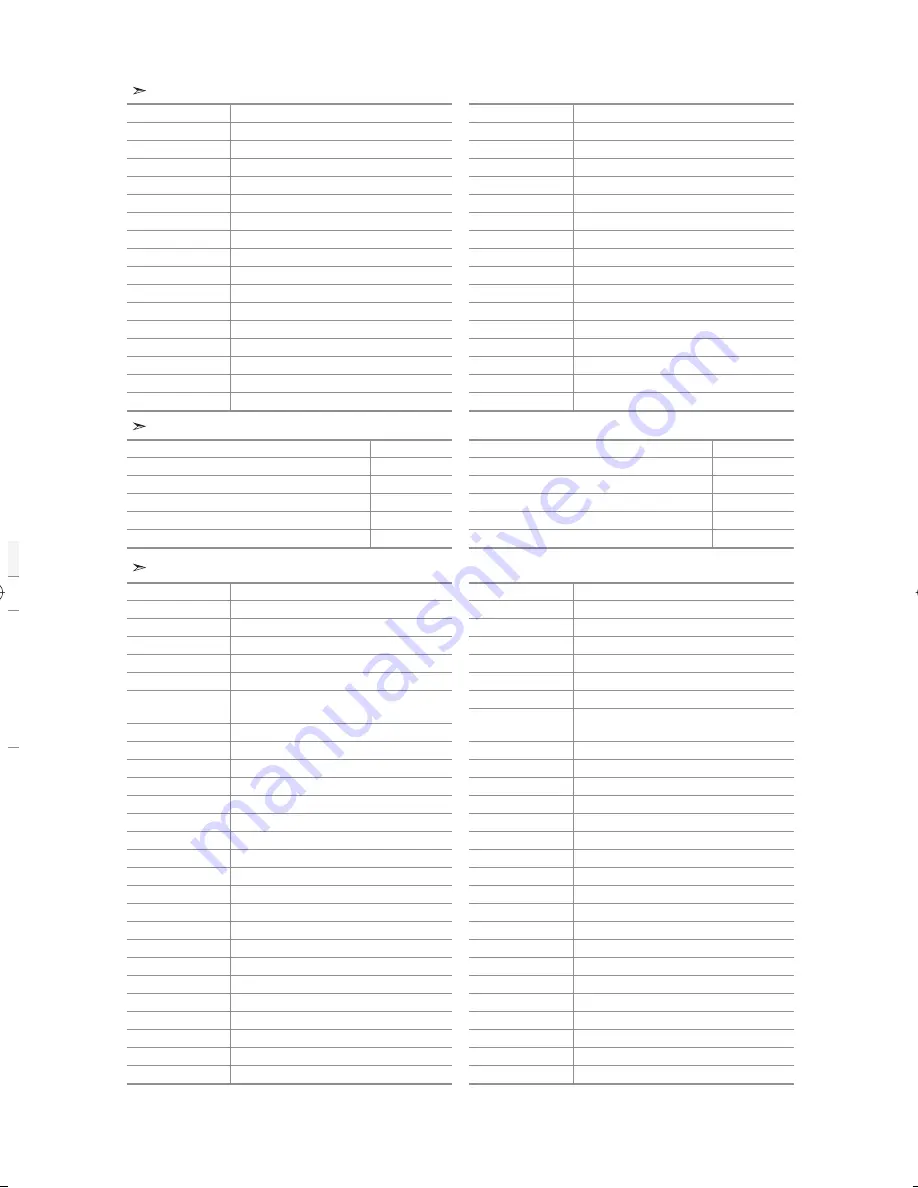
English-40
DVD
Brand
Code
PANASONIC
024 034 124 134 136 137 138
PHILIPS
036 076
ROTEL
117 118
RIO
120
RCA
023 035 074 075 131 132
RAITE
073
ROWA
038
SAMPO
104
SONY
026 029 126 127 128 129 130 141
SHERWOOD
039 041
SVA
042
SYLVANIA
043 093
SHARP
140
SANSUI
062
SANYO
062 090
SHINSONIC
094
Brand
Code
THOMSON
145
TOSHIBA
028 062 076
TECHNICS
139
TVIEW
072
TOKAI
073
TEAC
096
TECHWOOD
097
TREDEX
098 099 101
URBAN CONCEPTS
076
VENTURER
075
VOCOPRO
102
YAMAHA
032 063
YAMAKAWA
040 073
XWAVE
103
ZENITH
076 121
SAMSUNG SET-TOP BOX
Product
Code
Satellite STB HDD COMBO Premium
010
CABLE STB HDD COMBO Standard
011
CABLE STB HDD COMBO Premium
012
Ground wave STB HDD COMBO Standard
013
Ground wave STB HDD COMBO Premium
014
Product
Code
Ground wave STB
001 002
Satellite STB
003
CABLE STB
004
STB DVD COMBO
008
Satellite STB HDD COMBO Standard
009
SET-TOP BOX
Brand
Code
ALPHASTAR
023
ANAM
043
CHANNEL MASTER
018 034
CROSSDIGITAL
019
CHAPARRAL
035
DIRECT TV
015 016 017 019 022 045 060 061 062 065
066 067 068
DAEWOO
074
DISH NETWORK SYSTEM
069 070
DISHPRO
069
DRAKE
018 024 032
DX ANTENNA
027
ECHOSTAR
025 069 070 071
EXPRESSVU
069
GOI
069
GE
065
GENERAL INSTRUMENT
046 047 048 063 064
HTS
069
HOME CABLE
056
HITACHI
022
HUGHES NETWORK
015 017
IQ
020
IQ PRISM
020
JANEIL
059
JERROID
063
JVC
069 070
LG(Goldstar)
044 073
Brand
Code
MAGNAVOX
016 021 036 038 039 040 041 042
MEMOREX
016
MOTOROLA
064
MACOM
018
MITSUBISHI
015
NEXT LEVEL
047 048 064
PHILIPS
015 016 017 021 033 036 038 039 040 041
042 067
PRIMESTAR
046 049 050 063
PANASONIC
058 059 061 062
PAYSAT
016
PROSCAN
065 066
RCA
051 052 053 065 066
RADIOSHACK
064
REALISTIC
057
STAR TRAK
026
STS
020 027
SKY
031
SKY LIFE
005 006 007
SHACK
064
STAR CHOICE
064
SONY
054 060
TOSHIBA
015 017 028 029 030 072
ULTIMATE TV
060 066
UNIDEN
016 021 037 055 056 057
ZENITH
024 031 068
BN68-01117J-00Eng.indd 40
BN68-01117J-00Eng.indd 40
2006-09-20
6:13:26
2006-09-20
6:13:26
Содержание LA40F7
Страница 47: ...This page is intentionally left blank ...






































