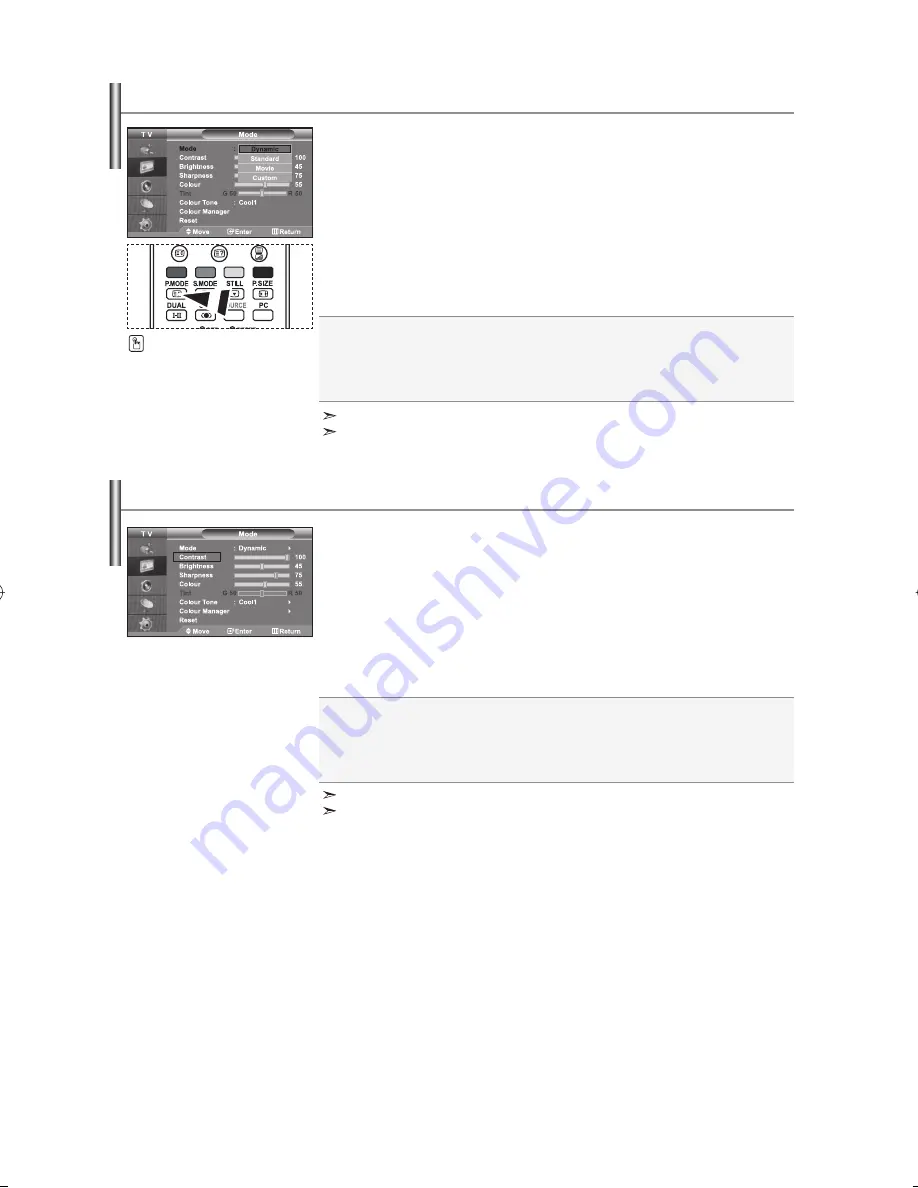
English-12
You can select the type of picture which best corresponds to your viewing
requirements.
1.
Press the
MENU
button to display the menu. Press the
or
button to select “Picture”, then press the
ENTER
button.
2.
Press the
ENTER
button again, to select “Mode”.
Press
the
ENTER
button again.
3.
Press the
or
button to select the desired picture effect.
Press
the
ENTER
button.
4.
Press the
EXIT
button to exit.
Dynamic:
Selects the picture for high-definition in a bright room.
Standard:
Selects the picture for optimum display in a normal environment.
Movie:
Selects the picture for comfortable display in a dark room.
Custom:
Select to view your favorite display settings.
(Refer to “Adjusting the Custom Picture”)
You can also press the
P.MODE
button on the remote
control to select one of the
picture
settings.
The Picture mode must be adjusted separately for each input source.
You can return to the factory defaults picture settings by selecting the “Reset”.
(Refer to “Resetting the Picture Settings to the Factory Defaults” on page 14)
Changing the Picture Standard
Contrast:
Adjusts the lightness and darkness between objects and the background.
Brightness:
Adjusts the brightness of the whole screen.
Sharpness:
Adjusts the outline of objects to either sharpen them or make them more dull.
Colour:
Adjusts the colours, making them lighter or darker.
Tint (NTSC only):
Adjusts the colour of objects, making them more red or green for a more natural look.
Your set has several settings which allow you to control picture quality.
1.
To select the desired picture effect, follow the
“Changing the Picture Standard” instructions number 1 to 3.
2.
Press the
or
button to select a particular item.
Press
the
ENTER
button.
3.
Press the
or
button to decrease or increase the value of a
particular
item.
Press the
ENTER
button.
4.
Press the
EXIT
button to exit.
Adjusting the Custom Picture
The adjusted values are stored according to the selected Picture mode.
In PC Mode, Only “Contrast”, “Brightness” and “Colour” can be adjusted
BN68-01117J-00Eng.indd 12
BN68-01117J-00Eng.indd 12
2006-09-20
6:11:28
2006-09-20
6:11:28
Содержание LA40F7
Страница 47: ...This page is intentionally left blank ...















































