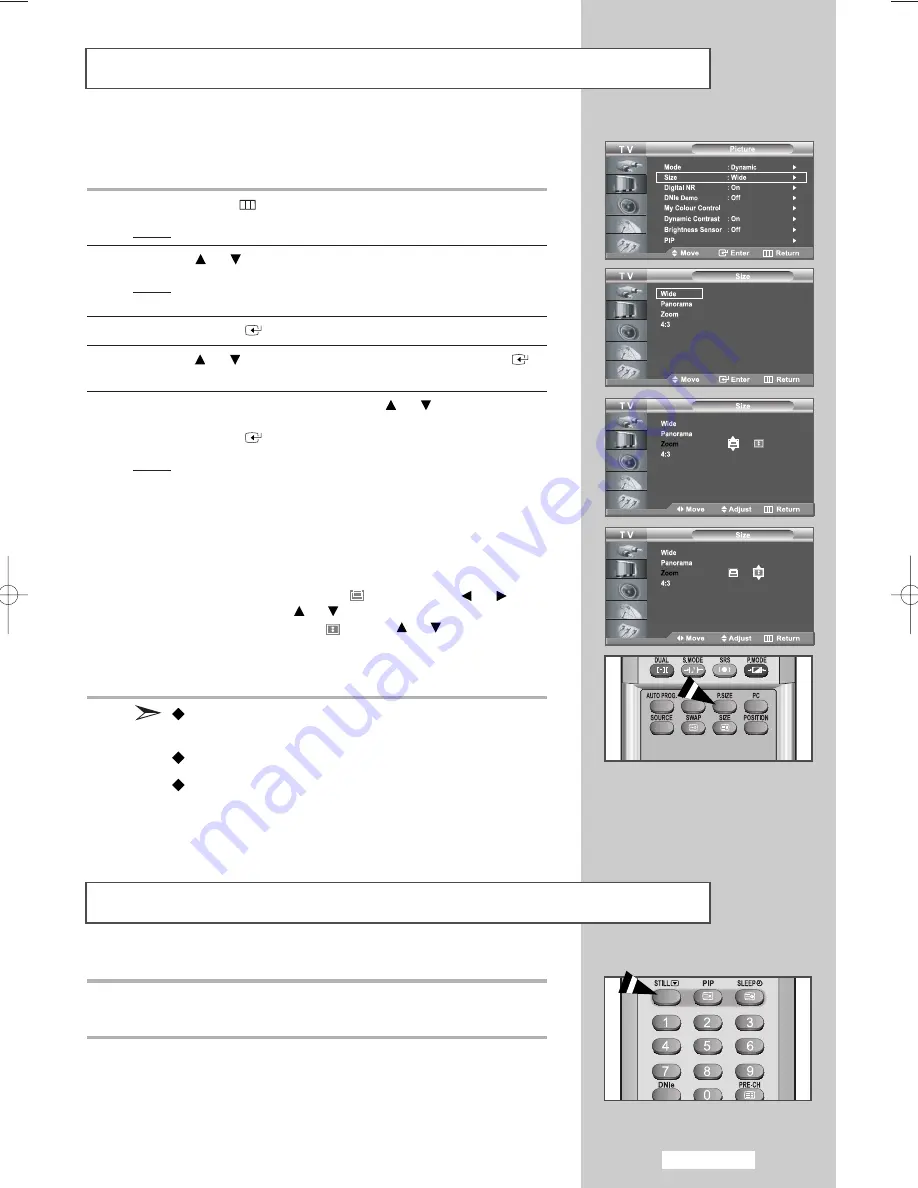
English-25
Changing the Picture Size
You can select the picture size which best corresponds to your viewing
requirements.
1
Press the
MENU
button.
Result:
The main menu is displayed.
2
Press the
or
button to select
Picture
.
Result:
The options available in the
Picture
group are
displayed.
3
Press the
ENTER
button.
4
Press the
or
button to select
Size
and press the
ENTER
button.
5
Select the required option by pressing the
or
button
repeatedly.
Press the
ENTER
button.
Result:
The following options are available:
Wide
-
Panorama
-
Zoom
-
4:3
•
Wide
:
Adjusts the picture size to 16:9 appropriate for DVDs or
wide broadcasting.
•
Panorama
: Adjusts 16:9 to 4:3 in a natural way as for normal
broadcasting.
•
Zoom
:
Magnifies the 16:9 wide picture (in the vertical direction) to
fit the screen size. Select
by pressing the
or
button. Use the
or
button to move the picture up and
down. After selecting
, use the
or
button to
magnify or reduce the picture size in the vertical direction.
•
4:3
:
This is the default setting for a video movie or normal
broadcasting.
You can select these options by simply pressing the
P.SIZE
(Picture Size) button under the remote’s cover.
In PC Mode, only Wide and 4:3 mode can be adjusted.
If you press
P.SIZE
(Picture Size) button when PIP is set to
on, PIP function will be cancelled and the picture size will be
changed (except PC mode).
Press the STILL button to freeze a moving picture into a still one.
Press again to cancel.
Freezing the Current Picture
BN68-00926M-01Eng.qxd 10/28/05 8:04 AM Page 25
















































