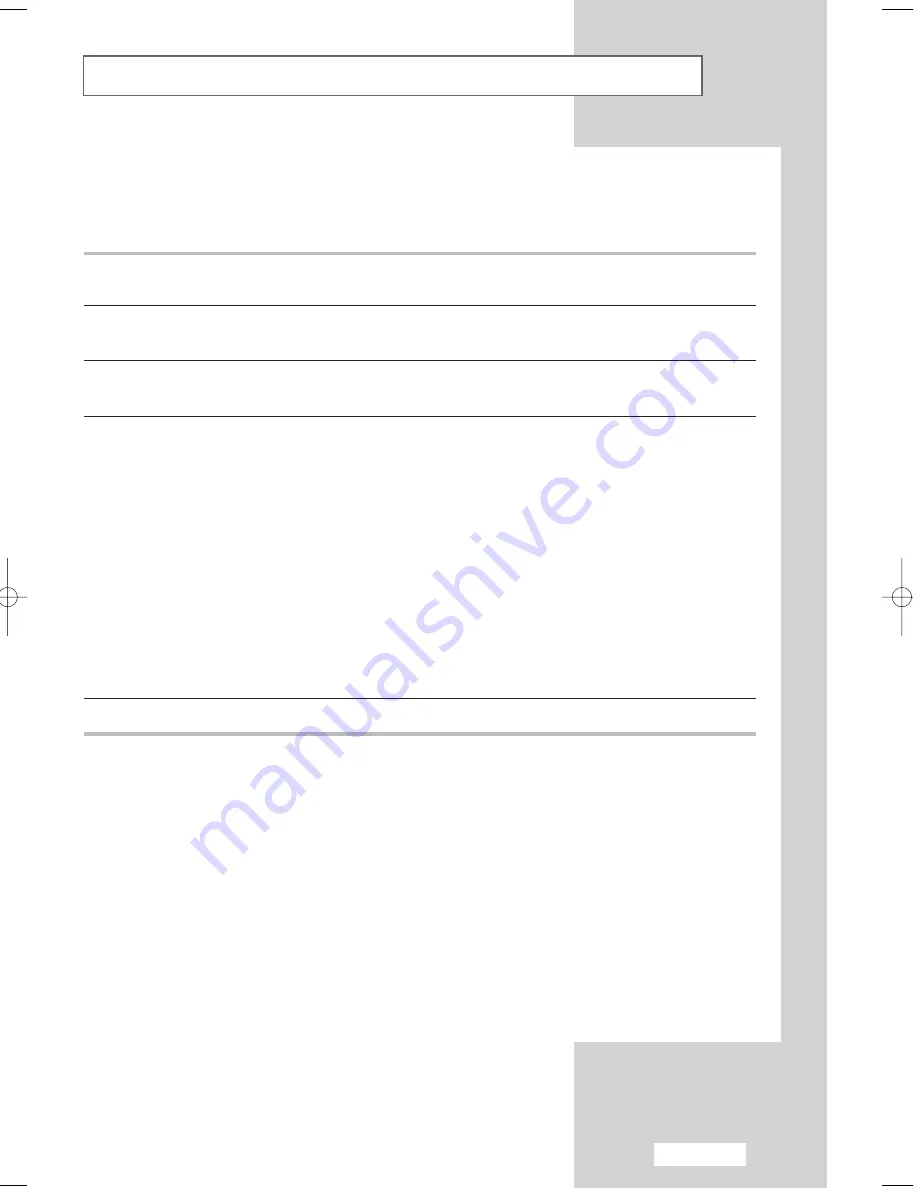
English-57
Display Modes
If the signal from the system equals the standard signal mode, the screen is adjusted automatically.
If the signal from the system does not equal the standard signal mode, adjust the mode with reference
to the Video card user guide, as the screen may not display or only the power LED may be on.
For the display modes listed below, the screen image has been optimised during manufacture.
Mode
Resolution
Horizontal
Vertical
Pixel Clock
Sync Polarity
Frequency (kHz)
Frequency (Hz)
Frequency (MHz)
(H/V)
Macintosh
640 X 480
35.000
66.667
30.240
- / -
832 X 624
49.726
74.551
49.500
+ / +
IBM
640 X 480
31.496
59.940
25.175
- / -
720 X 400
31.469
70.087
28.322
- / -
VESA
640 X 480
37.861
72.809
31.500
- / -
640 X 480
37.500
75.000
31.500
- / -
640 X 480
43.269
85.008
36.000
- / -
800 X 600
35.156
56.250
36.000
+ / -
800 X 600
37.879
60.317
40.000
+ / +
800 X 600
48.077
72.188
50.000
+ / +
800 X 600
46.875
75.000
49.500
+ / +
800 X 600
53.674
85.061
56.250
- / -
1024 X 768
48.363
60.004
65.000
- / -
1024 X 768
56.476
70.069
75.000
- / -
1024 X 768
60.023
75.029
78.750
+ / +
1024 X 768
68.677
84.997
94.500
+ / +
GTF
1280 X 720
44.769
60.000
74.841
- / +
04-BN68-00755A-00Eng.qxd 8/24/04 11:41 AM Page 57
Содержание LA22N21B
Страница 67: ...Memo ...









































