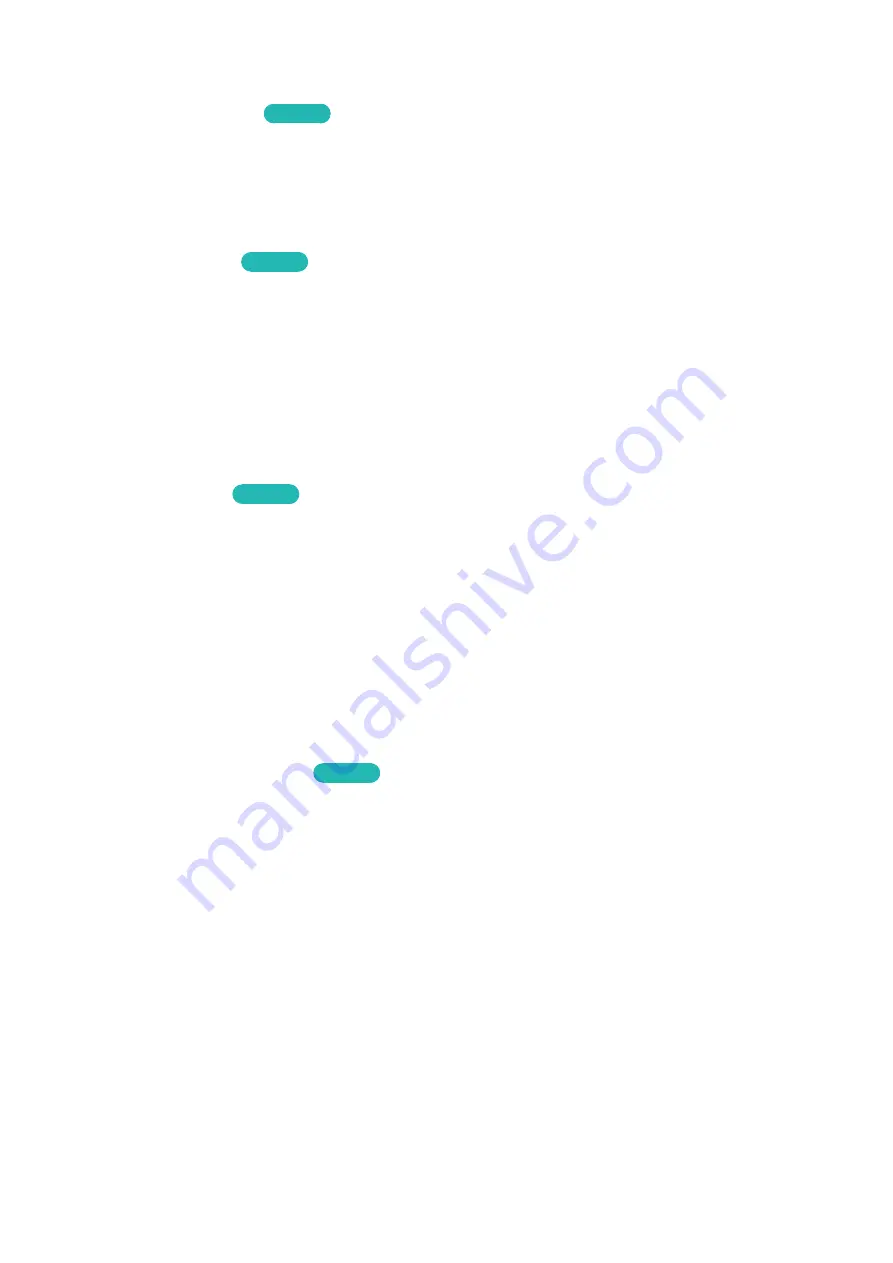
148
149
Changing the Menu Language
System
>
Menu Lanugage
Try Now
Select
System
>
Menu Language
, and then choose a language from the list. Use this option to change
the menu language.
Checking Notifications
System
>
Notifications
Try Now
Select
Notifications
from the
System
menu to view the list of event messages generated by the TV.
Notifications appear on the screen when events such as an update release for an app or Samsung
Account login/logout occurs.
"
Select
Delete All
to delete all notifications.
"
Select
Service Notice
to check the SMART TV service notifications in a 인터넷 app.
Setting Up a Password
System
>
Change PIN
Try Now
Set a PIN (Personal Identification Number) to lock channels, reset the TV, and change the TV settings.
1.
Select
System
>
Change PIN
. The PIN input window appears.
2.
Enter a PIN. The default PIN is 0000.
3.
Enter a new PIN and then enter it again to confirm it. The PIN change is complete.
"
If you forget your PIN, you can reset it using your remote control. With the TV turned on, press the
following buttons on the remote to reset the PIN to 0000:
¢
→
w
→
복귀
→
v
→
복귀
→
w
→
복귀
Enabling Game Mode
System
>
General
>
Game Mode
Try Now
Game Mode optimizes the TV's settings for playing video games on a gaming console such as
PlayStation™ or Xbox™.
"
Game Mode cannot be used for normal TV viewing.
"
Connect the gaming console before enabling Game Mode. Otherwise, the picture quality may suffer.
"
The screen may shake a little.
"
Enabling Game Mode automatically sets the
Picture Mode
to
Standard
and the
Sound Mode
to
Movie
.
"
To use a different external device, first disconnect the game console and disable Game Mode.
Содержание KR-X14ATSCH-1
Страница 1: ...SMART TV E Manual ...
Страница 35: ...LED H7100 H7150 and H7170 series models ...






























