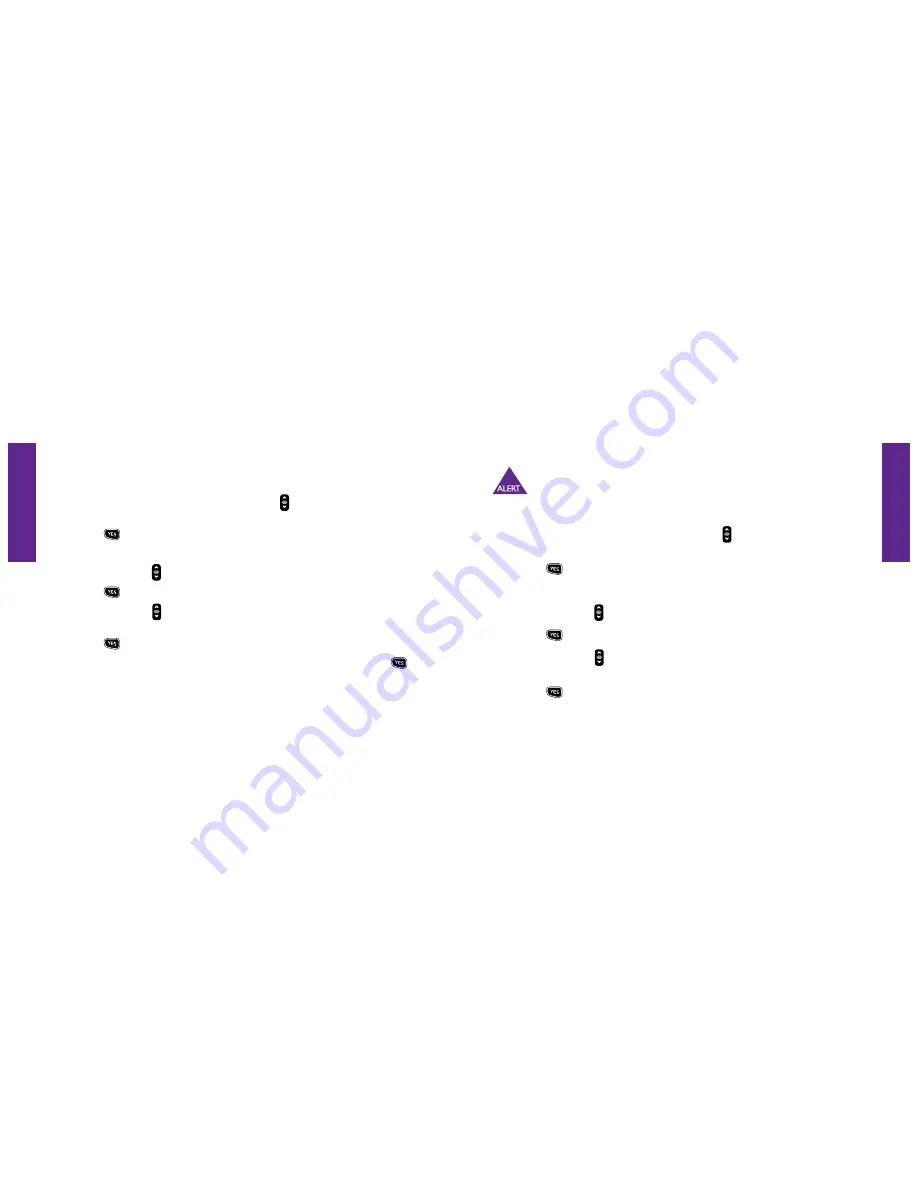
Section 9
Section 9
Jitterbug Camera 125
124 Jitterbug Camera
Deleting A Photo On Your Jitterbug
1.
Starting from the main screen use the
“Up/Down”
button and scroll to
“My
Photos”
until it appears highlighted in gray in the middle of the Inside Display.
2.
Press the
button to open
“My Photos.”
3.
Your most recently captured photo will appear on your Inside Display.
4.
Use the
“Up/Down”
button and scroll to the photo you would like to delete.
5.
Press the
button.
6.
Use the
“Up/Down”
button and scroll to
“Delete”
until it appears highlighted in
gray in the middle of the Inside Display.
7.
Press the
button to delete the selected photo.
8.
You will then be asked to conirm that you want to delete the photo. Press the
button again to conirm deletion.
9.
“Photo Successfully Deleted”
will appear on the Inside Display.
Once a photo has been deleted, there is no way to retrieve it.
Sending A Photo From Your Jitterbug
1.
Starting from the main screen use the
“Up/Down”
button and scroll to
“My
Photos”
until it appears highlighted in gray in the middle of the Inside Display.
2.
Press the
button to open
“My Photos.”
3.
Your most recently captured photo will appear on the Inside Display.
4.
Use the
“Up/Down”
button and scroll to the photo you would like to send.
5.
Press the
button.
6.
Use the
“Up/Down”
button and scroll to
“Forward”
until it appears highlighted in
gray in the middle of the Inside Display.
7.
Press the
button — you will be taken to the irst entry in your
Phone Book
.






























