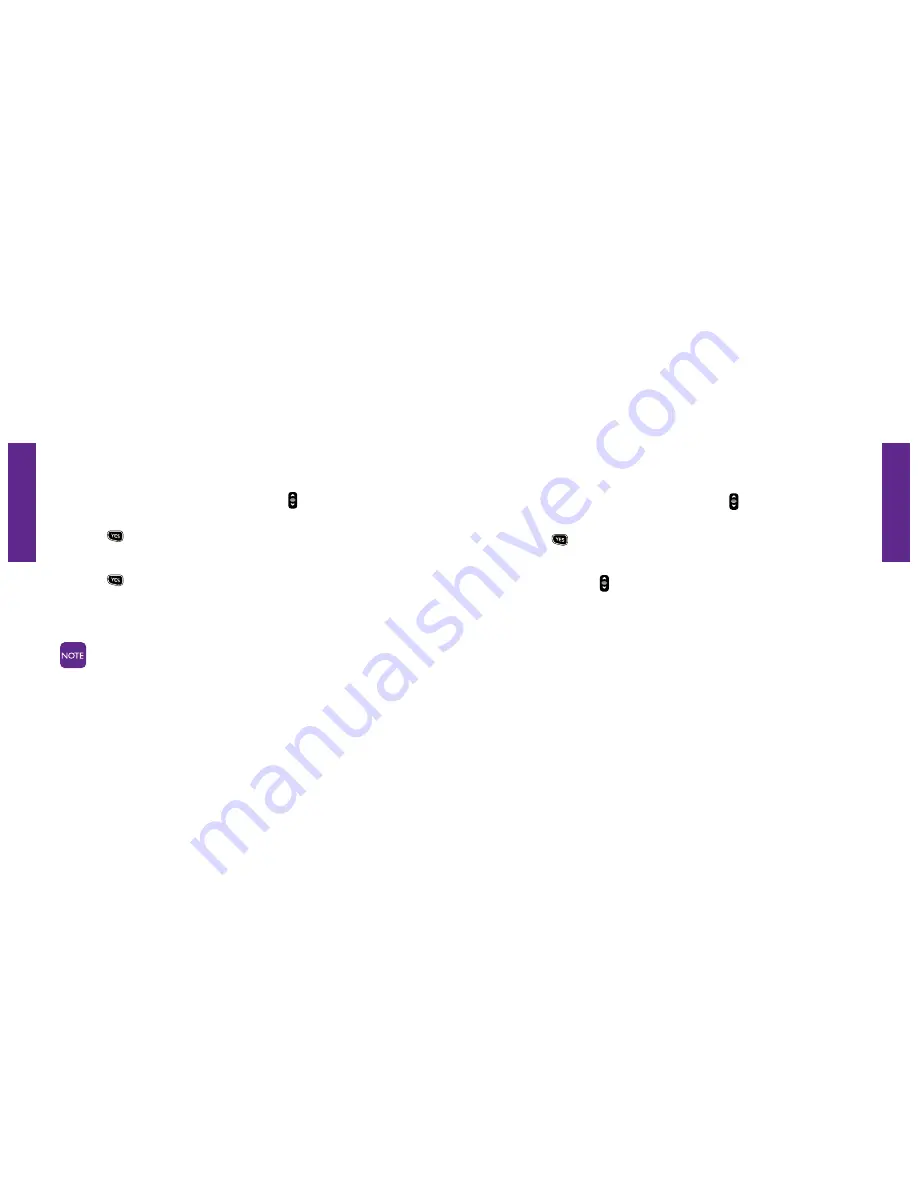
Section 9
Section 9
Jitterbug Camera 123
122 Jitterbug Camera
Taking A Photo With Your Jitterbug
1.
Starting from the main screen, use the
“Up/Down”
button and scroll to
“Camera”
until it appears highlighted in gray in the middle of the Inside Display.
2.
Press the
button to open the camera.
3.
Make sure that the image you would like to capture appears on the Inside Display.
4.
Press the
button to capture the image.
5.
Press “Yes” to store your photo. “Photo Successfully Saved” will appear on the Inside Display.
6.
Press “No” to delete your photo and return to the camera.
Any photo saved on your Jitterbug will be stored in a photo gallery called
“My Photos.”
Viewing A Photo On Your Jitterbug
1.
Starting from the main screen use the
“Up/Down”
button and scroll to
“My
Photos”
until it appears highlighted in gray in the middle of the Inside Display.
2.
Press the
button to open
“My Photos.”
3.
Your most recently captured photo will appear on the Inside Display.
4.
Use the
“Up/Down”
button to scroll through your photos.






























