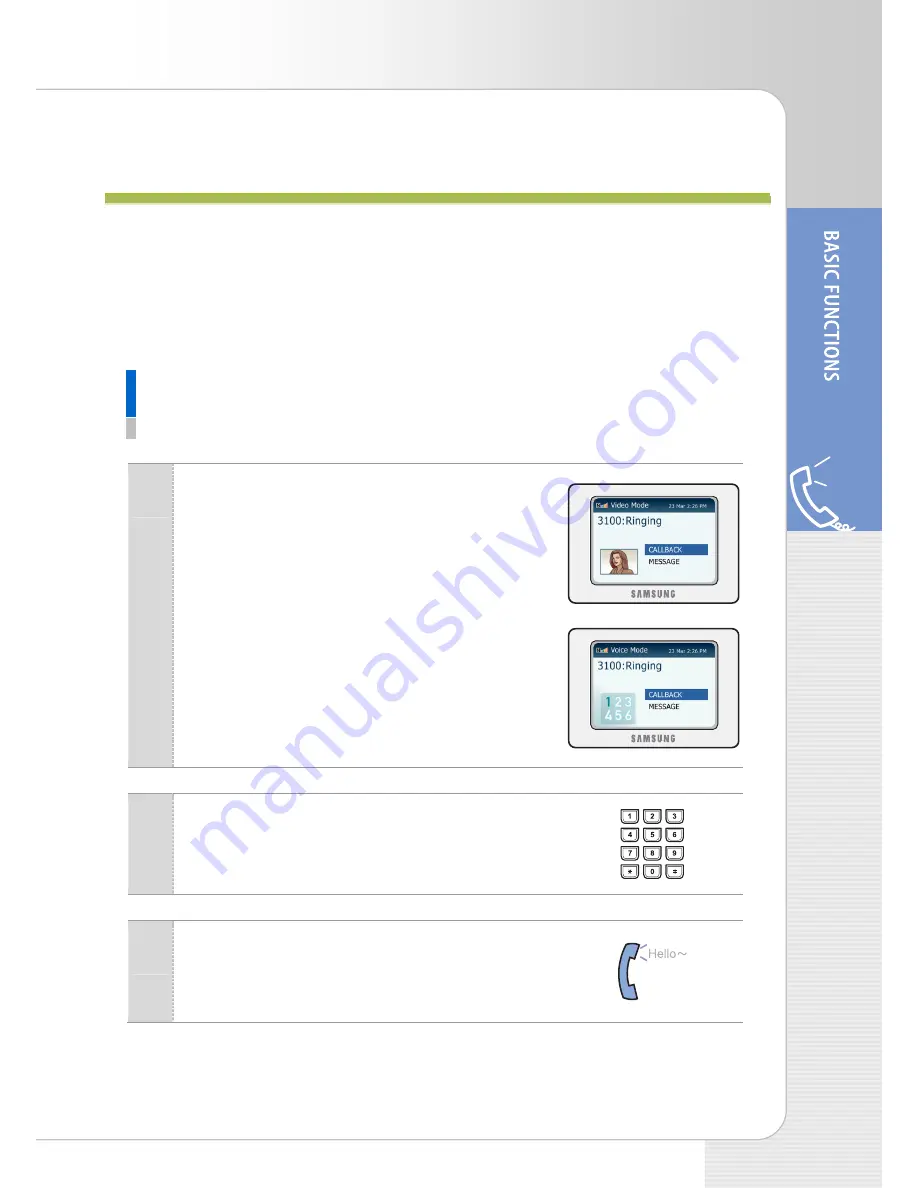
IP Phone User Guide (ITP-5100V)
© SAMSUNG Electronics Co., Ltd.
21
B
B
A
A
S
S
I
I
C
C
F
F
U
U
N
N
C
C
T
T
I
I
O
O
N
N
S
S
Making Calls
You can use the following function to make internal or external calls.
Video Call
This function is used to make video calls.
1
Lift the handset and check dial tone.
The LCD screen displays the image shot by
camera. If Camera Off mode is set, the following
screen on the right side appears.
- Alternatively, press the
[Speaker]
button to check if
there sounds a dial tone.
2
Press the extension numbers to call.
3
Start conversation when the recipient answers.






























