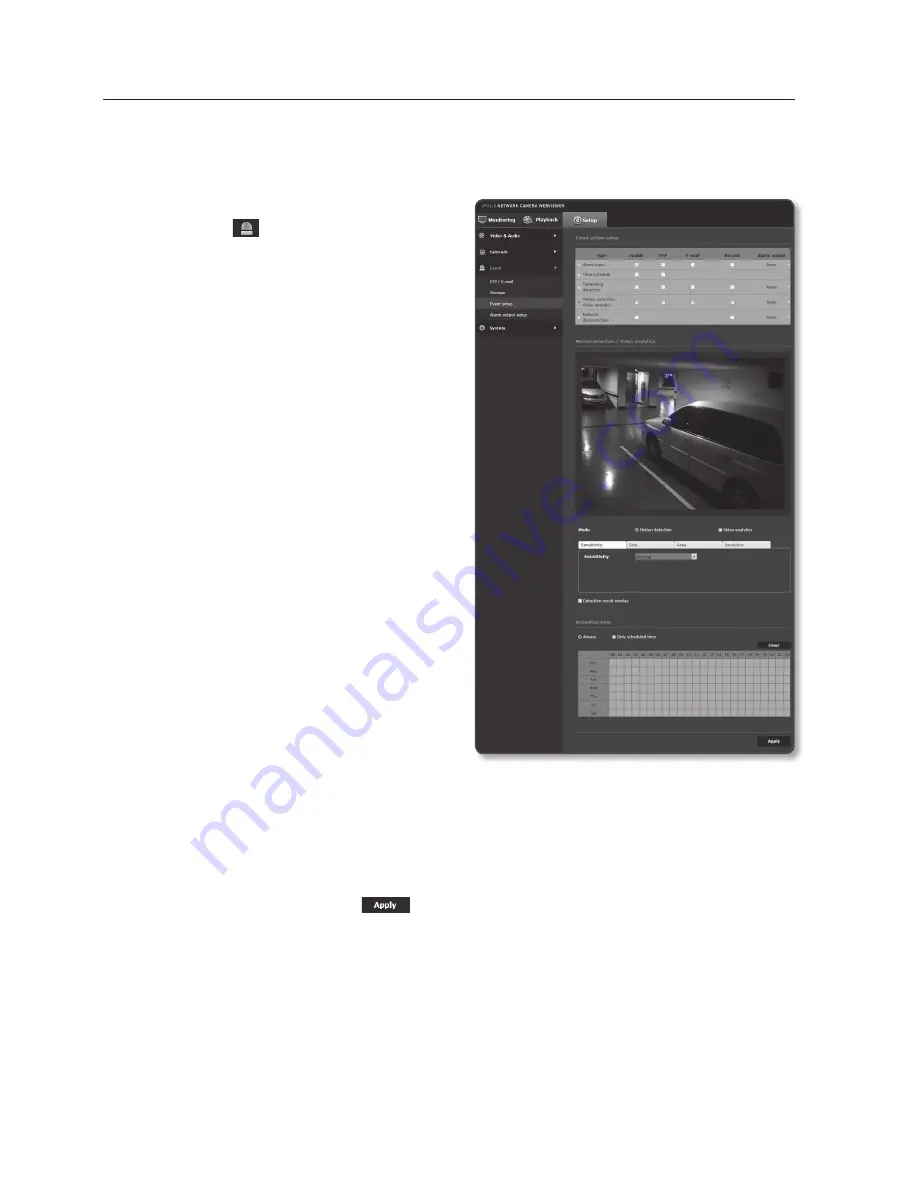
setup screen
motion detection / video analytics
Events of motion detection and video analysis can be set to trigger event signal output.
1.
From the Setup menu, select the
<
event ( )
> tab.
2.
Click <
event setup
>.
3.
Select <
motion detection / video
analytics
> from <
event action
setup
>.
4.
Set whether or not to <
enable
>.
5.
According to your purpose, select from
motion detection and intelligent video
analysis.
6.
Set <
Sensitivity
>, <
Size
> and <
area
>.
When selected Intelligent Video
Analysis, set <
analytics
> too.
7.
Set whether to use <
Detection result
overlay
>.
When a motion is detected, its size and
position is marked with a rectangle on
the screen.
•
Green : All targets detected as
moving.
•
Red : All targets detected as passing,
entering or exiting.
(Colored marking remains for 1 ~ 2
seconds.)
•
Blue : All targets detected as Appear/Disappear event.
(Colored marking remains for 3 ~ 5 seconds.)
8.
Specify the activation time and activation condition.
`
For more information about <
Activation time
> and <
Action
>, refer to “
Alarm input
”. (page 75)
9.
When done, click [
apply (
)
].
78_
setup screen
Содержание iPolis SNV-7080R
Страница 1: ...NETWORK CAMERA User Manual SNV 5080R ...
















































