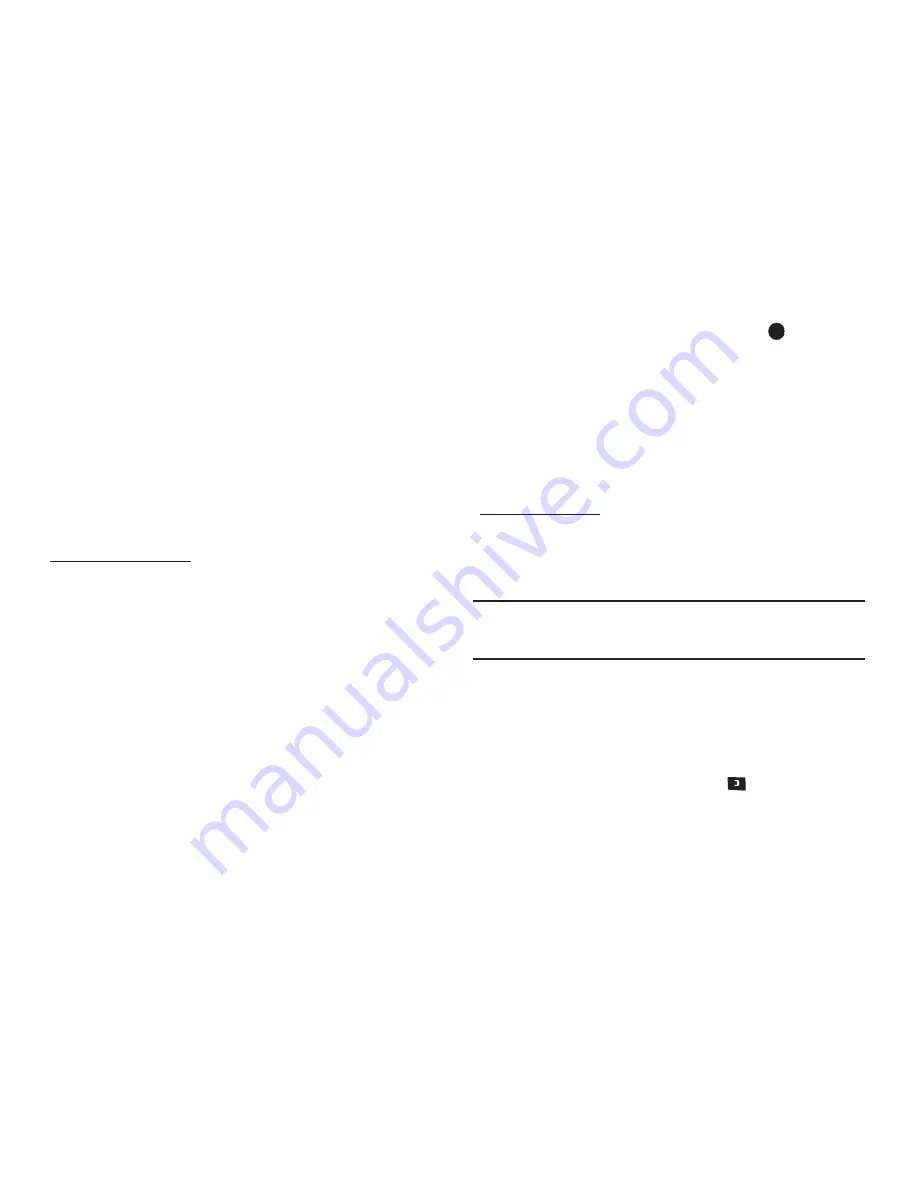
Understanding Your Contacts 38
Assigning Speed Dial Numbers
When you add or edit an entry to the Contacts list, you have the
option of assigning a Speed Dial number using the Options pop-
up menu or of returning to the Contacts menu and using the
Speed Dial option. You can also change a contact’s Speed Dial
number.
1.
Find and highlight the desired entry in the Contacts list.
(For more information, refer to
“Finding a Contacts Entry”
on page 34.)
2.
Do one of the following:
Using the
Options
soft key:
3.
Press
Options
. The following menu options appear in the
display:
• New Contact
— Lets you add a new number to your Contacts list
or to the selected contact.
• Erase
— Lets you delete the highlighted contact.
• Send Message
— Lets you send a text or picture message or Email
to the selected contact.
• Call
— Lets you place a call to the highlighted contact.
• Send Name Card Via Bluetooth
— Lets you send a Name Card
containing the selected Contact’s information to another Bluetooth
device.
• Set as Speed Dial
— Lets you assign a speed dial number to a
contact. You can select the number by either entering it into the Go
To box or using the navigation keys, then press
to set the
number.
4.
Select
Set as Speed Dial
. The
Speed Dial
menu appears in
the display.
5.
Select an unassigned Speed Dial number to assign it to the
selected Contact. You are prompted to confirm the
assignment.
6.
Press
Yes
to assign the selected Speed Dial number.
Using the
Edit
soft key:
7.
Press
Edit
. The
Edit Contact
screen appears in the display
with the Contact name highlighted.
8.
Highlight a number stored in this Contact entry.
Note:
If a Contact has more than one stored number (such as
Home
and
Office
), you can select which of these numbers your phone will dial
when you speed dial that Contact.
9.
Press
Options
. The following menu options appear in the
display:
• Set Speed Dial
/
Remove speed dial
— lets you assign or remove
a Speed Dial number for this Contacts entry.
• Set as default
— your phone automatically dials this number when
you Find this Contacts entry and press
.
• P Pause
— a hard pause (awaits input from you).
• T Pause
— a four-second pause.






























