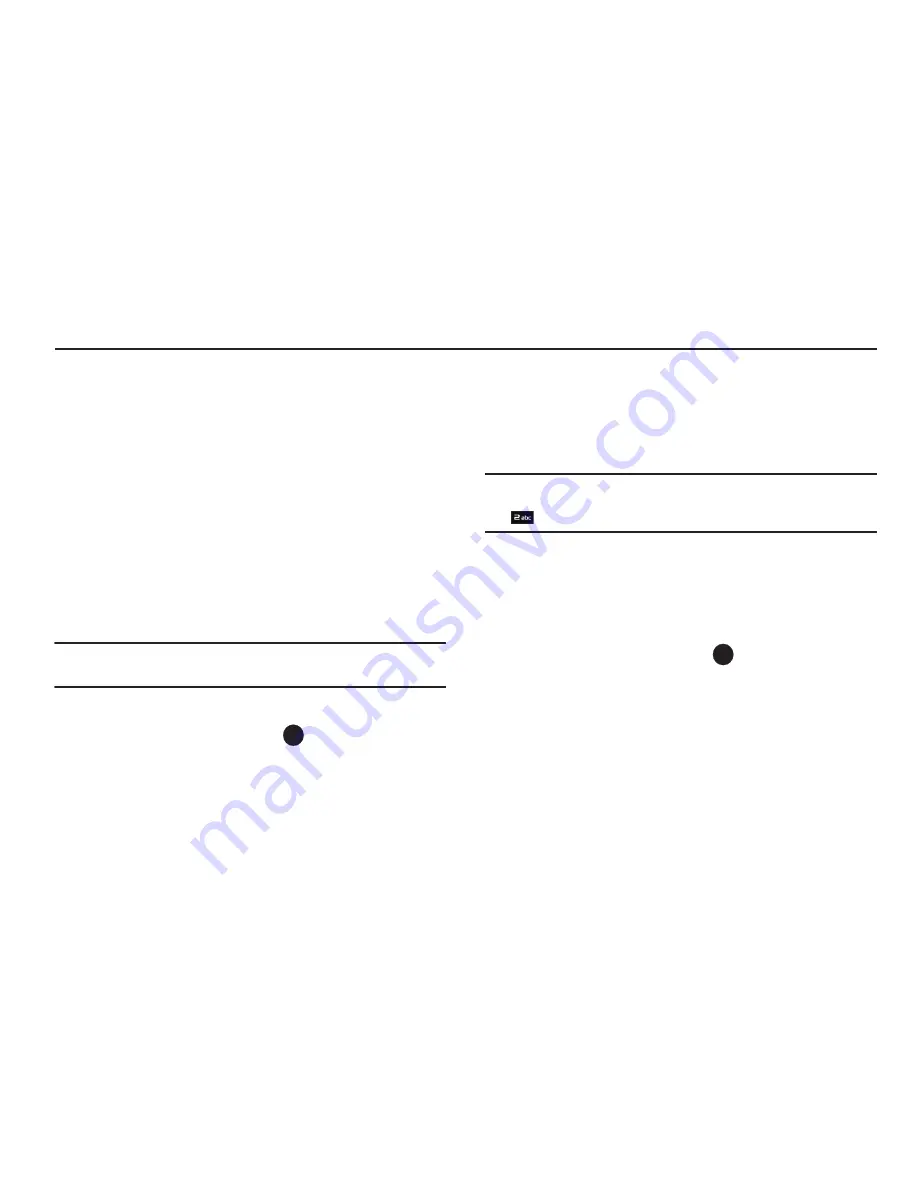
31
Section 5: Understanding Your Contacts
This section explains how to manage your daily contacts by
storing their name and number in your Contacts. Contacts entries
can be sorted by name.
Your Contacts List
Your Contacts list can store up to 1000 entries, with each contact
having up to five associated phone numbers, two Email
addresses, and a picture ID.
Each phone number can be up to 48 digits in length, including
hard pauses. Contact names can be up to 32 characters in
length. You can also specify a memory location for each entry,
and you can restrict access to the Contacts list to prevent
unauthorized use.
Tip:
One-Touch, Two-Touch, and Three-Touch Dialing allow you to call
numbers stored in your Contacts list faster. (See page 19.)
Open Your Contacts List
1.
In Standby mode, press
Menu
(
) and select
Contacts
.
The following Contacts sub-menus and options appear in
the display:
• Find
— Find a phone number by entering a Contact name.
• Add New Contact
— Add a number or Email to your Contacts.
• Speed Dial
— Assign speed dial numbers to your Contacts.
• Group
— Rename one of your five Contacts groups.
• Memory Info
— View available memory for dial entries.
2.
Select the Contacts sub-menu or option of your choice.
Tip:
You can also access a sub-menu or menu option by pressing the
number key corresponds to the menu item number. For example, press
for
Add New Contact
.
Adding a New Contacts Entry
You can add an entirely new entry to your Contacts list or add
information to an existing entry.
Using the Contacts Add Option
1.
In Standby mode, press
Menu
(
) and select
Contacts
➔
Add New Contact
. The
New Contact
screen appears in the
display with the
Name
field highlighted.
2.
Enter a name or phrase to associate with the type using
the keypad. (For more information, refer to
“Entering Text”
on page 42.)
3.
Press the Navigation key Up/Down to highlight each field.
4.
Enter a phone number (
Mobile
,
Home
,
Work
, or
Mobile 2
) or
an Email address (
) for the new Contacts entry.
















































