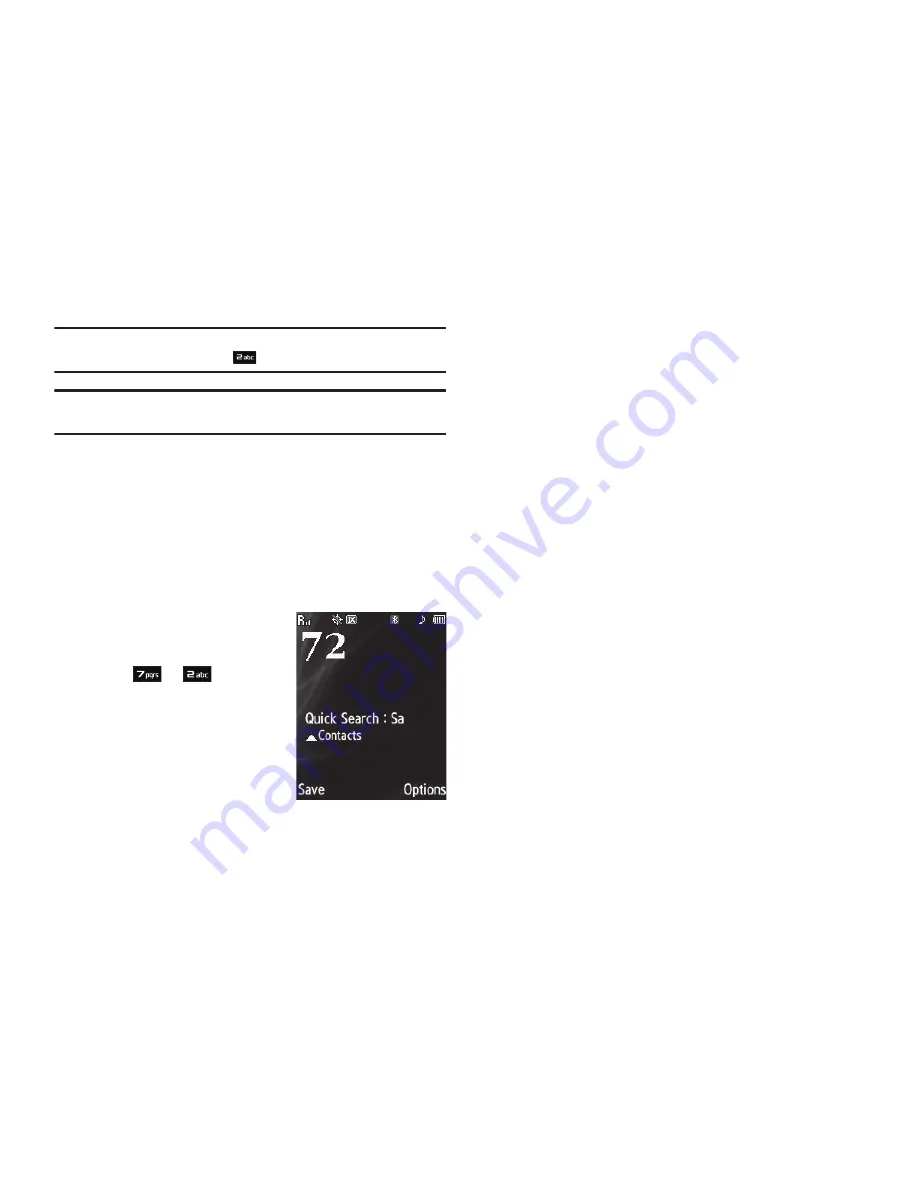
35
Example:
If you saved a contact name as “Amy Smith”, begin your search for
that contact by pressing
for “A”.
Note:
As you enter letters, the entry names of the closest matches (thus far)
appear in the display.
3.
For more information, refer to
“After You Find the Desired
Contact”
on page 36.
Quick Search
The Quick Search setting must be set to On. (For more
information, refer to
“Quick Search”
on page 101.)
1.
In Standby mode, press the first few numeric keys that
correspond to the letters of the Contact name.
For example, to search for
“Sally” you could enter:
2.
Press the Up navigation key.
The Contacts
Find
screen
appears in the display with the
first Contact name matching
your entry highlighted.
3.
For more information, refer to
“After You Find the Desired
Contact”
on page 36.
Search by Number
This option lets you find a Contacts list entry by one of its phone
numbers.
1.
In Standby mode, enter the first few numbers of the
Contacts list entry you wish to find (such as the area code
or area code and exchange — for example, 888-987).
2.
Press
Options
. The following menu options appear in the
display:
• Search
— Lets you find Contacts list entries by their phone
numbers.
• P Pause
— Adds a hard pause (awaits input from you).
• T Pause
— Adds a four-second pause.
• Send Message
— Lets you send a text or picture message or Email
to the entered number.
3.
Select the
Search
option. The
Find
screen appears in the
display listing all phone numbers in your Contacts list that
contain the entered digits.
4.
For more information, refer to
“After You Find the Desired
Contact”
on page 36.
S
A






























