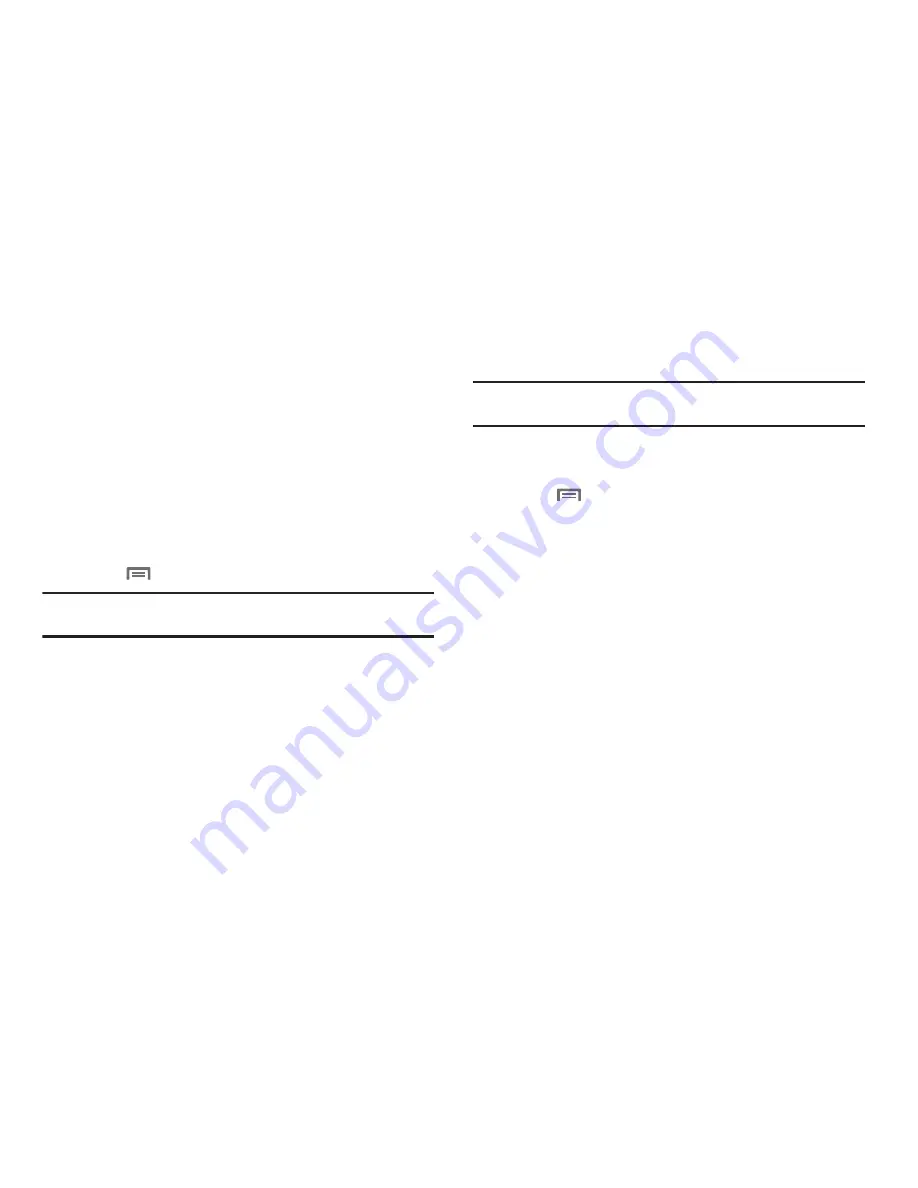
Applications 81
• Notification settings
–
Set alerts & notifications
: Set event alarms to play an
Alert
tone, to
show a
Status bar notification
, to
Off
.
–
Vibrate
: Set event alarms to vibrate
Always
,
Only in silent mode
, or
Never
.
–
Select ringtone
: Choose the default ringtone that sounds for event
alarms.
Sending Events via Bluetooth
Send events as vCalendar files to other Bluetooth devices.
1.
From the
Applications
menu, touch
Calendar
.
2.
Touch an event to display its details.
3.
Press
Menu
, then touch
Send via
➔
Bluetooth
.
Note:
If there is no Email account defined to your phone, Send via
automatically launches Bluetooth.
4.
Follow the prompts to select a paired device, or pair with a
new device. (For more information, refer to
“Pairing with a
Bluetooth Device”
on page 76.)
Sending Events via Email
Send events as vCalendar attachments in Email.
Note:
Email option appears only when you have an Email account defined to
your phone.
1.
From the
Applications
menu, touch
Calendar
.
2.
Select an event and touch it to display details.
3.
Press
Menu
, then touch
Send via
➔
.
4.
Continue creating the email, as desired. (For more
information, refer to
“Composing and Sending Email”
on
page 56.)
Camera
Take pictures and record video with your phone’s built in Camera.
(For more information, refer to
“Camera”
on page 68.)
䊳
From the
Applications
menu, touch
Camera
.
Clock
The Clock application includes Alarm clock, World clock,
Stopwatch, and Timer features, for Set alarms to go off once, or
to repeat on specified days.
䊳
From the
Applications
menu, touch
Clock
.






























