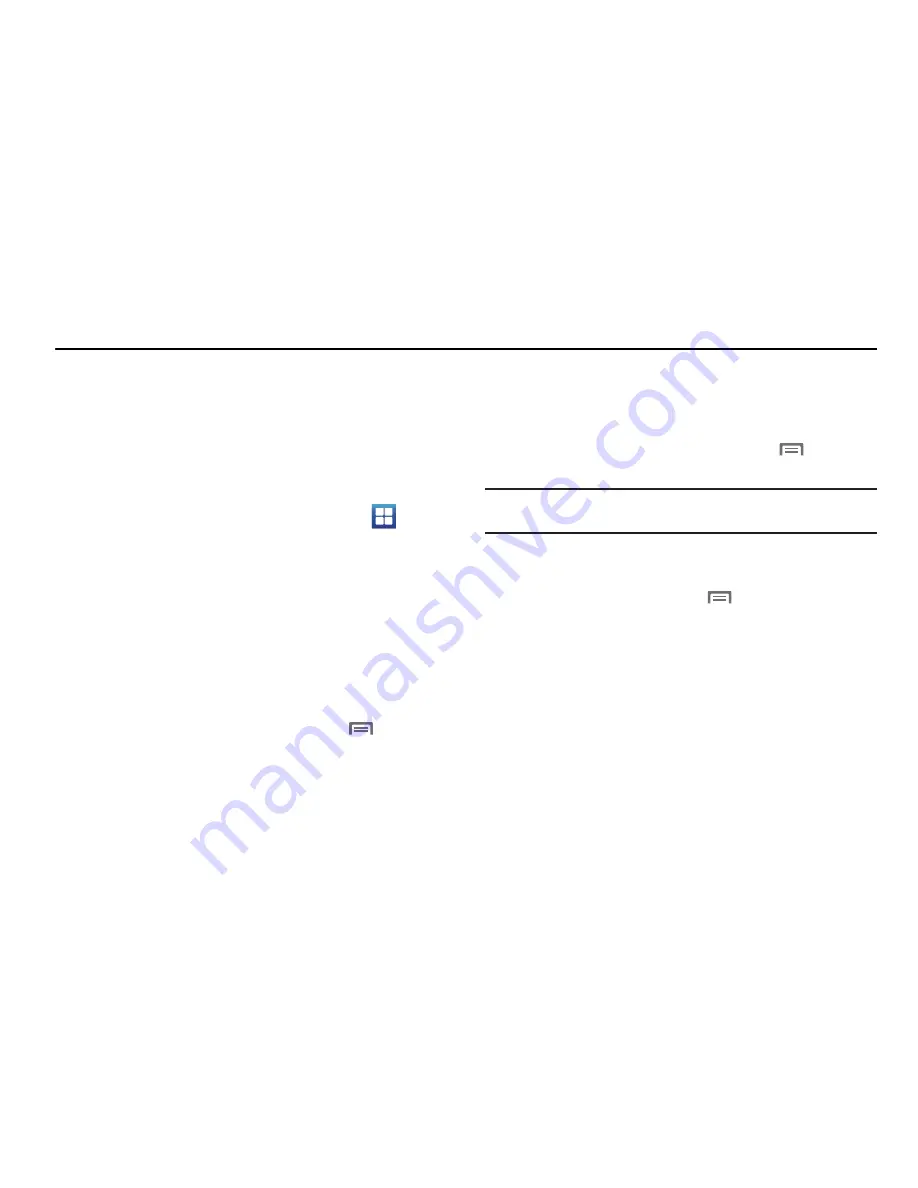
78
Section 11: Applications
Applications display on the Applications screens to provide
access to your phone’s applications.
You can also place shortcuts to applications on the Home screen,
for quick access to the application. (For more information, refer
to
“Adding Applications to a Home Screen panel”
on page 25.)
Accessing Applications
1.
Navigate to a Home screen panel, then touch
Applications
.
2.
Sweep your finger right or left to scroll the Applications
screens.
3.
Touch an application’s icon to launch the application.
Customizing the Applications Screens
Choosing a view
By default, application icons appear in Grid view. You can change
the view to List view.
䊳
Access the
Applications
menu, then press
Menu
, then
touch
List View
.
Moving Application icons
With the Applications screen in Grid view, you can arrange the
application icons to suit yourself.
1.
Access the
Applications
menu, then press
Menu
, then
touch
Edit
.
Note:
The Edit option is not available with the
Applications
screen in List
view.
2.
Touch and hold an application icon, then drag it to a new
location.
3.
When you are finished, press
Menu
, then touch
Save
.






























