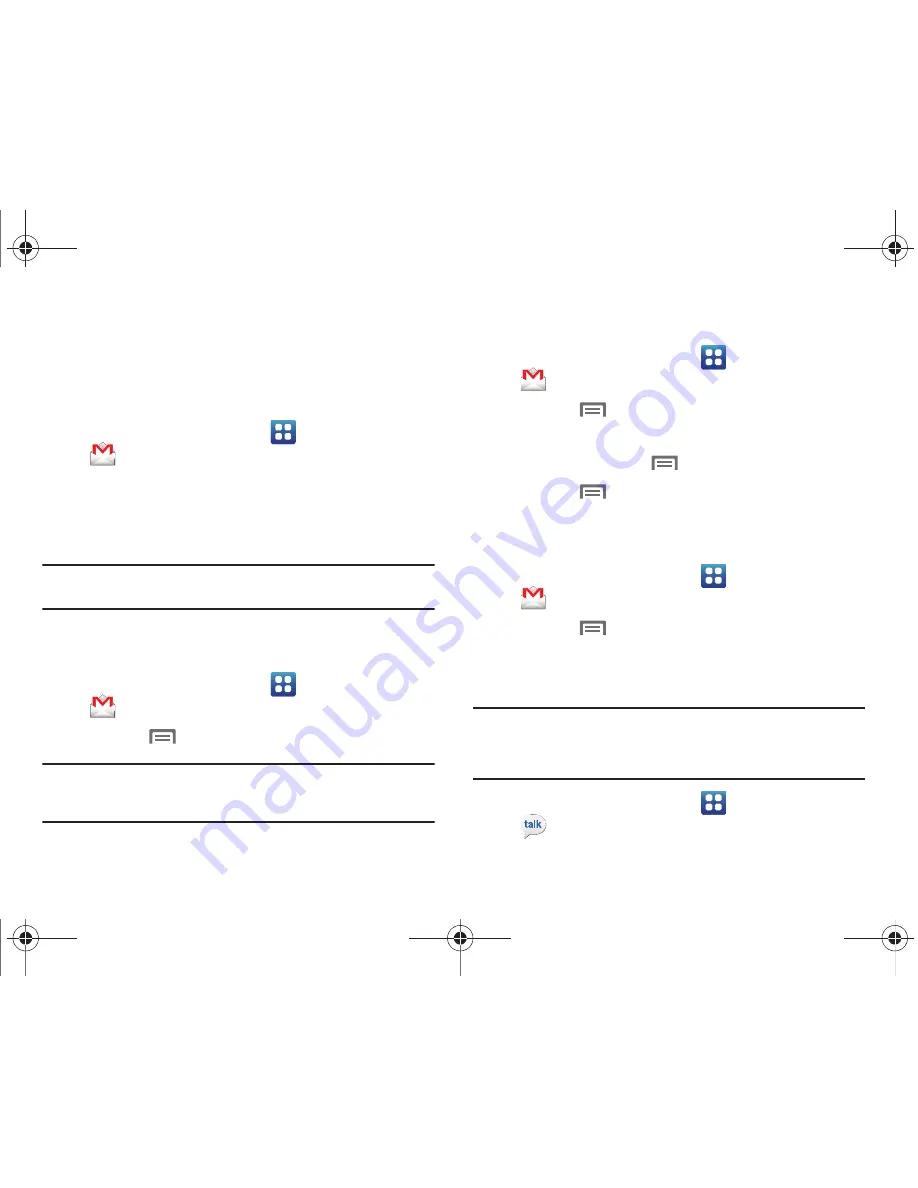
Messaging 62
Gmail
Setting Up Your Gmail Account
The first time you launch Gmail™, your phone will prompt you to
set up your Google account.
1.
From the Home screen, select
Applications
➔
Gmail
.
2.
Follow the prompts to sign in, or create a new account.
3.
The phone communicates with the Google server to set up
your account and synchronize your email.
Note:
You can use more than one Google account on your phone. To add
another account, use the
Menu Key
➔
Accounts
option.
Refreshing Your Gmail Account
Refresh your account to update messages on your phone.
1.
From the Home screen, select
Applications
➔
Gmail
.
2.
Press the
Menu Key
, then touch
Refresh
.
Note:
You can also set up automatic synchronization in Account & sync
settings. For more information, see
“General sync settings”
on
page 121.
Composing and Sending Gmail
1.
From the Home screen, select
Applications
➔
Gmail
.
2.
Press the
Menu Key
, then touch
Compose
.
3.
Touch fields and to compose the message. While
composing, press the
Menu Key
for options.
4.
Press the
Menu Key
, then touch
Send
.
Managing Your Gmail Account
Use menu options to manage your Gmail.
1.
From the Home screen, select
Applications
➔
Gmail
.
2.
Press the
Menu Key
for options.
Google Talk
Chat with other Google Talk users.
Note:
Talk requires that you have a Google account set up on your phone. For
more information, see
“Setting Up Accounts”
on page 41.
If you set up your Google account, you are automatically logged in.
䊳
From the Home screen, select
Applications
➔
Talk
.
i110.book Page 62 Friday, November 11, 2011 5:12 PM






























