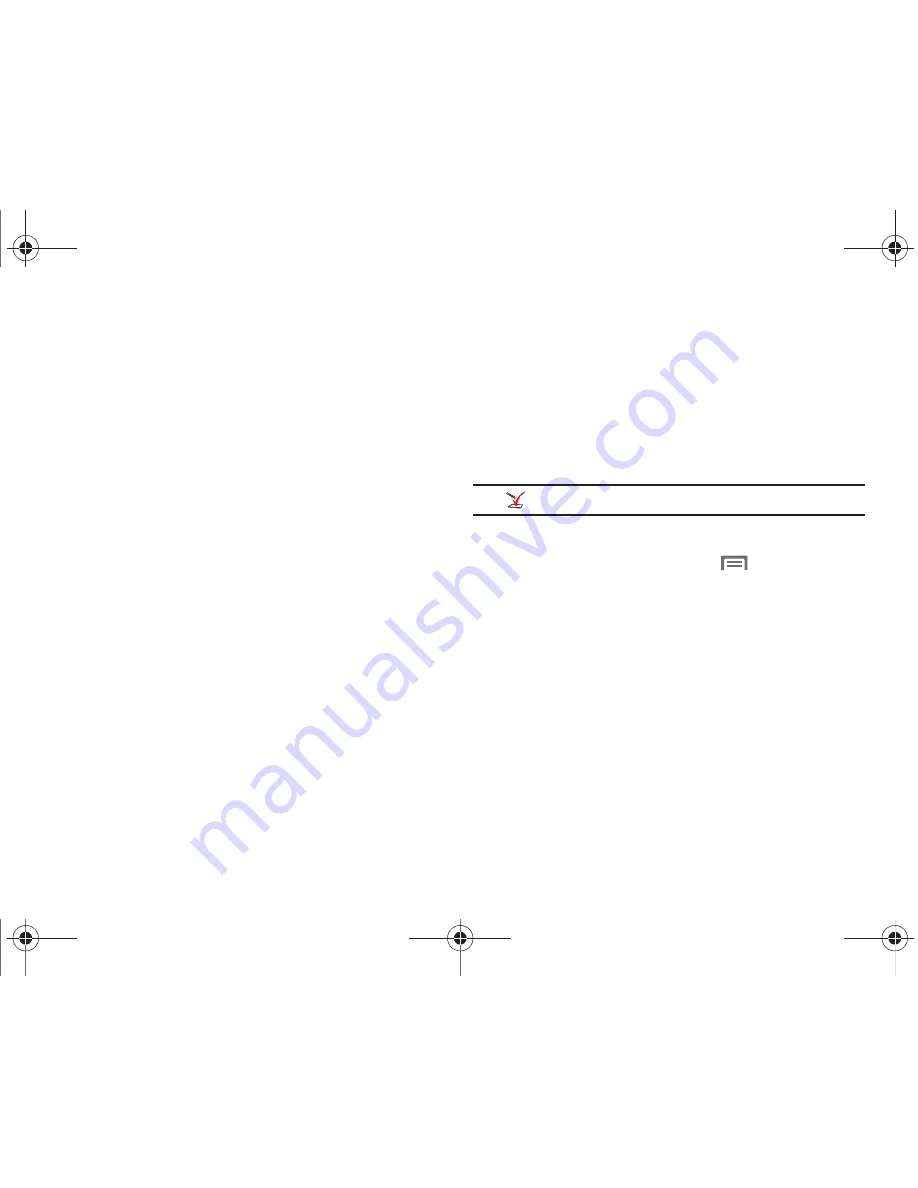
Getting Started 10
Setup Wizard
The first time you turn your phone on, the Setup Wizard will
prompt you to customize your phone. Follow the prompts to set:
1.
Language Selection
: Choose a language for your phone’s
operations.
2.
Phone activation
: Follow the prompts to activate your
phone on the network, followed by restarting your phone.
3.
Backup Assistant
: Use this free Verizon Wireless service to
save your contacts to a secure web site. For more
information, refer to
“Backup Assistant”
on page 51.
4.
Google Service Login
: Sign in to your Google account, or
create a new account, and set up backup and restore
settings for your Google account. For more information,
see
“Adding an account”
on page 41.
5.
Account Setup
: Configure access to your social networking
or email accounts. For more information, see
“Accounts”
on page 40.
6.
Privacy and location settings
: Learn about protecting your
privacy when using your phone, and configure location
settings. For more information, see
“Location & security”
on page 114.
7.
Learn more
: Learn about your new phone, and access My
Verizon Mobile for information about your account.
Note:
Setup Wizard
is also available in Apps.
Displaying Your Phone Number
䊳
From the Home screen, press the
Menu Key
, then
touch
Settings
➔
About phone
➔
Status
.
Your phone number displays under
Phone number
.
Your Google Account
Your new phone uses your Google account to fully utilize its
Android™ features, including Gmail™, Google Talk™ and
Android Market™. When you turn on your phone for the first
time, set up a connection with your existing Google account, or
create a new Google account.
To create a Google account, or set up your Google account on
your phone, use Accounts & sync settings. For more information,
refer to
“Accounts & sync”
on page 121.
i110.book Page 10 Friday, November 11, 2011 5:12 PM






























