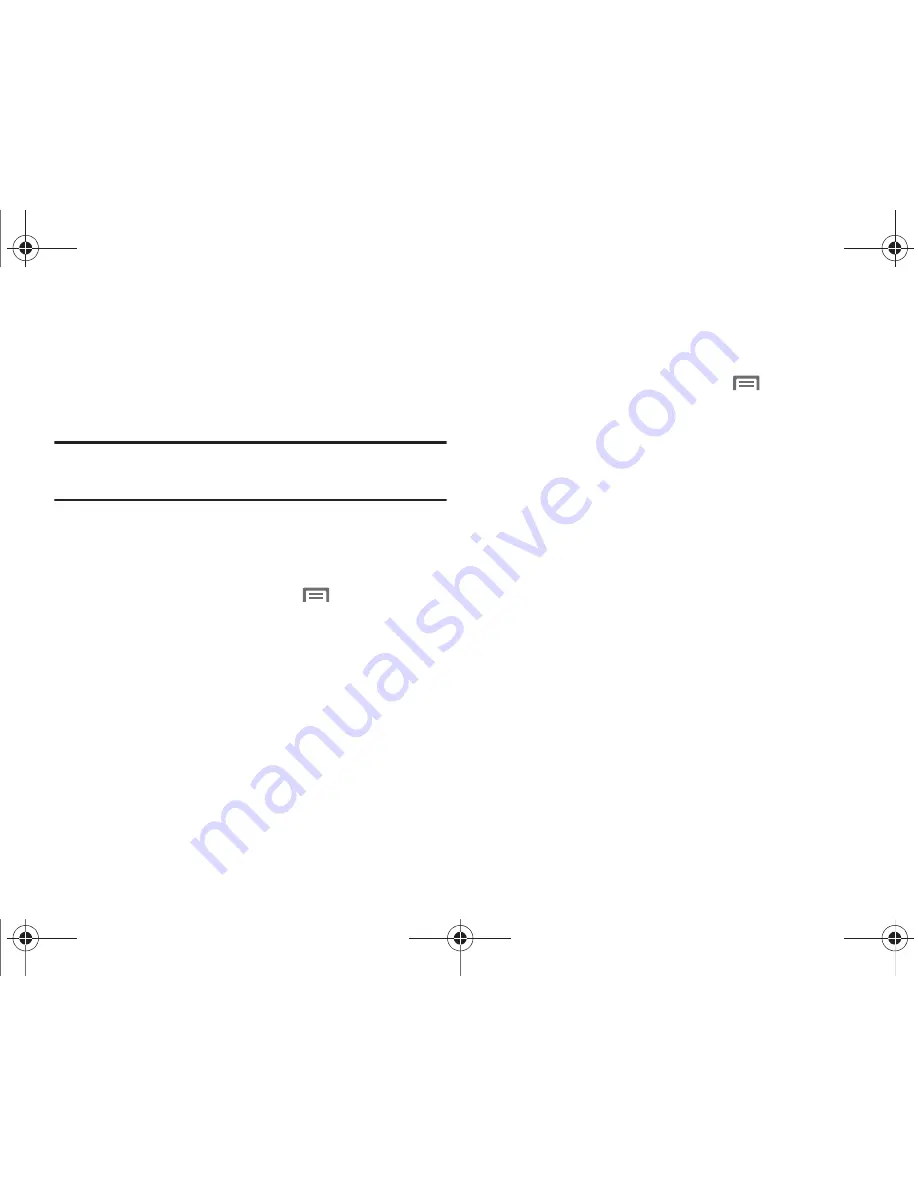
119
Applications
You can download and install applications from Android
Market™, or create applications using the Android SDK and
install them on your phone. Use Applications settings to manage
applications on your phone.
Warning!:
Because this device can be configured with system software not
provided by or supported by Google or any other company, end-
users operate these devices at their own risk.
Unknown sources
When enabled, allows installation of applications from sources
other than the Android Market.
1.
From the Home screen, press the
Menu Key
, then
touch
Settings
➔
Applications
.
2.
Touch
Unknown sources
to enable or disable the setting.
When enabled, a check mark appears in the check box.
Manage applications
Manage and remove applications from your phone.
1.
From the Home screen, press the
Menu Key
, then
touch
Settings
➔
Applications
➔
Manage applications
.
2.
Applications display on the
Downloaded
,
All
,
On SD card
,
and
Running
tabs. Touch a tab header to switch tabs.
3.
Touch an application to view and update information about
the application, including these options:
• Force stop
: Close the application manually.
• Uninstall/Uninstall updates
: Remove the application from the
phone (for appliciations you have installed), or remove updates.
• Clear data/Clear cache
: Delete application data.
• Move to USB storage/Move to phone
: Move the application
between the SD card and the phone memory.
i110.book Page 119 Friday, November 11, 2011 5:12 PM






























