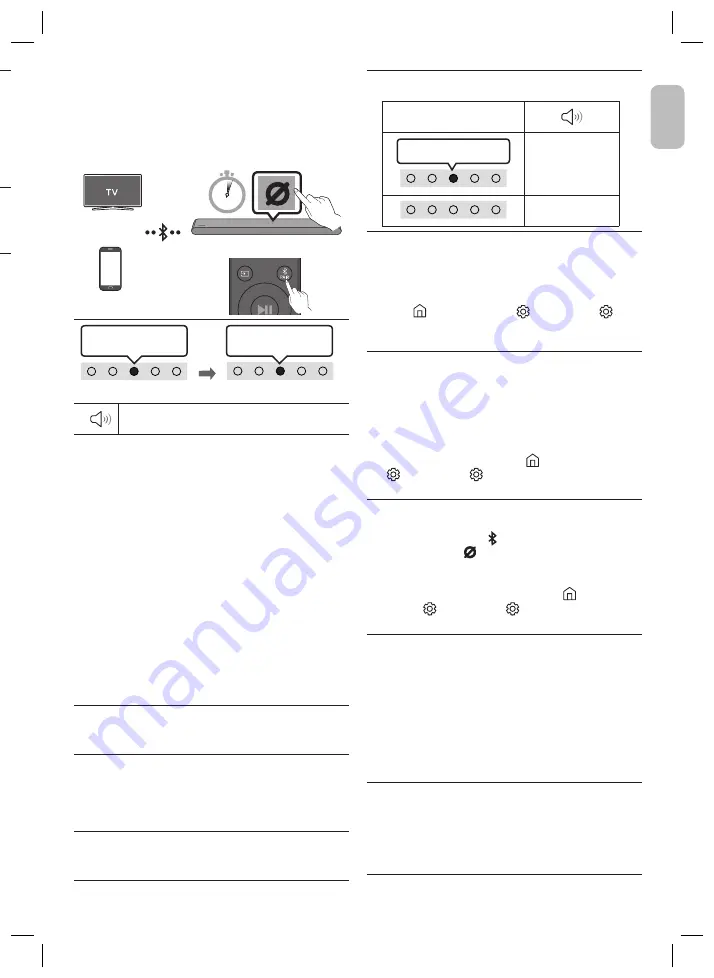
English - 5
English - 4
En
glis
h
Bottom of the Soundbar
DIGITAL
AUDIO IN
(OPTICAL)
HDMI
(ARC)
SERVICE
DC 19V
TV / BD / DVD player /
Set-top box / Game console
HDMI IN
(ARC)
HDMI OUT
OPTICAL OUT
HDMI 입력
(ARC)
HDMI 출력
OPTICAL 출력
White On -> Off
“
Digital Audio In
”
NOTES
•
When the TV sound is not output, press the
(Multi Function)
button
at the top of the Soundbar or the
(Source)
button
on the remote control to select the “
Digital Audio In
” mode.
•
The recommended cable is
High Speed HDMI Cable with Ethernet
.
•
When you use an optical cable and the terminals have covers, be
sure to remove the covers.
Using the Q-Symphony Function
For Q-Symphony, the Soundbar syncs with a Samsung TV to output
sound through two devices for optimum surround effect. When the
Soundbar is connected, the menu, “
TV+Soundbar
” appears under
the
Sound Output
menu of the TV.
•
TV menu example:
TV + [AV] Soundbar series name (HDMI /
Wi-Fi)
NOTES
•
It can operate according to the Codec supported by TV.
•
This function is supported only when the HDMI Cable or Optical
Cable (not supplied) or Wi-Fi is connected.
•
The message displayed may differ with the TV model.
•
Ensure that your TV and Soundbar are connected to the same
wireless router/frequency.
•
This function is available in some Samsung TVs and some
Soundbar models.
Using the SpaceFit Sound
Provides optimized sound quality by analyzing the listening spaces.
05 CONNECTING WIRELESSLY
Connecting a TV or Bluetooth Device via
Bluetooth
Red
→
Green
→
Blue Blinks
Cyan
Blinks X3
Pairing
Connection is complete
“Ready to connect via Bluetooth.”
NOTE
•
If asked for a PIN code when connecting a Bluetooth device,
enter <0000>.
Connecting via Wi-Fi (Wireless
Network)
To connect a Soundbar to a mobile device via a wireless network
(Wi-Fi), the
SmartThings
app is required.
1.
Connect your mobile device (smartphone, tablet, etc.) to the
Wi-Fi network the TV is connected to.
2.
Install and launch the
SmartThings
app on your mobile device
(smartphone, tablet, etc.).
3.
Follow the instructions in the app screen on the mobile device
to connect the Soundbar to your Wi-Fi network.
06 TROUBLESHOOTING
Before seeking assistance, check the following.
Soundbar does not turn on.
•
Check whether the power cord of the Soundbar is correctly
inserted into the outlet.
Soundbar works erratically.
•
After removing the power cord, insert it again.
•
Try again after resetting the product.
•
If there is no signal, the Soundbar automatically turns off
after a certain period of time. Turn on the power.
Remote control does not work.
•
Point the remote directly at the Soundbar.
•
Replace the batteries with new ones.
The red LED indicator light on the soundbar stays on.
•
The microphone is turned off. Turn on the microphone.
LED Indicator
Red On
“
Mic Off
”
“
Mic On
”
The Soundbar does not output any sound.
•
The volume of the Soundbar is too low or muted. Adjust the volume.
•
When any external device (STB, Bluetooth device, mobile device,
etc.) is connected, adjust the volume of the external device.
•
For sound output of the TV, select Soundbar. (Samsung TV:
Home (
) → Menu → Settings ( ) → All Settings ( ) →
Sound → Sound Output → Select Soundbar)
•
Remove the cable from the Soundbar and then reconnect it.
If the TV is not connected via HDMI (ARC).
•
Check whether the HDMI cable is correctly connected to the
ARC terminal.
•
Connection may not be possible due to the connected
external device (set-top box, game console, etc.). Directly
connect the Soundbar.
•
HDMI-CEC may not be activated on the TV. Turn on the CEC on
the TV menu. (Samsung TV: Home ( )
→ Menu → Settings
(
) → All Settings ( ) → Connection → External Device
Manager → (HDMI-CEC) ON)
The Soundbar will not connect via Bluetooth.
•
When connecting a new device, switch to Bluetooth Pairing
for connection. (Press the
PAIR
button on the remote
control or press the
(Mic On/Off)
button on the body for at
least 5 seconds.)
•
Reconnect it after removing the Bluetooth speaker list on
the device to connect. (Samsung TV: Home (
) → Menu →
Settings (
) → All Settings ( ) → Sound → Sound Output
→ Bluetooth Speaker List)
The sound drops out when connected via Bluetooth.
•
Some devices can cause radio interference if they are located too
close to the Soundbar. e. g. microwaves, wireless routers, etc.
•
If your device that is connected via Bluetooth moves too far
away from the Soundbar, it may cause the sound to drop out.
Move the device closer to the Soundbar.
•
If a part of your body is in contact with the Bluetooth
transceiver or the product is installed on metal furniture, the
sound may drop out. Check the installation environment and
conditions for use.
Unable to connect to Wi-Fi.
•
Make sure the wireless router is turned on and then
reconnect the wireless router after rebooting.
•
The Soundbar will not connect if the wireless signal is too weak.
Try moving the router closer to the Soundbar, or eliminating any
obstacles that are between the Soundbar and the router, if possible.
SOUND
MODE
WOOFER
TONE
CONTROL
CH LEVEL
OR
OR
When in “
Bluetooth
” mode
5 Sec




















