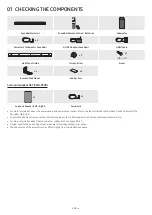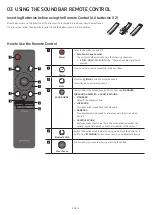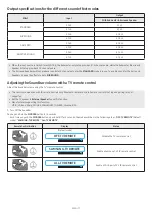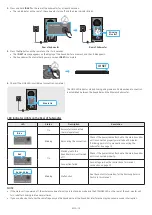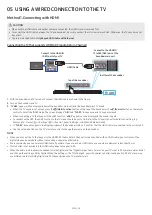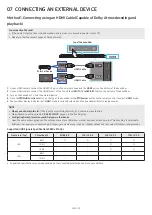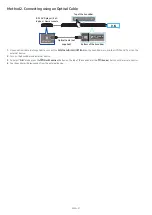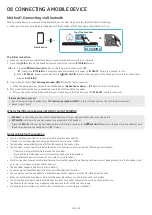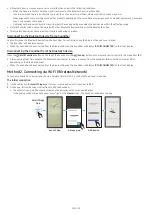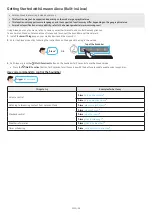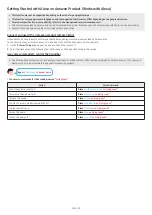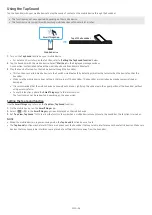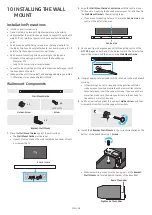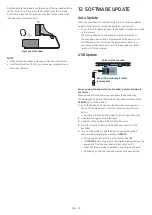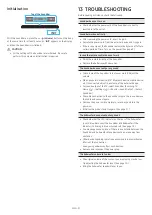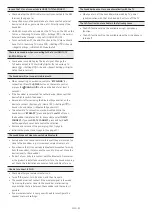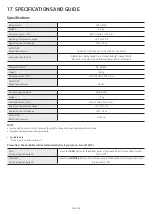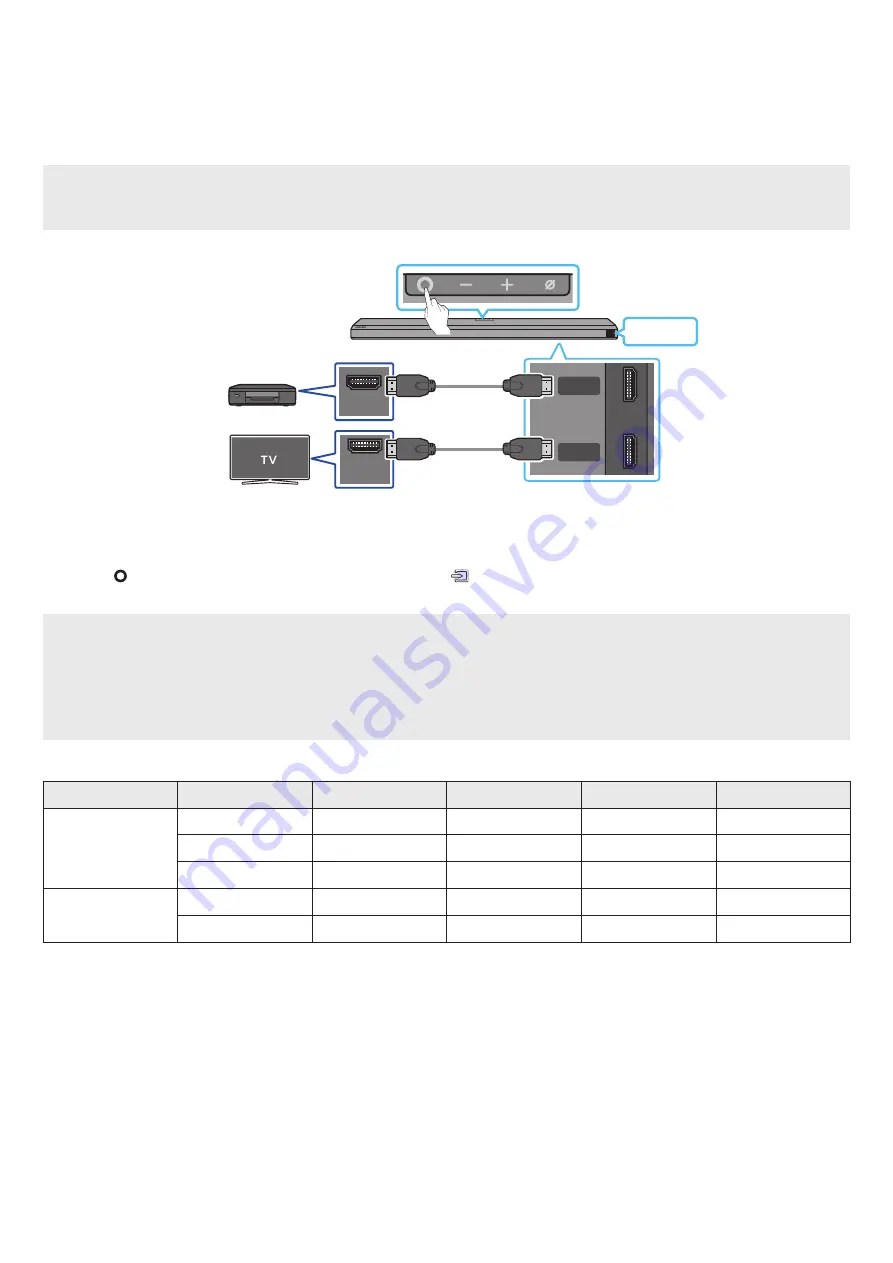
ENG - 20
07 CONNECTING AN EXTERNAL DEVICE
Method 1. Connecting using an HDMI Cable (Capable of Dolby Atmos decoding and
playback)
Pre-connection Checklist
• If the Audio Output options include Secondary Audio, make sure Secondary Audio is set to Off.
• Make sure that the content supports Dolby Atmos®.
HDMI IN
(ARC)
HDMI
HDMI TO TV
(eARC/ARC)
DIGITAL AUDIO IN
(OPTICAL)
SERVICE
DC 19V
HDMI OUT
Top of the Soundbar
HDMI
HDMI Cable
External Device
HDMI Cable
1.
Use an HDMI cable to connect the HDMI OUT port on the external device and the
HDMI
port on the bottom of the Soundbar.
2.
Use an HDMI cable to connect the HDMI IN port of the TV and the
HDMI TO TV (eARC/ARC)
port on the bottom of the Soundbar.
3.
Turn on the Soundbar, TV, and the external device.
4.
Press the
(Multi Function)
button on the top of the Soundbar or the
(Source)
button on the remote control to select “
HDMI
” mode.
5.
The Soundbar display indicates that “
HDMI
” mode is currently selected and the Soundbar will start playing sounds.
NOTE
•
When you use Dolby Atmos®
: If the input source is Dolby Atmos®, 5.1.4 channels are outputted.
• When Dolby Atmos® is activated, “
DOLBY ATMOS
” appears in the front display.
•
Configuring Dolby Atmos® on your BD player or other device
Open the audio output options on the settings menu of your BD player or other device and make sure that “No Encoding” is selected for
Bitstream. For example, on a Samsung BD Player, go to Home Menu → Sound → Digital Output and then select Bitstream (unprocessed).
Supported UHD Signals Specification (3840 x 2160p)
Frame rate (fps)
Colour depth
RGB 4:4:4
YCbCr 4:4:4
YCbCr 4:2:2
YCbCr 4:2:0
< 60
8 bit
O
O
O
O
10 bit
-
-
O
O
12 bit
-
-
O
O
120
8 bit
-
-
-
-
10 bit
-
-
-
-
• Supported specification may vary depending on the connected external device or usage conditions.